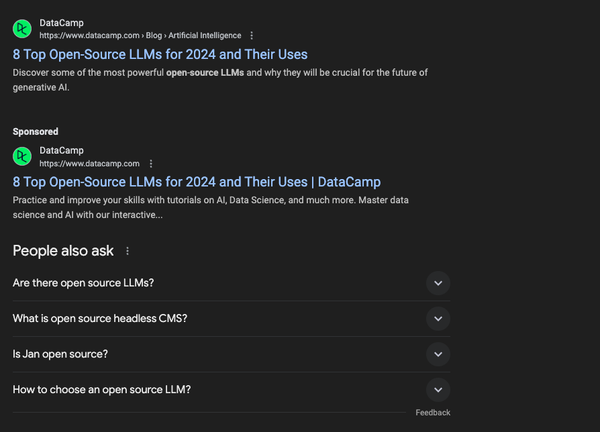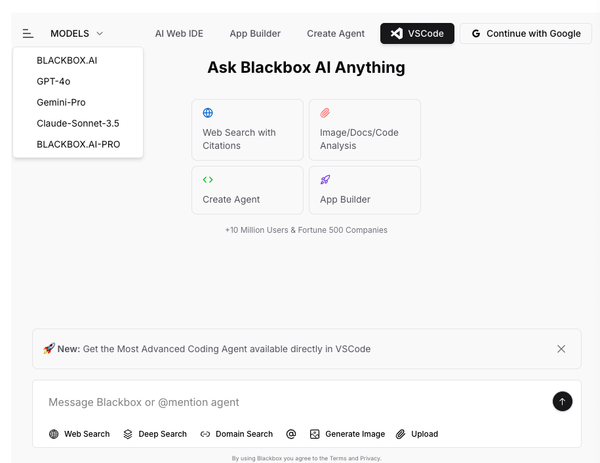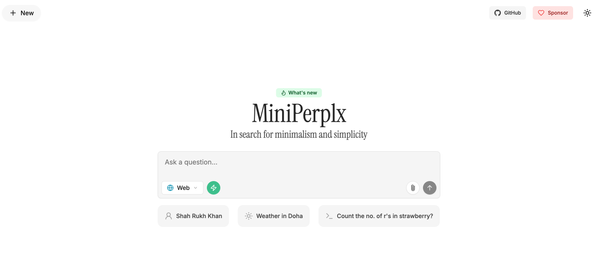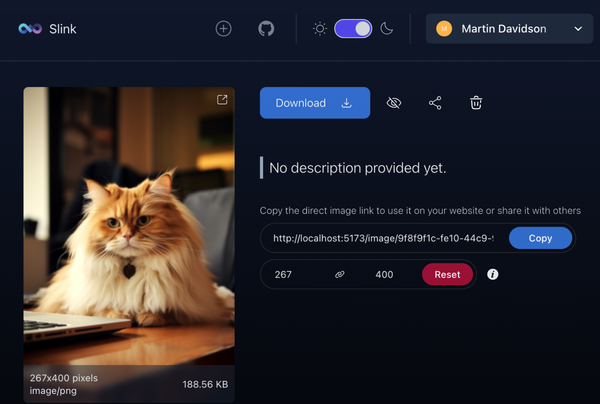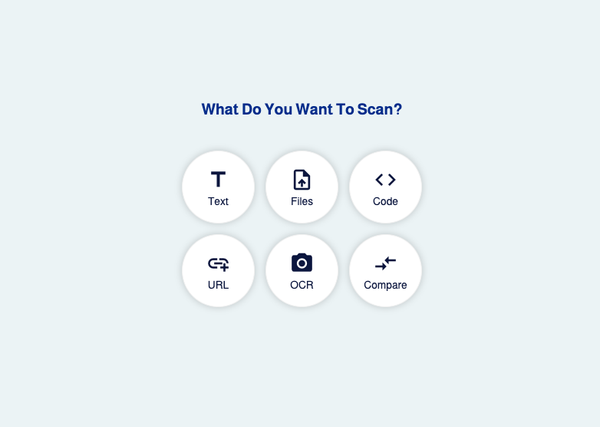Best 10 Free Text To Speech (TTS) Services
Are You Truly Ready to Put Your Mobile or Web App to the Test?
Don`t just assume your app works—ensure it`s flawless, secure, and user-friendly with expert testing. 🚀
Why Third-Party Testing is Essential for Your Application and Website?We are ready to test, evaluate and report your app, ERP system, or customer/ patients workflow
With a detailed report about all findings
Contact us nowTable of Content
Text-to-speech (TTS) technology is a valuable tool for individuals and businesses alike. With TTS, you can convert text into spoken audio, allowing you to listen to written content instead of reading it.
This is particularly useful for people who have difficulty reading, such as those with dyslexia or visual impairments, as well as for anyone who wants to consume information more efficiently. In this blog post, we'll look at the best 10 free TTS services available today.
There are two types of TTS systems:
- Concatenative TTS systems use pre-recorded speech segments to generate speech output. These systems are highly accurate, but require a large amount of storage space for the speech data.
- Parametric TTS systems, on the other hand, use mathematical models to generate speech output. These systems are more flexible and require less storage space, but can produce less natural-sounding speech.
TTS technology has come a long way in recent years, and is now able to produce highly realistic and natural-sounding speech. This technology has many practical applications, including helping the visually impaired navigate digital content, assisting language learners with pronunciation, and enabling hands-free operation of devices through voice commands.
Overall, Text == is an important technology that has the potential to improve accessibility and convenience in a variety of settings.
In this blog post, we'll look at the best 10 free TTS services available today.
1- Amazon Polly
Amazon Polly is a cloud-based TTS service, powered by deep learning, Amazon Polly produces realistic speech. You can use Polly for free for the first 5 million characters per month, after which you'll be charged based on usage. Polly supports a wide range of voices in multiple languages, and you can customize the speech output to suit your needs.
It can be integrated into a wide range of applications and devices. Amazon Polly is used by businesses and developers to create speech-enabled products and services, such as voice assistants, audiobooks, and language education tools.
Here's how to use Amazon Polly for free:
- Sign up for an AWS account if you don't already have one.
- Navigate to the Amazon Polly console and select "Get started for free."
- Enter the text you want to convert to speech or upload a file.
- Choose the desired language and voice.
- Select the output format (MP3, Ogg, PCM, etc.).
- Adjust any additional settings, such as speed and volume.
- Click "Synthesize to audio file" to generate the audio file.
- Download the file or stream it directly from the console.
2- Google Text-to-Speech
Google's TTS service is built into the Android operating system, allowing you to convert text to speech on your mobile device. The service is free to use and supports a range of languages and voices. You can also adjust the speech rate and pitch to customize the output.
Google TTS offers a WaveNet voices option that allows you to choose from an extensive selection of 220+ voices across 40+ languages and variants.
You can process the first 1 million characters each month with WaveNet voices for free. Similarly, you can process the first 4 million characters each month for free with Standard (non-WaveNet) voices. After you have reached the free tier, you will be charged based on the number of characters processed, with a charge per 1 million characters of text processed.
Here's how to use it:
- Open the Google Text-to-Speech website or use it within compatible apps or devices.
- Type or paste the text you want to convert to speech.
- Choose the language and voice you want to use from the drop-down menu.
- Adjust the speed and pitch of the speech, if desired.
- Click on the "Listen" button to hear the generated audio.
3- IBM Watson Text to Speech
IBM Watson TTS offers natural-sounding voices in multiple languages. The service is free to use for the first 10,000 characters per month, after which you'll be charged based on usage. Watson TTS supports customization of speech output, including the ability to adjust intonation, emphasis, and pronunciation.
Here's how to use it for free:
- Sign up for an IBM Cloud account if you don't already have one.
- Navigate to the IBM Watson Text to Speech service and create a new service instance.
- Generate an API key to authenticate your requests.
- Choose the language and voice you want to use from the available options.
- Enter the text you want to convert to speech or upload a file.
- Adjust any additional settings, such as speaking rate and volume.
- Click on "Create audio" to generate the audio file.
- Download the file or stream it directly from the console.
4- NaturalReader
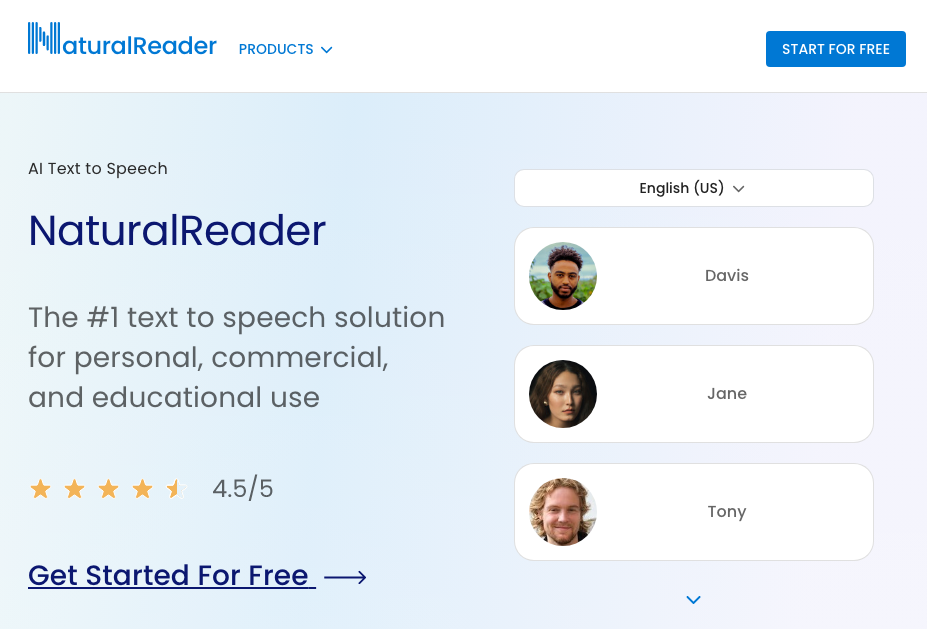
NaturalReader is a TTS service that offers a range of voices and languages for free. The service is web-based, so you don't need to download any software to use it. NaturalReader also supports a range of file formats, including PDF, Word, and ePub.
Here's how to use it:
- Navigate to the NaturalReader website and select the "Online Reader" option.
- Paste the text you want to convert to speech into the text box, or upload a file containing the text.
- Select the language and voice you want to use.
- Adjust the speed and volume of the speech.
- Click on the "Play" button to hear the generated audio.
5- ResponsiveVoice
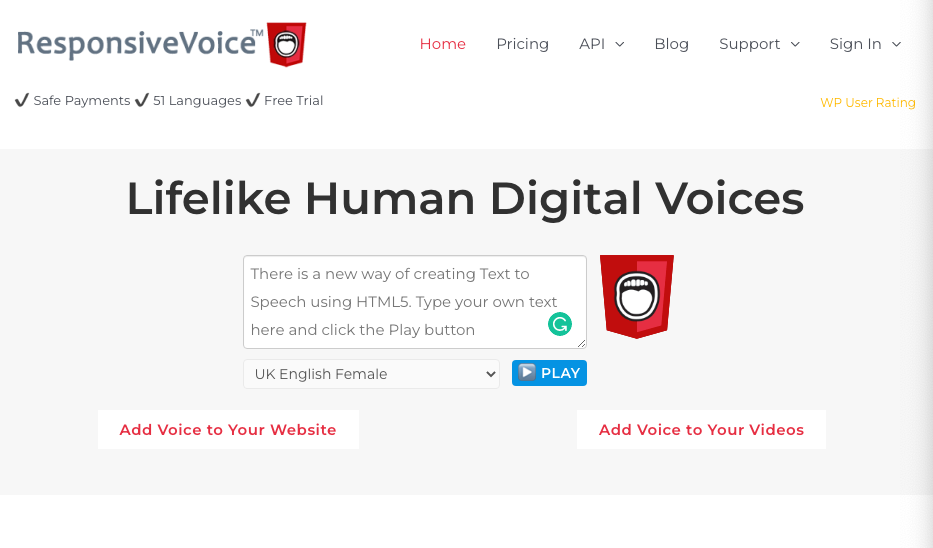
ResponsiveVoice is a TTS service that offers a range of voices in multiple languages for free. The service is easy to use and offers customization options for speech rate, pitch, and volume. ResponsiveVoice also offers a plugin for WordPress CMS, making it easy to add TTS functionality to your website, so your website readers can listen to your articles.
Here's how to use it:
- Navigate to the ResponsiveVoice website and select the "Text to Speech Demo" option.
- Enter the text you want to convert to speech into the text box.
- Choose the language and voice you want to use.
- Adjust the rate and volume of the speech if desired.
- Click on the "Speak" button to hear the generated audio.
6- Microsoft Azure Text-to-Speech
Microsoft Azure Text-to-Speech is a cloud-based TTS service that provides natural-sounding voices in multiple languages. You can customize the output, including the voice style, volume, and pitch.
You can use Azure Text-to-Speech for free for the first 5 million characters per month, and after that, you will be charged based on usage.
Here's how to use it:
- Navigate to the Azure Text-to-Speech service on the Azure portal and sign up for a free account.
- Create a new Speech Resource and select the "Text-to-Speech" option.
- Select the language and voice you want to use.
- Enter the text you want to convert to speech in the "Text to Synthesize" field.
- Click on the "Synthesize" button to generate the audio.
7- ReadSpeaker
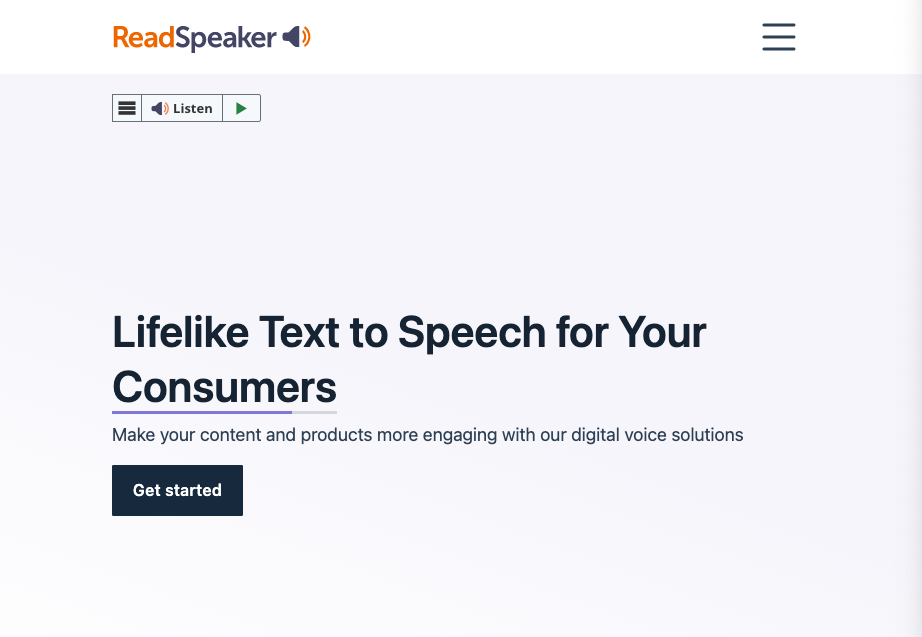
ReadSpeaker is an exceptional text-to-speech (TTS) service that is available online, and it's completely free! This service is an incredible tool that offers a wide range of voices in various languages, so you can choose the one that suits you best. What's more, it allows you to customize the output to your liking. For example, you can adjust the speed of the voice to your preference, as well as the pitch and volume.
In addition, ReadSpeaker offers a convenient browser extension that you can download and install in your browser. With this extension, you can easily listen to any online content whenever you want. Whether you're browsing the web or reading a blog post, you can simply click on the ReadSpeaker icon and sit back and listen to the content being read to you. This feature is especially helpful for those who need to multitask or have difficulty reading long texts.
Overall, ReadSpeaker is a fantastic service that can help you in various ways. It's easy to use, convenient, and best of all, it's completely free!
Here's how to use it:
- Navigate to the ReadSpeaker website and select the "Online Text Reader" option.
- Enter the text you want to convert to speech into the text box.
- Choose the language and voice you want to use.
- Adjust the rate and volume of the speech if desired.
- Click on the "Listen" button to hear the generated audio.
8- Text2Speech
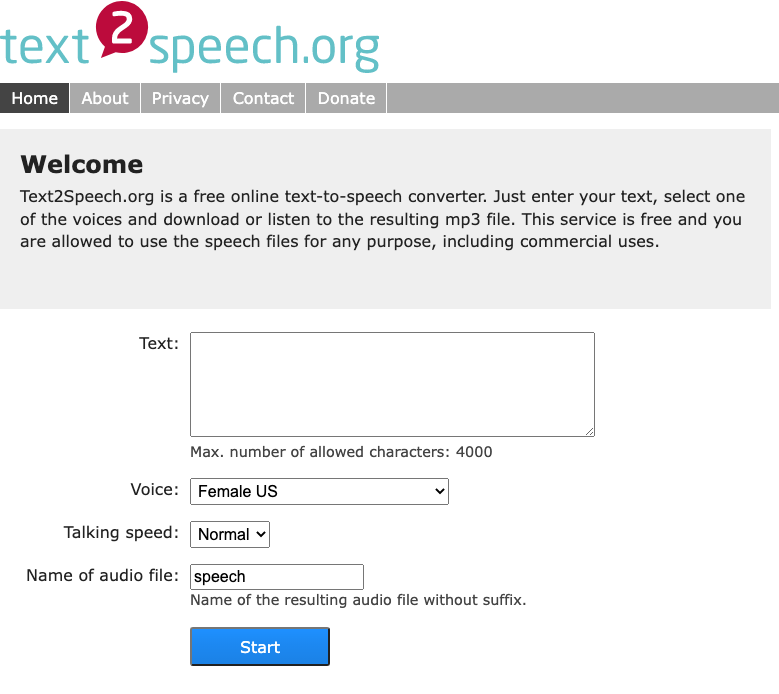
Text2Speech is a fantastic TTS service that enables you to convert your files into high-quality speech with a wide range of voices available in multiple languages.
This amazing tool even supports several file formats including PDF, Word, and HTML, to name a few. Additionally, you can customize the output to suit your needs, controlling the speed, pitch, and volume of the voice to get the exact sound you want. With all these features and capabilities, it's no wonder that Text2Speech is a popular choice for those who need high-quality text-to-speech conversion services.
Here's how to use it:
- Navigate to the Text2Speech website and select the "Free TTS" option.
- Enter the text you want to convert to speech into the text box.
- Pick the language and voice you want to use.
- Adjust the speed and pitch of the speech if desired.
- Click on the "Convert to MP3" button to generate the audio.
9- iSpeech
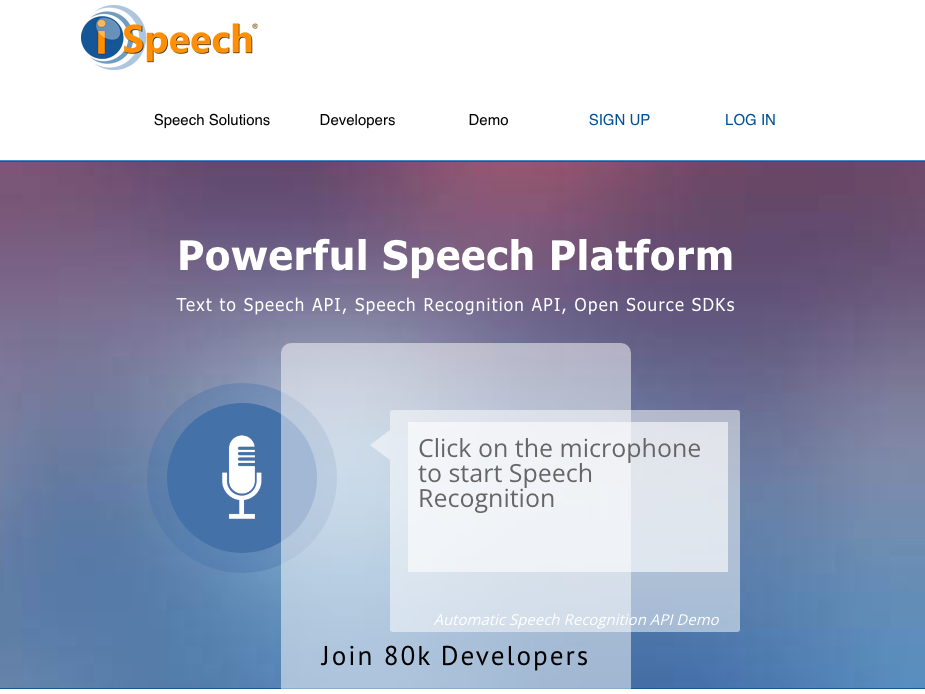
iSpeech is a fantastic web-based text-to-speech service that enables you to convert written text into spoken words. This is an excellent tool for people who may have difficulty reading, or who simply prefer to listen to information rather than read it. With iSpeech, you can select from a range of different voices in multiple languages, so you can find the perfect voice for your needs. Additionally, you can customize the output to suit your preferences, including voice speed, pitch, and volume.
Moreover, iSpeech offers a variety of tools, such as a pronunciation editor, that allows you to refine the pronunciation of difficult words. Furthermore, it also has a voice command recognition system that enables you to control your device hands-free, which is especially useful for people with disabilities or those who prefer a hands-free experience.
Here's how to use it:
- Navigate to the iSpeech website and select the "Free Text to Speech" option.
- Enter the text you want to convert to speech into the text box.
- Choose the language and voice you want to use.
- Adjust the speed and pitch of the speech if desired.
- Click on the "Speak" button to generate the audio.
10- Balabolka
Balabolka is a free text-to-speech (TTS) software for Windows that supports multiple voices and languages. It allows you to customize the output, including voice speed, pitch, and volume. Additionally, it offers various other features, such as a spell checker and a batch file converter.
Here's how to use it:
- Download and install Balabolka from the official website.
- Open Balabolka and copy the text you want to convert to speech.
- In Balabolka, go to the "File" menu and select "Open" to paste the text.
- Choose the voice you want to use from the drop-down menu.
- Adjust the speed and pitch of the speech if desired.
- Click on the "Play" button to generate the audio.
Conclusion
In conclusion, there are a variety of free TTS services available that offer different features and benefits. Whether you're looking for a simple and user-friendly solution like Google Text-to-Speech or a more advanced and customizable option like Balabolka, there is likely a TTS service that will meet your needs. However, it's important to keep in mind the limitations of each service, such as character limits and voice selection, when deciding which one to use for your specific use case.