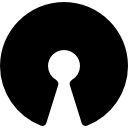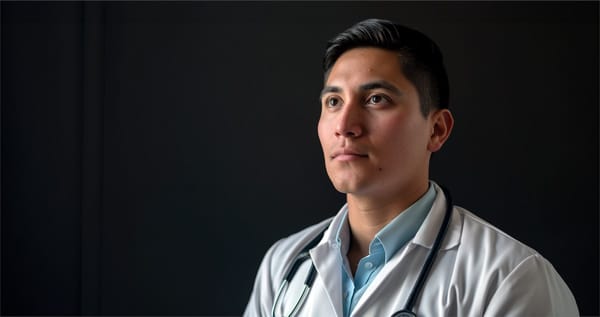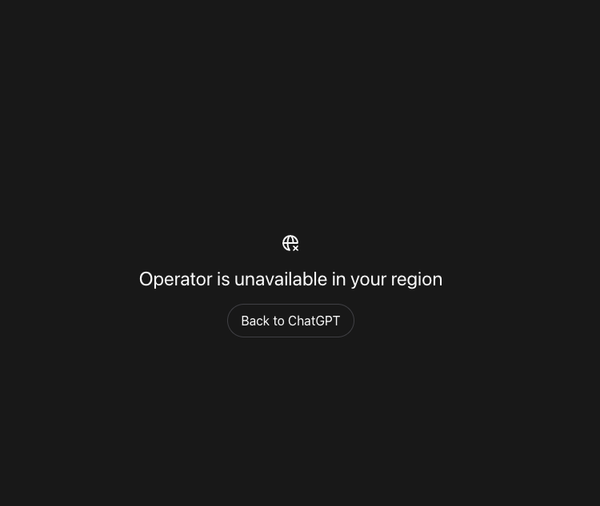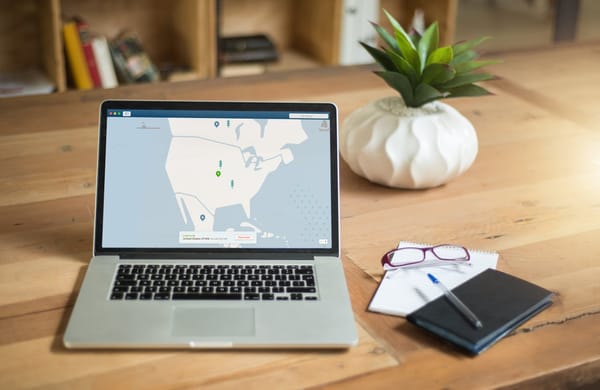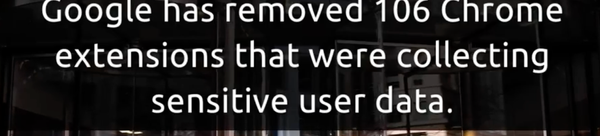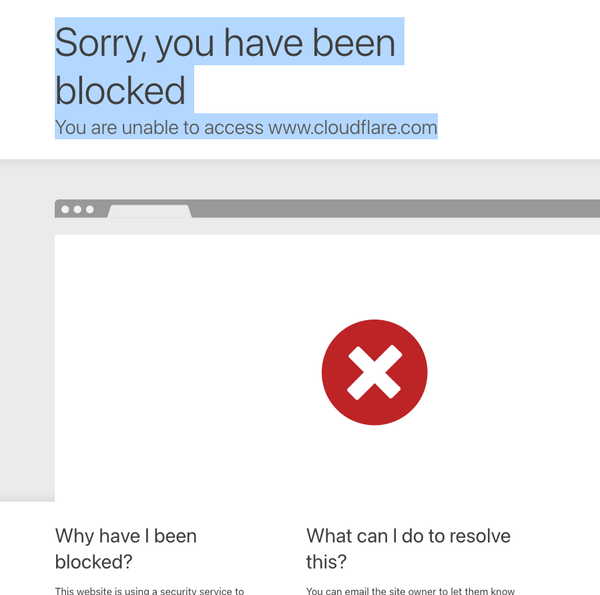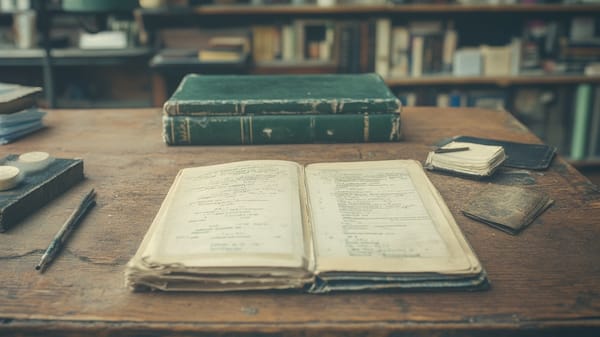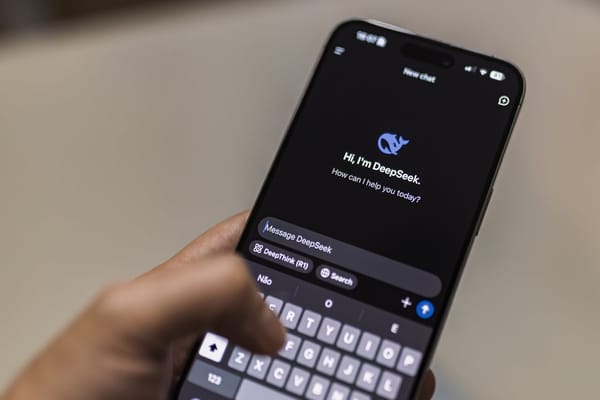7 Steps to Protect Yourself on Public Wi-Fi in Cafés and Airports (Windows Edition)
Table of Content
Public Wi-Fi networks in cafés, airports, and similar locations offer convenience but come with significant cybersecurity risks. Cybercriminals frequently target these networks to access sensitive information, such as personal data and login credentials.
Due to the unencrypted nature of many public networks, users are often vulnerable to various attacks, including man-in-the-middle and packet sniffing. It's crucial to adopt security measures to protect your information when using these networks.
Top Security Threats When Using Public Wi-Fi
1- Man-in-the-Middle (MitM) Attacks
In MitM attacks, hackers intercept communication between a user and the network, allowing them to eavesdrop on sensitive information like passwords and credit card numbers.
2- Packet Sniffing
Attackers can use packet-sniffing tools to capture unencrypted data traveling over the network. This can include login credentials, personal messages, and other sensitive information.
3- Evil Twin Attacks
In this scenario, a hacker sets up a rogue Wi-Fi network that mimics a legitimate public Wi-Fi connection. Unsuspecting users connect to it, giving hackers direct access to their data.

4- Rogue Hotspots
Similar to Evil Twin attacks, rogue hotspots are unauthorized access points that hackers create. They lure users into connecting and then steal their data.
5- Session Hijacking
Attackers can hijack a user’s session on a website, taking over their account by stealing session cookies.
This allows them to access sensitive information without needing the password.
6- Malware Distribution
Cybercriminals can inject malware into devices connected to public Wi-Fi, potentially infecting them with viruses, ransomware, or spyware without the user’s knowledge.


7- Data Interception via Unsecured Networks
Many public Wi-Fi networks are unsecured, making it easy for hackers to access unencrypted data as it travels across the network. Users are especially at risk when accessing sensitive information.
These threats highlight the importance of exercising caution when using public Wi-Fi. For more information on securing your connection, you can check additional resources from Cybersecurity & Infrastructure Security Agency (CISA).
How to Protect Yourself on Public Wifi Networks.
Here’s how to protect yourself while using public Wi-Fi on Windows devices:
1. Use a VPN (Virtual Private Network)
A VPN encrypts your internet connection, making it challenging for hackers to intercept your data.
Before connecting to public Wi-Fi, activate your VPN to ensure an extra layer of security. Services like NordVPN and ExpressVPN are popular choices among users.
You can use any free VPN supported by web browsers that come with a built-in free VPN, such as Opera, Brave, and several others.
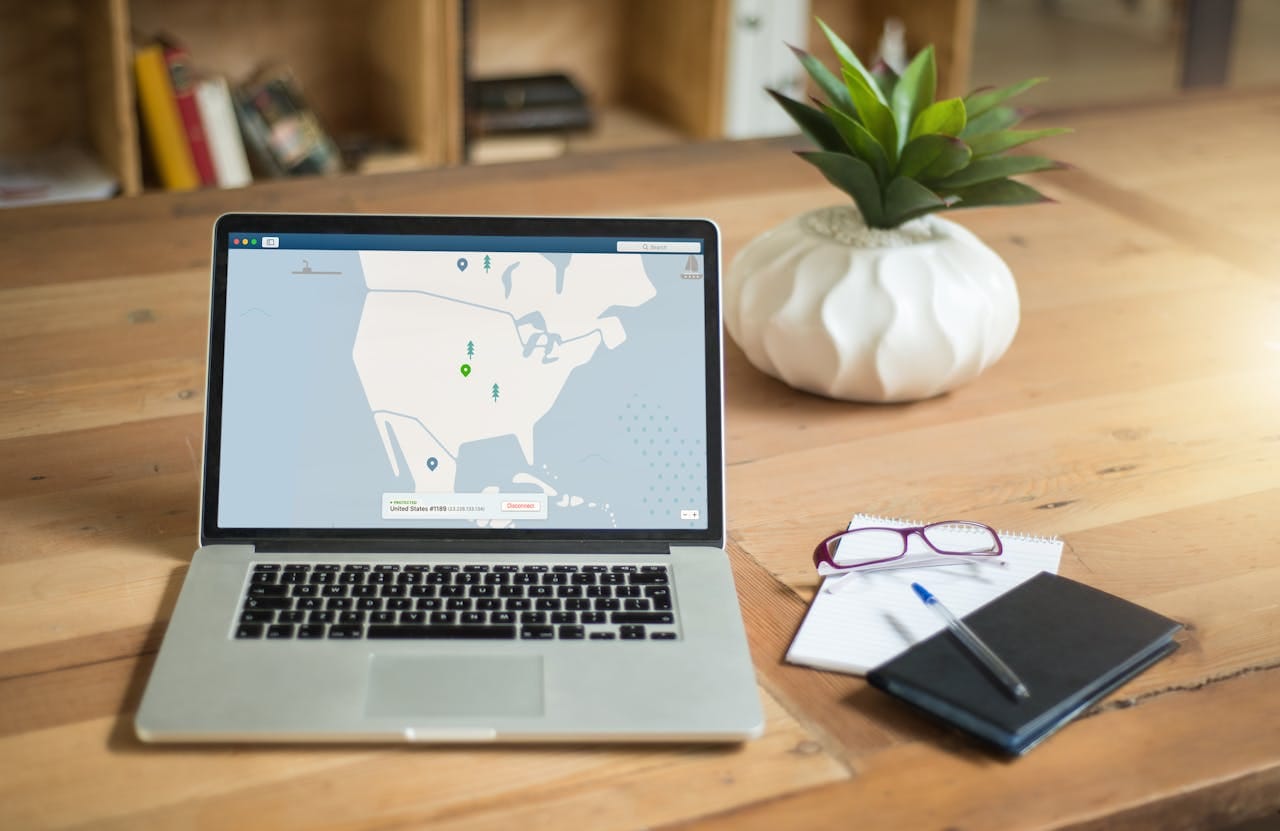
2. Disable File Sharing
Before joining a public Wi-Fi network, turn off file sharing options to prevent unauthorized access to your files. You can disable file and printer sharing in the Network and Sharing Center.
Here is how to disable file sharing on Windows:
Navigate to Control Panel > Network and Internet > Network and Sharing Center > Change advanced sharing settings.
3. Connect to HTTPS Websites
Ensure that you access websites using HTTPS instead of HTTP. HTTPS encrypts the communication between your browser and the website, protecting sensitive information like passwords and credit card numbers.
Look for a padlock icon in the address bar to confirm secure connections.
4. Enable Windows Firewall
Ensure that your Windows Firewall is active, providing a barrier against unauthorized access and malicious traffic.
You can check the status by going to Control Panel > System and Security > Windows Defender Firewall. Always keep it enabled when using public networks.
Or you can choose use open-source free Firewall and Antivirus protection.

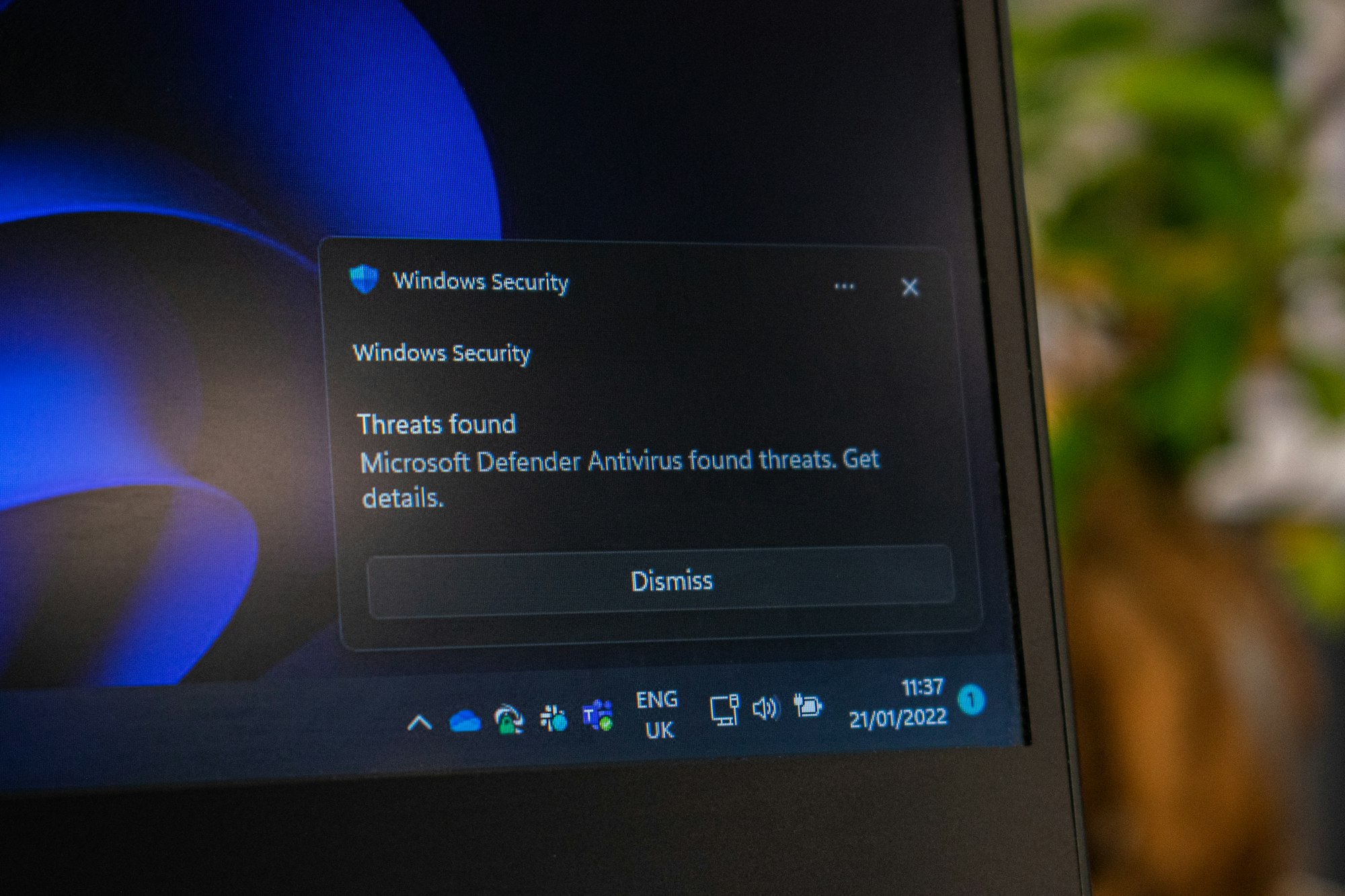
5. Forget the Network After Use
Once you’ve finished using a public Wi-Fi network, disconnect and choose to forget the network in Windows.
Go to Settings > Network & Internet > Wi-Fi > Manage known networks, select the network, and click "Forget." This prevents automatic reconnections in the future.
6. Avoid Sensitive Transactions
Refrain from conducting sensitive transactions, like online banking or shopping, while connected to public Wi-Fi.
If you must, ensure your VPN is active, and check that the sites you are using are secure (HTTPS). If possible, wait until you're on a private network for these activities.
7. Keep Windows Updated
Regularly updating your Windows operating system ensures that you have the latest security patches and fixes for vulnerabilities.
Enable automatic updates by going to Settings > Update & Security > Windows Update, ensuring you are protected against potential threats.
Final Note
While public Wi-Fi networks can be convenient, they come with risks like data theft and eavesdropping.
By following these seven steps, you can enhance your security and protect sensitive information when using public Wi-Fi on your Windows device.
For additional tips on cybersecurity, consider visiting resources like the Cybersecurity & Infrastructure Security Agency (CISA) and StaySafeOnline.