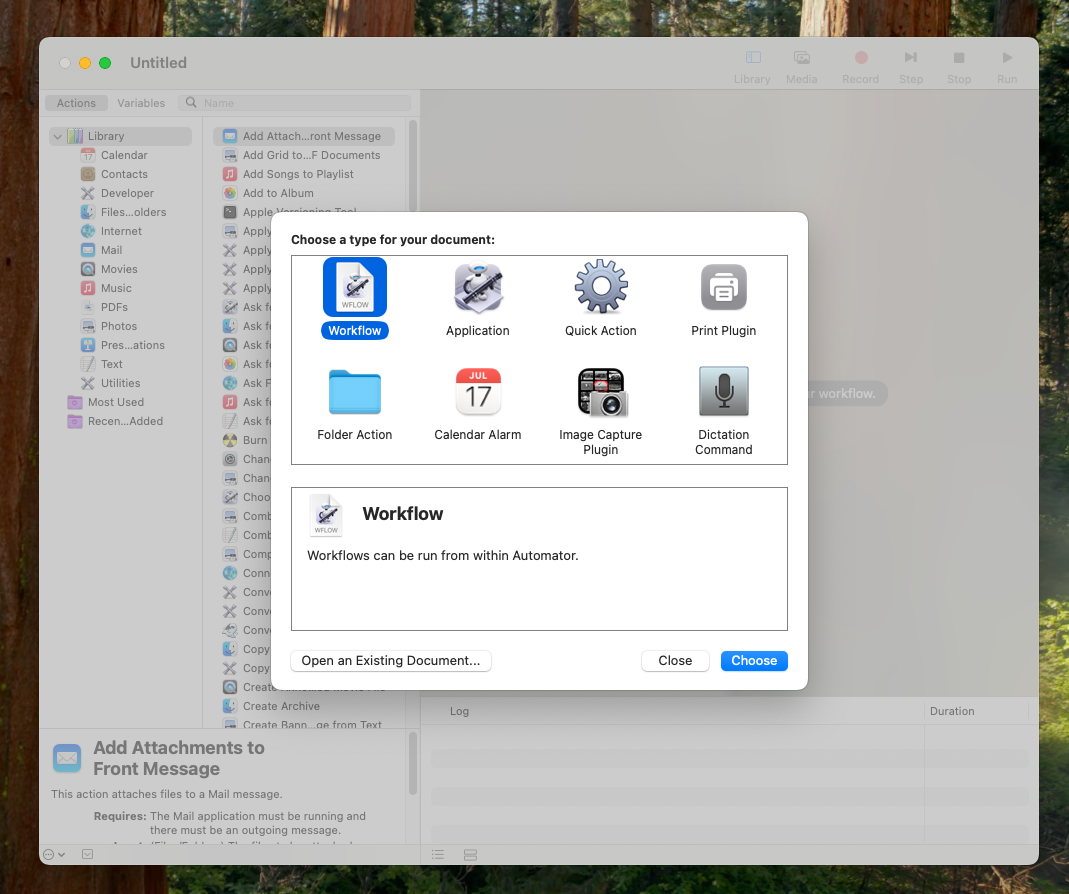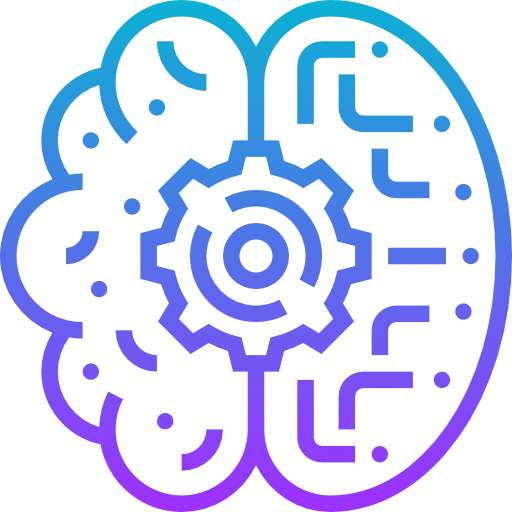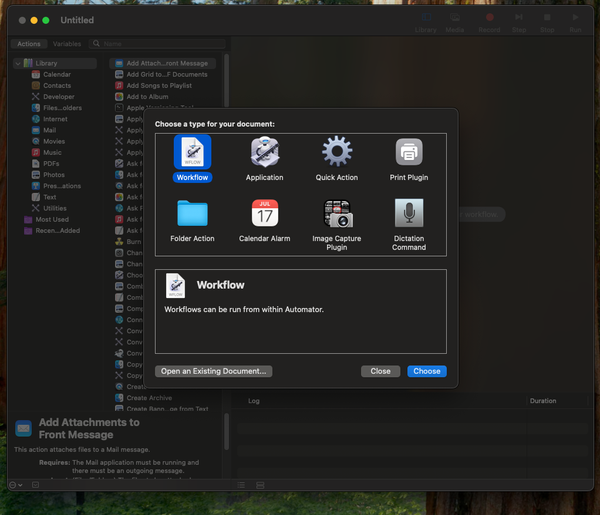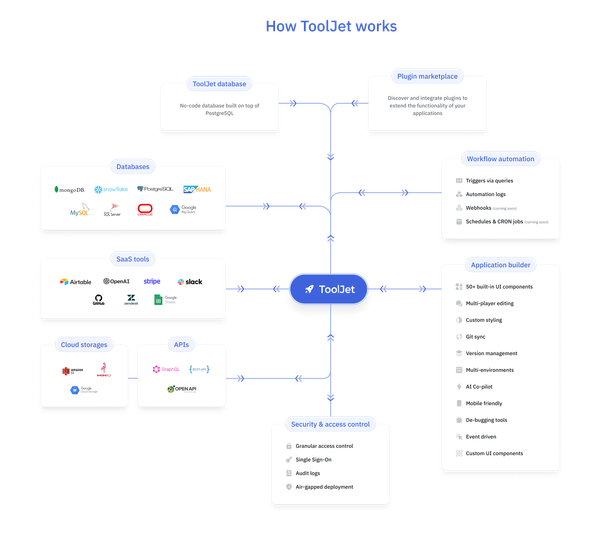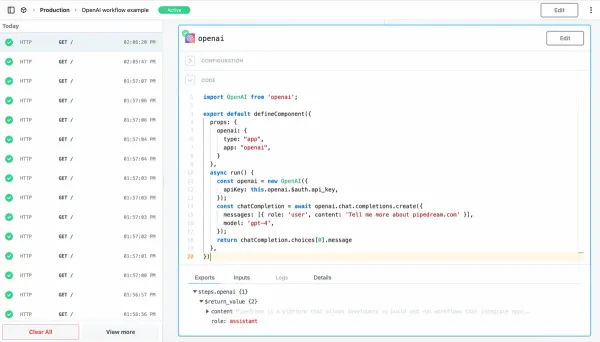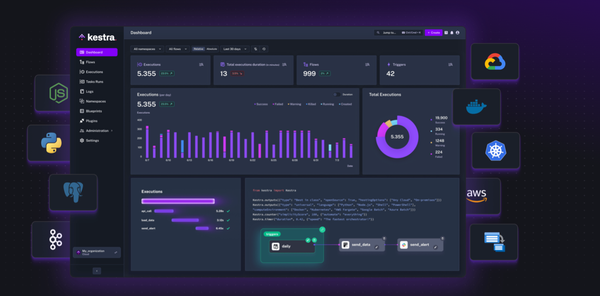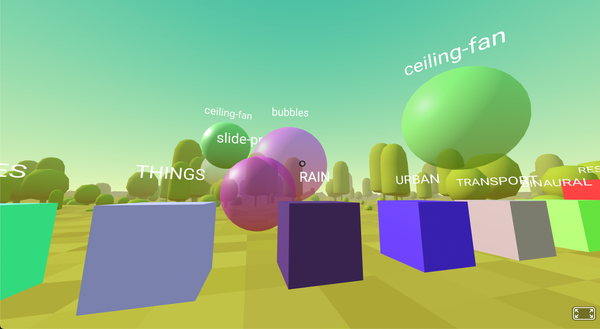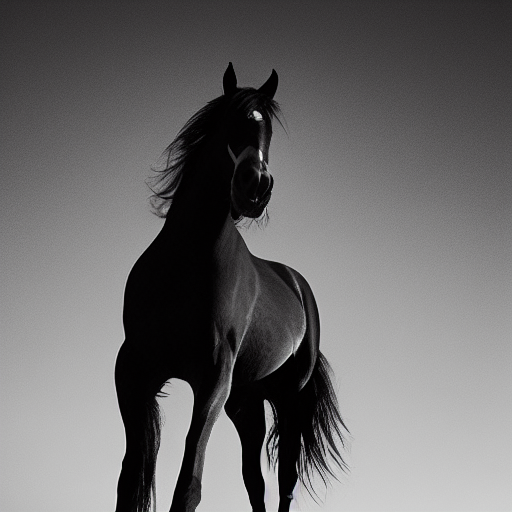Hey Apple, What about Integrating Automator with AI? Automator with LLMs: a cool Experience
Automator on macOS: The Hidden Gem for Seamless Automation and AI Integration
Table of Content
When you think of automation tools on macOS, many users might not even realize they’re already sitting on a goldmine of possibilities. Try Automator — the often-overlooked, built-in automation tool that can turn your repetitive tasks into one-click wonders.
If you’re familiar with AutoHotkey on Windows, think of Automator as its more polished, official, and user-friendly counterpart for macOS.
What’s even more exciting is that with the rise of AI tools like Llama and platforms like LM Studio, you can take Automator to a whole new level.
Let’s break down how Automator works, some of the top use-cases, and how you can link it to AI to supercharge your workflow.
What is Automator and Why Should You Care?
Automator is a visual scripting tool included by default on every macOS device. It lets you create workflows, apps, and quick actions that automate mundane tasks without writing a single line of code.
Whether you're a developer, designer, marketer, or just someone looking to save time, Automator is a game-changer.
In short: If you’re tired of clicking the same buttons or performing the same steps over and over again, Automator can take care of that for you.
7 User-Friendly Use-Cases for Automator
Here are 7 ways Automator can make your life easier, each tailored for practicality and simplicity:
1- Batch Rename Files
Need to rename dozens of images or documents? Automator can rename files based on patterns, date, or numbers in seconds.
2- Create PDF Workflows
Combine, split, or watermark PDFs with a single click. Perfect for reports, contracts, or client presentations.
3- Resize Images in Bulk
Drag and drop your images into an Automator workflow to resize them to specific dimensions instantly.
4- Automate Email Responses
Set up rules to automatically reply to certain emails or move them to specific folders.
5- Convert Text to Audio
Turn text files or copied text into spoken-word audio files. Great for listening to notes or articles on the go.
6- Quickly Back Up Files
Create a workflow to copy essential files to a backup drive without navigating through Finder each time.
7- Schedule Repetitive Tasks
Automate daily or weekly tasks like clearing caches, updating software, or organizing downloads.
Automator takes what would normally be tedious, repetitive work and makes it as simple as running a single script or clicking an icon.
Taking Automator to the Next Level: Integrating AI with Llama and LM Studio
What if Automator could do more than just basic automation? What if it could tap into the power of AI models like Llama? With the help of LM Studio, a local backend for running AI models, you can integrate Automator workflows with AI capabilities.
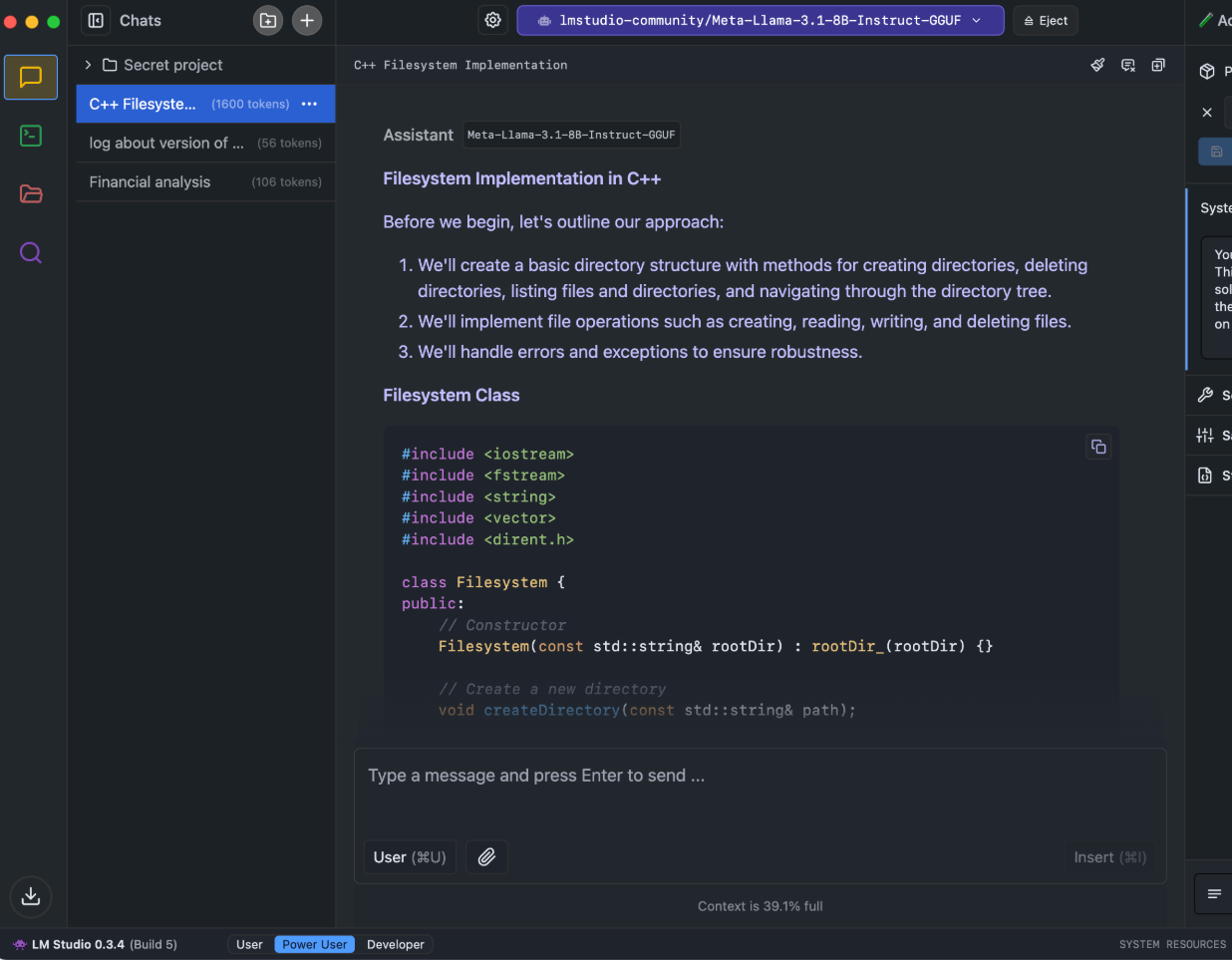
How Does It Work?
LM Studio allows you to run Llama models locally on your Mac.
By combining LM Studio’s API with Automator’s scripting capabilities (via AppleScript or Shell Script), you can create AI-enhanced automation workflows.
How to Connect Automator to Llama via LM Studio
Install LM Studio
Download LM Studio from lmstudio.ai and set it up to run a Llama model locally.
Enable the API
- In LM Studio, turn on the local API server. This allows you to make requests to the model from other applications.
- Open Automator and choose “Application” or “Quick Action.”
- Add a Run Shell Script action.
- Use a
curlcommand to send prompts to the LM Studio API. For example:
Save and Run
Save the workflow and run it to see the AI-powered response.
Create an Automator Workflow
curl -X POST http://localhost:8000/v1/completions \
-H "Content-Type: application/json" \
-d '{"prompt": "Translate the following text to French: $1", "max_tokens": 50}'
Top Use-Cases for Automator + AI
- Generate Quick Translations: Automate document translation with a few clicks.
- Summarize Text: Select any text and create a workflow to generate a quick summary.
- Auto-Reply with AI: Use AI to draft smarter email responses.
- Content Creation: Automatically generate headlines or short blog posts with AI prompts.
- Scriptwriting and Code Generation: Automate code snippet generation or script ideas with AI assistance.
Final Note
Automator might not get the same hype as third-party tools, but it’s one of macOS’s most powerful and underappreciated features. By integrating it with AI tools like Llama and LM Studio, you unlock a world of possibilities that can save you countless hours.
Ready to master automation? Check out these articles for deeper insights:
Embrace automation and let AI do the heavy lifting for you!