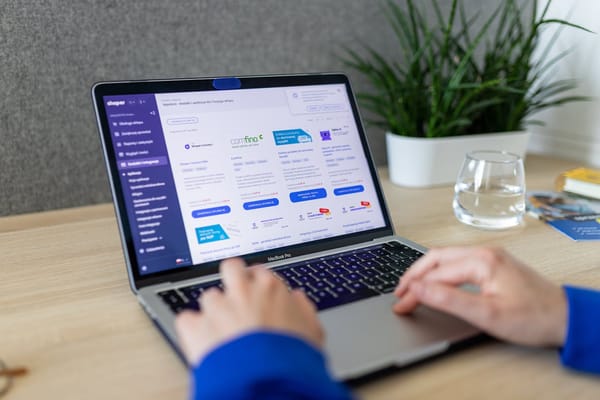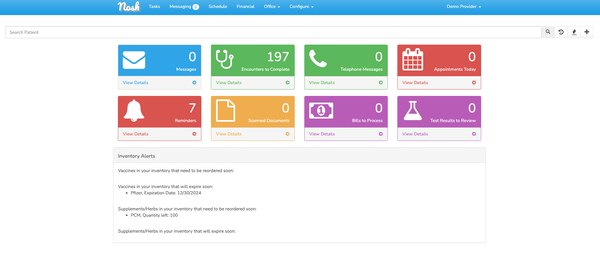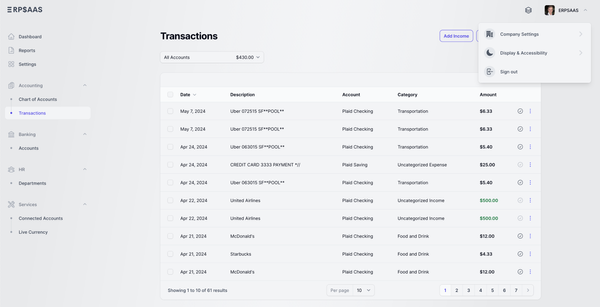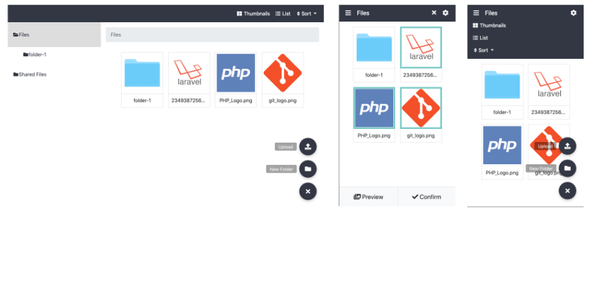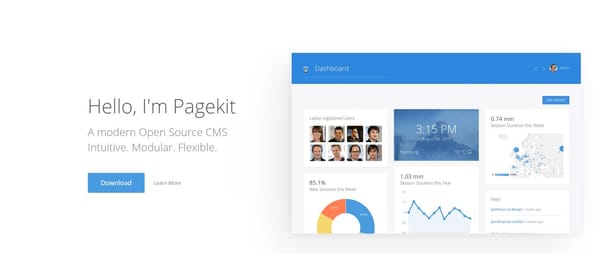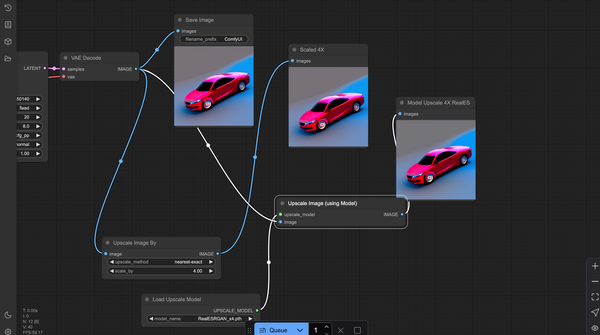Building and Deploying a Laravel App Using Docker
Table of Content
Laravel is a popular PHP framework known for its elegant syntax and robust features, making it a preferred choice for building modern web applications. It simplifies common tasks such as routing, authentication, and caching, allowing developers to focus on crafting high-quality applications.
Docker is a platform designed to simplify the process of building, shipping, and running applications inside lightweight, portable containers. Containers ensure that your application runs consistently across different environments, eliminating the "it works on my machine" problem.
Combining Laravel with Docker provides a powerful development environment that is both scalable and consistent, making it easier to manage dependencies, configurations, and deployments.
This tutorial will guide you through building and deploying a Laravel application using Docker, leveraging its capabilities to streamline your development workflow.
Prerequisites
- Docker installed on your system
- Basic understanding of Laravel and Docker
Step 1: Set Up Laravel Project
Create a New Laravel Project:
composer create-project --prefer-dist laravel/laravel my-app
cd my-app
Step 2: Create a Dockerfile
Create a Dockerfile in the root directory of your Laravel project:
# Use official PHP image as base
FROM php:8.0-fpm
# Set working directory
WORKDIR /var/www
# Install dependencies
RUN apt-get update && apt-get install -y \
build-essential \
libpng-dev \
libjpeg62-turbo-dev \
libfreetype6-dev \
locales \
zip \
jpegoptim optipng pngquant gifsicle \
vim \
unzip \
git \
curl
# Clear cache
RUN apt-get clean && rm -rf /var/lib/apt/lists/*
# Install PHP extensions
RUN docker-php-ext-install pdo_mysql mbstring exif pcntl bcmath gd
# Install Composer
COPY --from=composer:latest /usr/bin/composer /usr/bin/composer
# Copy existing application directory contents
COPY . /var/www
# Copy existing application directory permissions
COPY --chown=www-data:www-data . /var/www
# Change current user to www
USER www-data
# Expose port 9000 and start php-fpm server
EXPOSE 9000
CMD ["php-fpm"]
Step 3: Set Up Docker Compose
Create a docker-compose.yml file in the root directory:
version: '3.8'
services:
app:
build:
context: .
dockerfile: Dockerfile
image: laravel-app
container_name: laravel-app
restart: unless-stopped
tty: true
environment:
SERVICE_NAME: app
SERVICE_TAGS: dev
working_dir: /var/www
volumes:
- ./:/var/www
- ./php/local.ini:/usr/local/etc/php/conf.d/local.ini
networks:
- app-network
webserver:
image: nginx:alpine
container_name: nginx
restart: unless-stopped
tty: true
ports:
- "8080:80"
volumes:
- ./:/var/www
- ./nginx/conf.d/:/etc/nginx/conf.d/
networks:
- app-network
db:
image: mysql:5.7
container_name: mysql
restart: unless-stopped
tty: true
ports:
- "3306:3306"
environment:
MYSQL_DATABASE: laravel
MYSQL_ROOT_PASSWORD: root
MYSQL_PASSWORD: root
MYSQL_USER: root
volumes:
- dbdata:/var/lib/mysql
networks:
- app-network
networks:
app-network:
driver: bridge
volumes:
dbdata:
driver: local
Step 4: Configure Nginx
Create a nginx/conf.d/app.conf file with the following content:
server {
listen 80;
index index.php index.html;
server_name localhost;
root /var/www/public;
location / {
try_files $uri $uri/ /index.php?$query_string;
}
location ~ \.php$ {
try_files $uri =404;
fastcgi_split_path_info ^(.+\.php)(/.+)$;
fastcgi_pass app:9000;
fastcgi_index index.php;
include fastcgi_params;
fastcgi_param SCRIPT_FILENAME $document_root$fastcgi_script_name;
fastcgi_intercept_errors off;
fastcgi_buffer_size 16k;
fastcgi_buffers 4 16k;
}
location ~ /\.ht {
deny all;
}
}
Step 5: Create PHP Configuration File
Create a php/local.ini file with the following content:
memory_limit = 256M
upload_max_filesize = 64M
post_max_size = 64M
max_execution_time = 300
Step 6: Build and Run Containers
Run Containers:
docker-compose up -d
Build Containers:
docker-compose build
Step 7: Access the Application
Open your web browser and navigate to http://localhost:8080. You should see the Laravel welcome page.
Step 8: Manage Containers
Stop Containers:
docker-compose down
Restart Containers:
docker-compose restart
Conclusion
By following this tutorial, you have successfully built and deployed a Laravel application using Docker. This setup ensures your application runs consistently across different environments, leveraging Docker's powerful containerization capabilities.