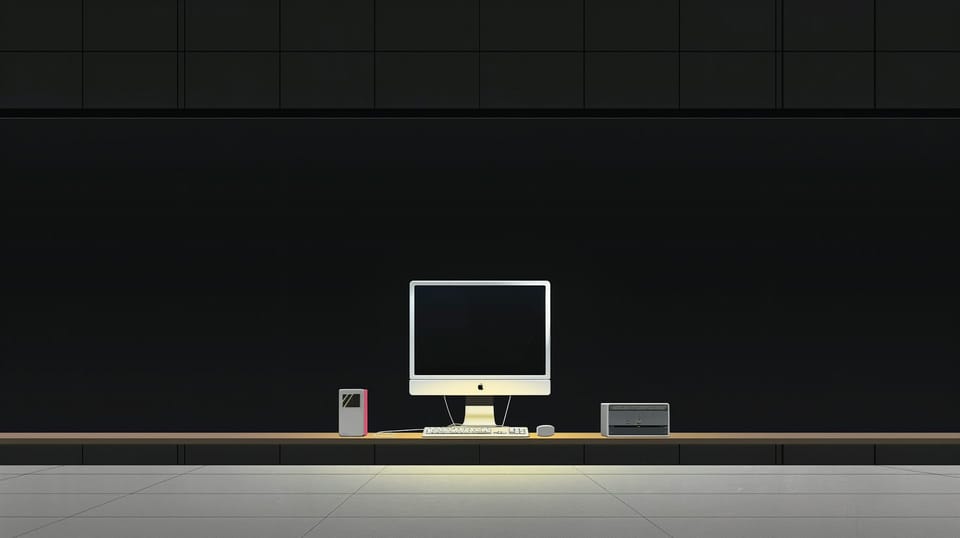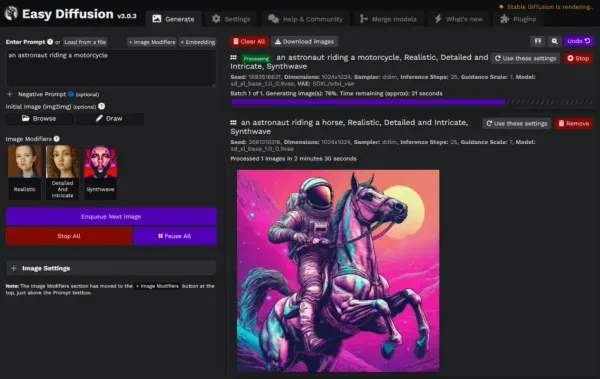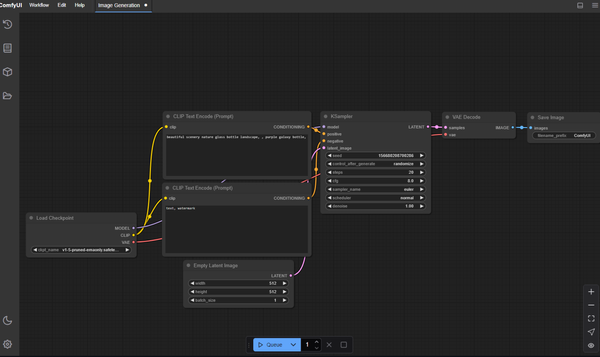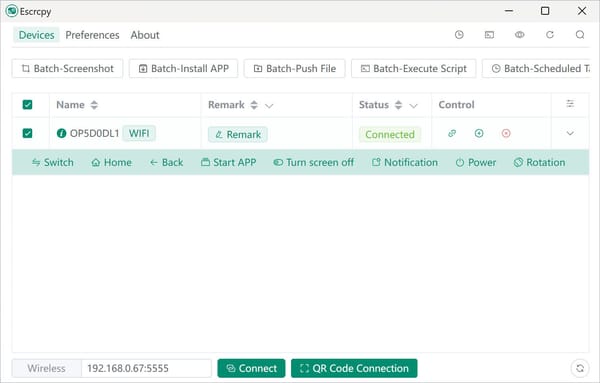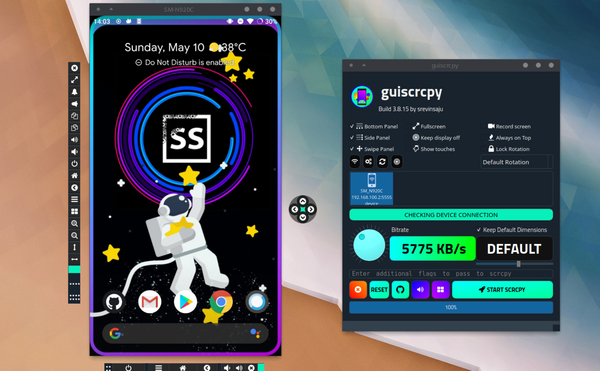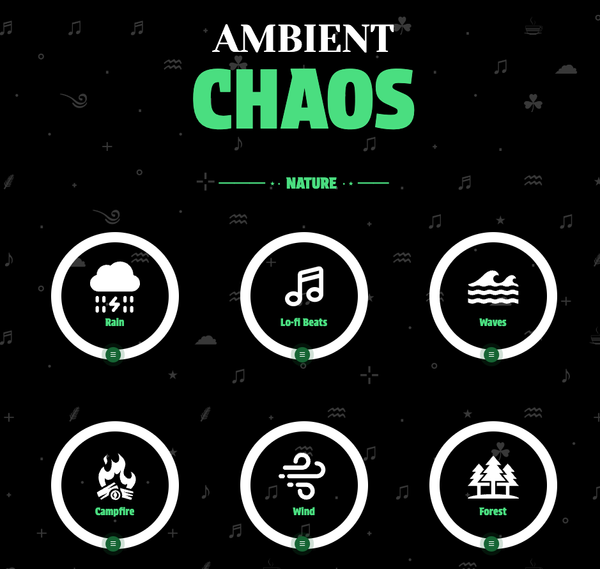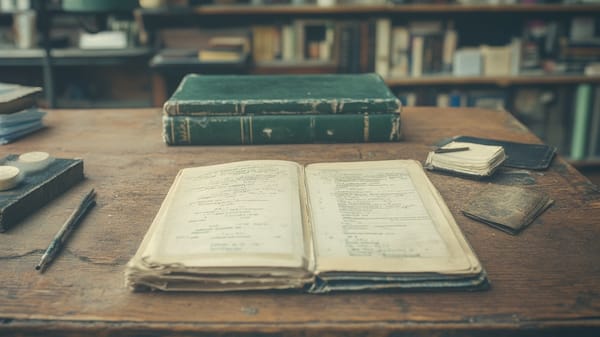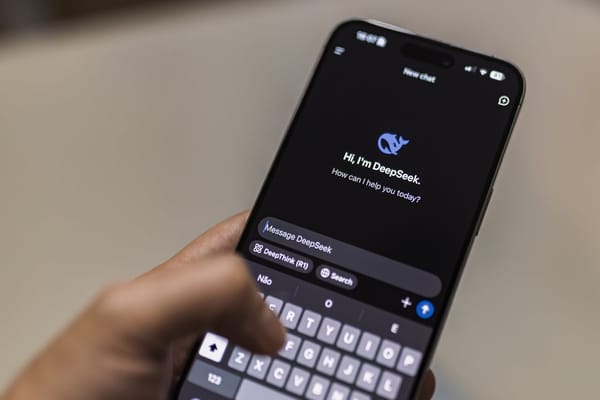Clean and Flush DNS Cache for macOS (All popular versions), Why you need to do that
Table of Content
Is your Mac feeling sluggish? Websites loading at a snail's pace? You might need to give your system's DNS cache and storage a good spring cleaning.
In this comprehensive guide, we'll walk you through everything you need to know about maintaining your Mac's performance, from DNS cache management to system cleanup.
Understanding DNS Cache: Your Browser's Address Book
Think of DNS cache as your Mac's personal phonebook for the internet. Instead of looking up website addresses every time you visit them, your Mac keeps a local copy for quick access.
But just like any address book, it can get outdated – and that's when the troubles begin.
When Should You Flush Your DNS Cache?
- Your favorite websites suddenly stop loading
- You've changed networks or DNS providers
- You're getting those pesky "website cannot be found" errors
- You're concerned about privacy and want to clear browsing footprints
The Ultimate DNS Flush Guide: Commands for Every macOS Version
Modern macOS (Monterey, Big Sur, Catalina) and Newer
sudo dscacheutil -flushcache; sudo killall -HUP mDNSResponderLegacy macOS (Mojave through El Capitan)
sudo killall -HUP mDNSResponderThe Outlier: OS X Yosemite
sudo killall -HUP mDNSResponderBeyond DNS: The Complete macOS Maintenance Toolkit
1. Clear System Cache Files
Keep your Mac running smoothly by regularly clearing these cache locations:
# Application Cache
~/Library/Caches/
# System Cache
/Library/Caches/
# User Cache
~/Library/Application Support/2. Remove Unnecessary Language Files
Save precious space by removing unused language files:
- Navigate to Applications folder
- Right-click an app and select "Show Package Contents"
- Delete unnecessary language files in Contents/Resources/
3. Clean Up These Often-Forgotten Areas
Browser Cache and History
- Chrome: Settings → Privacy and Security → Clear browsing data
- Safari: Preferences → Privacy → Manage Website Data
Downloads Folder
- Regularly audit your Downloads folder
- Remove installers and zip files you no longer need
System Logs
sudo rm -rf /var/log/*.logWhen to Perform macOS Maintenance
- Monthly: Clear system and application caches
- Quarterly: Deep clean language files and logs
- Bi-annually: Full system audit and cleanup
Troubleshooting Common Issues
If you're still experiencing issues after maintenance:
- Restart your router
- Check your DNS server settings
- Consider using alternative DNS providers (Google: 8.8.8.8 or Cloudflare: 1.1.1.1)
Ready for More Mac Mastery?
Check out our other essential Mac guides:

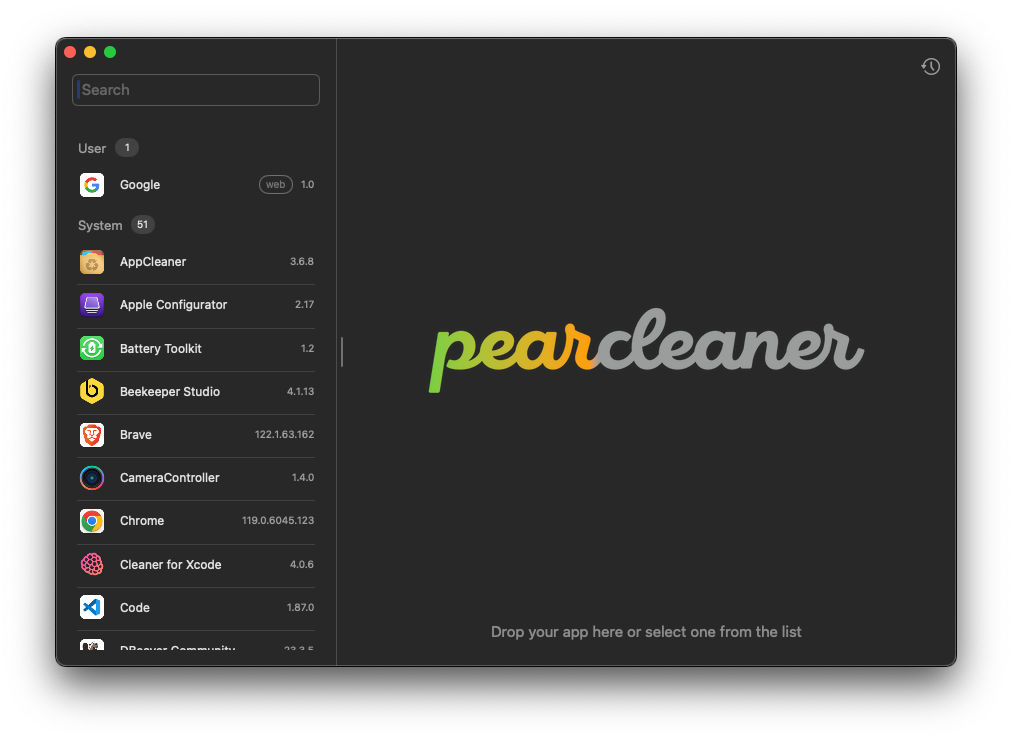

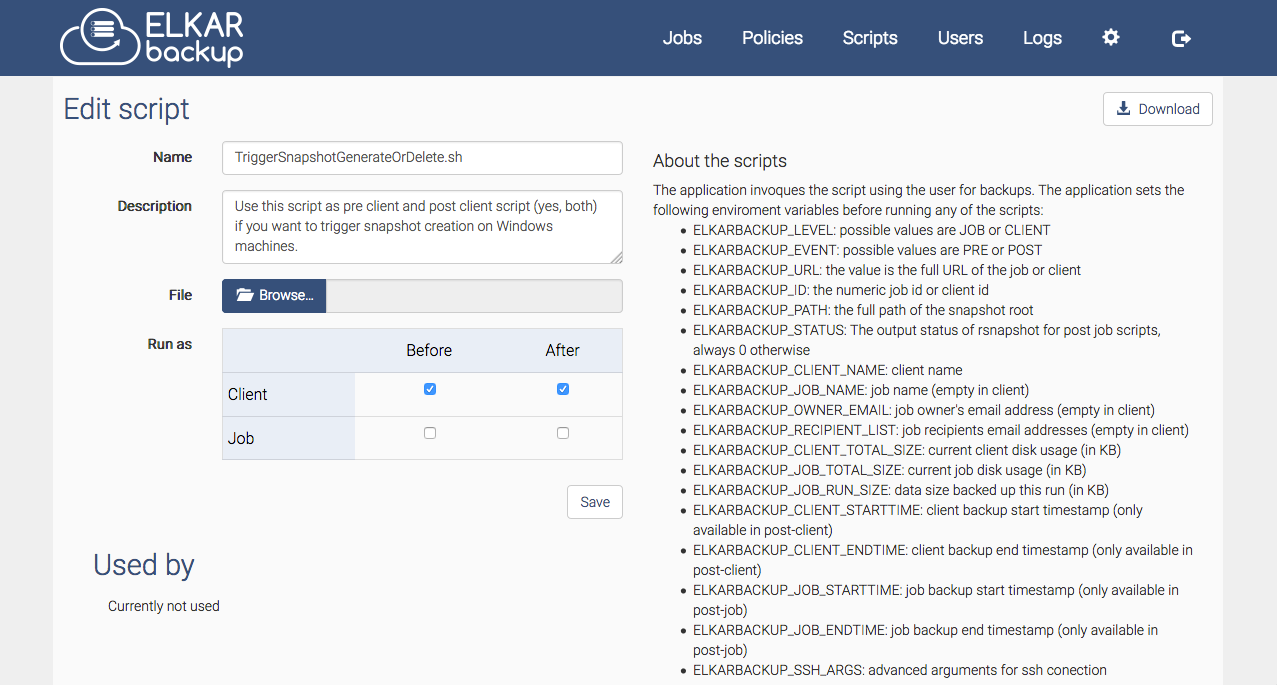

Final Note
Regular maintenance is key to keeping your Mac running at peak performance. By following this guide and establishing a routine maintenance schedule, you'll enjoy faster browsing, better performance, and a more responsive system overall.
Remember: A well-maintained Mac is a happy Mac. Set aside a few minutes each month for these maintenance tasks, and your Mac will thank you with years of reliable service.