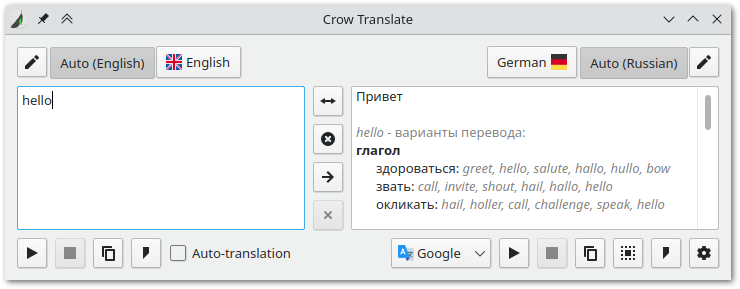Crow Translate is an Amazing Open-source Translation App for Linux and Windows
Crow Translate is a free open-source desktop application that aids you in translating any text using Google, LibreTranslate, Bing, and Lingva API.
Crow Translate is currently available for Windows and Linux, and it comes with a simple straightforward interface that allows the user to switch to many languages with a click.
The app include a set of default shortcuts that makes it easy to use and productive for users who prefer using keyboard to control everything.
It also comes with a command-line (CLI) tool with a set of commands to translate files, speak the translation, and print the translated output to a JSON file.
Features
- Translate and speak text from screen or selection
- Support 125 different languages
- Low memory consumption (~20MB)
- Highly customizable shortcuts
- Command-line interface with rich options
- D-Bus API
- Available for Linux and Windows
- Command-line interface (CLI)
- Shortcuts
- Full-screen mode
- Auto-translation mode
- One-click copy
- Translate to several languages at once
- Speak (Read) the translation
- Speak the selected text
- Recognize and translate text in screen area
- Export translation output to a JSON file (CLI)
- Read and translate files (CLI)
- Print translations (CLI)
- The app has been localized to dozens of languages
Platforms
- Windows: Windows 7, Windows 8.1, Windows 10
- Linux: Ubuntu, Debian, Fedora, Linux Mint, MX Linux, Arch Linux, Solus OS, Zorin, Mageia 7, openSUSE, and Manjaro.
The app is available as a Flatpak package, which you can download it directly from Flathub. It is also available as an AUR package, and in Launchpad PPA,
Windows users can download its installer from the main website, or use a Scoop package.
Default keyboard shortcuts
You can change them in the settings. Some key sequences may not be available due to OS limitations.
Wayland does not support global shortcuts registration, but you can use D-Bus to bind actions in the system settings. For desktop environments that support additional applications actions (KDE, for example) you will see them predefined in the system shortcut settings. You can also use them for X11 sessions, but you need to disable global shortcuts registration in the application settings to avoid conflicts.
Global
| Key | Description |
|---|---|
| Ctrl + Alt + E | Translate selected text |
| Ctrl + Alt + S | Speak selected text |
| Ctrl + Alt + F | Speak translation of selected text |
| Ctrl + Alt + G | Stop speaking |
| Ctrl + Alt + C | Show main window |
| Ctrl + Alt + I | Recognize text in screen area |
| Ctrl + Alt + O | Translate text in screen area |
In main window
| Key | Description |
|---|---|
| Ctrl + Return | Translate |
| Ctrl + R | Swap languages |
| Ctrl + Q | Close window |
| Ctrl + S | Speak source / pause text speaking |
| Ctrl + Shift + S | Speak translation / pause text speaking |
| Ctrl + Shift + C | Copy translation to clipboard |
CLI commands
The program also has a console interface.
Usage: crow [options] text
| Option | Description |
|---|---|
-h, --help | Display help |
-v, --version | Display version information |
-c, --codes | Display language codes |
-s, --source <code> | Specify the source language (by default, engine will try to determine the language on its own) |
-t, --translation <code> | Specify the translation language(s), splitted by '+' (by default, the system language is used) |
-l, --locale <code> | Specify the translator language (by default, the system language is used) |
-e, --engine <engine> | Specify the translator engine ('google', 'yandex', 'bing', 'libretranslate' or 'lingva'), Google is used by default |
-p, --speak-translation | Speak the translation |
-u, --speak-source | Speak the source |
-f, --file | Read source text from files. Arguments will be interpreted as file paths |
-i, --stdin | Add stdin data to source text |
-a, --audio-only | Print text only for speaking when using --speak-translation or --speak-source |
-b, --brief | Print only translations |
-j, --json | Print output formatted as JSON |
Note: If you do not pass startup arguments to the program, the GUI starts.
License
Crow Translate is released and distributed under the GPL-3.0 License.