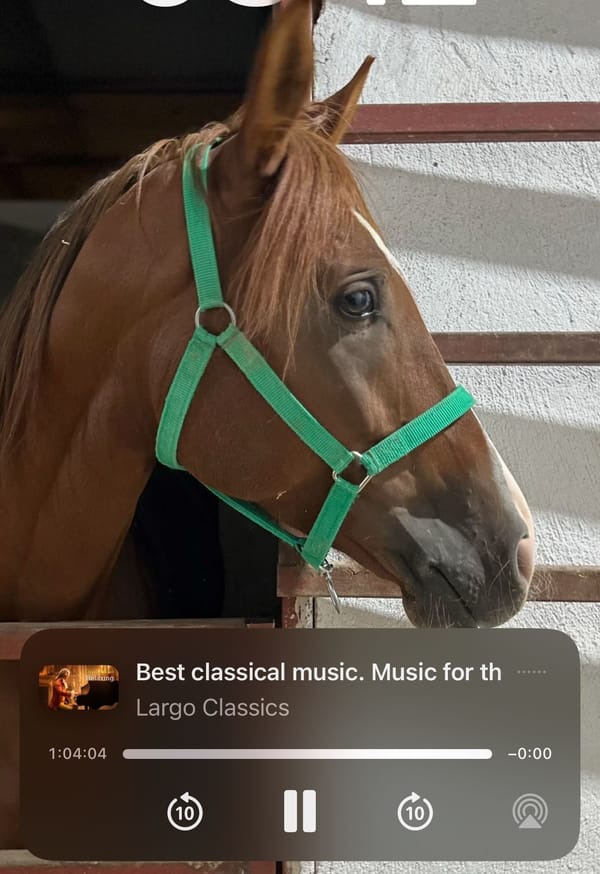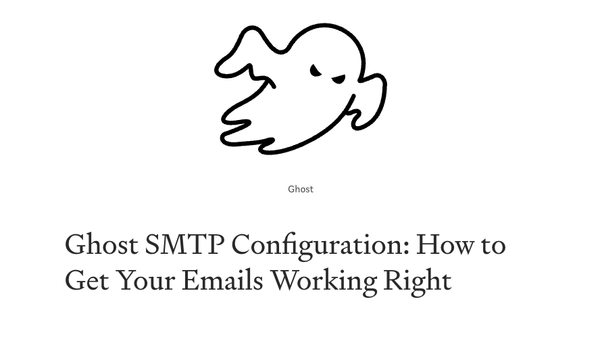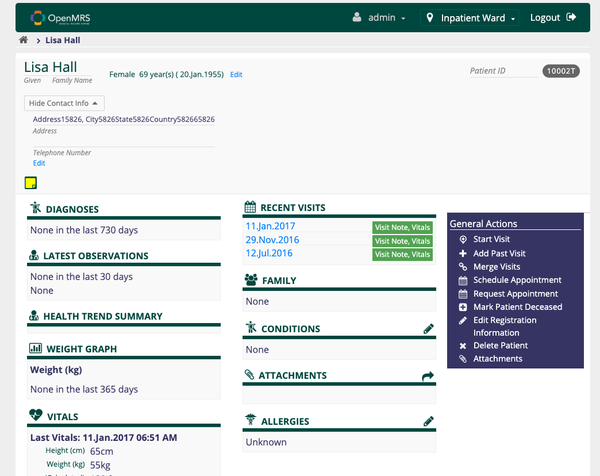Deploying a Laravel PHP App with PostgreSQL Using Docker and Docker Compose
Are You Truly Ready to Put Your Mobile or Web App to the Test?
Don`t just assume your app works—ensure it`s flawless, secure, and user-friendly with expert testing. 🚀
Why Third-Party Testing is Essential for Your Application and Website?We are ready to test, evaluate and report your app, ERP system, or customer/ patients workflow
With a detailed report about all findings
Contact us nowTable of Content
Deploying a Laravel PHP application with a PostgreSQL database using Docker and Docker Compose is an efficient way to manage and scale web applications.
Docker allows you to package the application and its dependencies into a container, ensuring consistency across different environments.
Docker Compose simplifies the orchestration of multiple containers, such as the application server and the database.
Requirements:
- Docker: Docker must be installed on your machine. Docker provides the containerization platform that allows you to run your application and database in isolated environments.
- Docker Compose: Docker Compose must be installed to manage multi-container Docker applications. With Compose, you can define and run your multi-container application using a YAML file.
- Laravel Web App Project: A Laravel application should be initialized or available in the project directory. If not already created, you can create a new Laravel project using Composer.
- PostgreSQL: A PostgreSQL database image will be used for the database service. Ensure that your Laravel application is configured to connect to a PostgreSQL database.
Steps to Deploy:
- The
Dockerfiledefines the environment where your application will run. It includes instructions to install PHP, Composer, and Laravel dependencies. - This file defines the services that make up your application, including the web service (Laravel) and the database service (PostgreSQL).
- Update the
.envfile in your Laravel project to configure the database connection settings for PostgreSQL. - Start the application and database containers using Docker Compose.
Access the Application:
After the containers are up and running, you can access the Laravel application in your browser by navigating to http://localhost:8000 or another configured port.
Run the Application:
docker-compose up -d
Configure Laravel for PostgreSQL:
DB_CONNECTION=pgsql
DB_HOST=db
DB_PORT=5432
DB_DATABASE=laravel_db
DB_USERNAME=laravel_user
DB_PASSWORD=secret
Create a docker-compose.yml file:
version: '3.8'
services:
# Application service
app:
build:
context: .
dockerfile: Dockerfile
image: laravel-app
container_name: laravel-app
restart: unless-stopped
working_dir: /var/www
volumes:
- .:/var/www
- ./vendor:/var/www/vendor
- ./storage:/var/www/storage
networks:
- laravel
# PostgreSQL service
db:
image: postgres:13
container_name: postgres-db
restart: unless-stopped
environment:
POSTGRES_DB: laravel_db
POSTGRES_USER: laravel_user
POSTGRES_PASSWORD: secret
volumes:
- pgdata:/var/lib/postgresql/data
networks:
- laravel
# Volumes for persisting data
volumes:
pgdata:
# Networks for container communication
networks:
laravel:
Create a Dockerfile for the Laravel application:
FROM php:8.1-fpm
# Set working directory
WORKDIR /var/www
# Install dependencies
RUN apt-get update && apt-get install -y \
build-essential \
libpng-dev \
libjpeg62-turbo-dev \
libfreetype6-dev \
locales \
zip \
jpegoptim optipng pngquant gifsicle \
vim \
unzip \
git \
curl
# Install PHP extensions
RUN docker-php-ext-install pdo pdo_mysql pdo_pgsql mbstring zip exif pcntl
RUN docker-php-ext-configure gd --with-freetype --with-jpeg
RUN docker-php-ext-install gd
# Install Composer
COPY --from=composer:latest /usr/bin/composer /usr/bin/composer
# Copy existing application directory contents
COPY . /var/www
# Copy existing application directory permissions
COPY --chown=www-data:www-data . /var/www
# Change current user to www
USER www-data
# Expose port 9000 and start php-fpm server
EXPOSE 9000
CMD ["php-fpm"]
Conclusion
Deploying a Laravel application with PostgreSQL using Docker and Docker Compose offers a modular, consistent, and scalable environment.
It abstracts away the complexities of managing dependencies and environments, enabling seamless development and deployment across various systems.
This approach is especially beneficial in development, CI/CD pipelines, and when scaling applications across different environments.