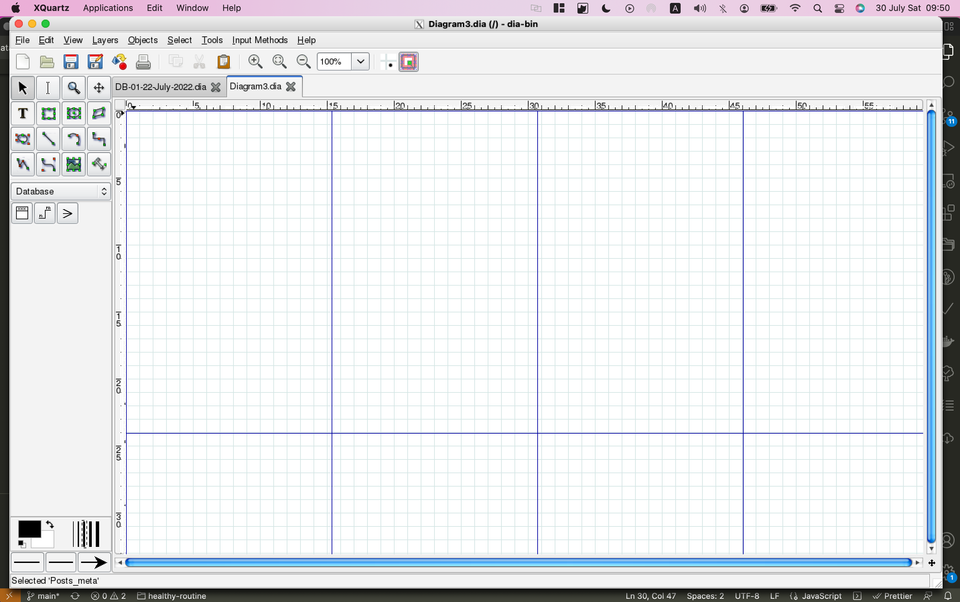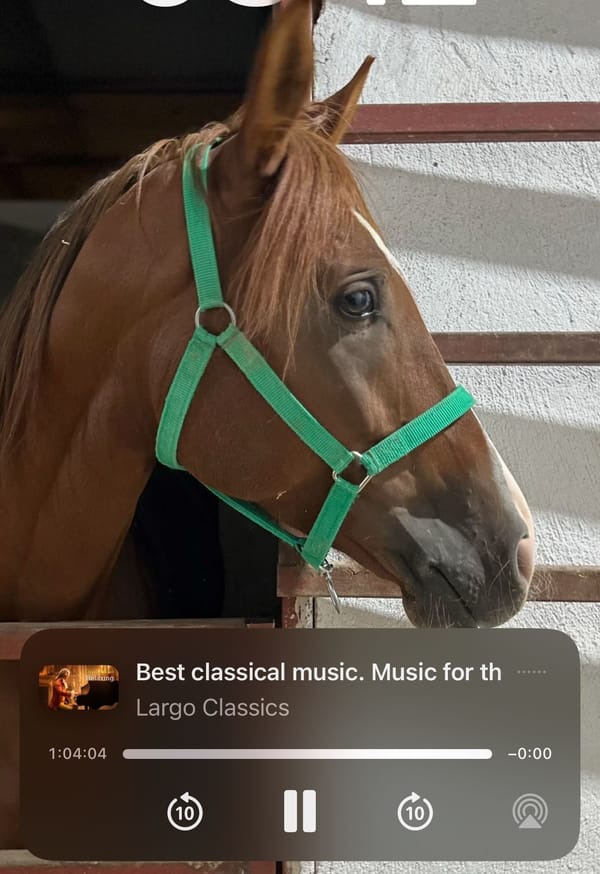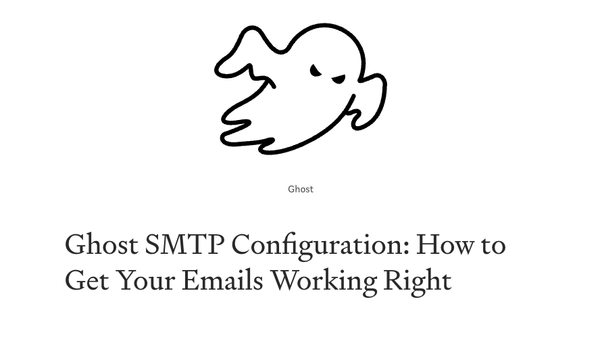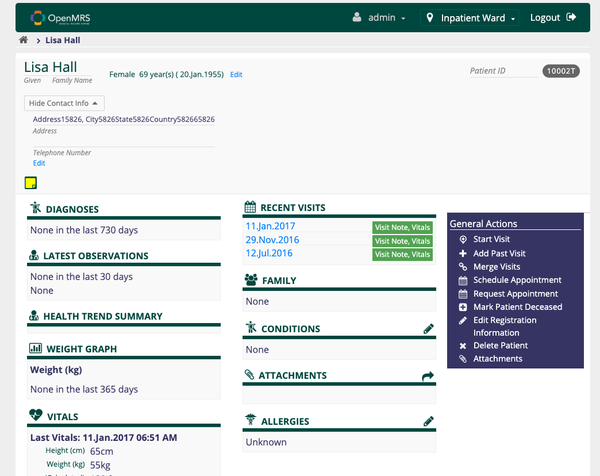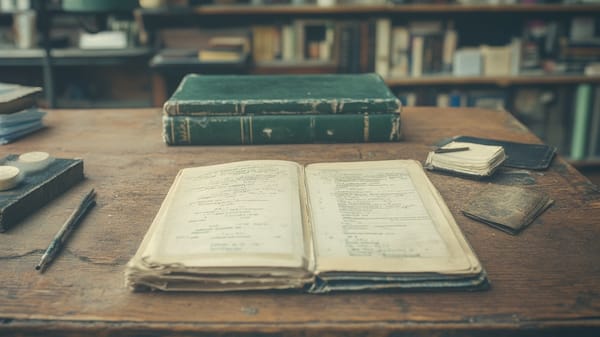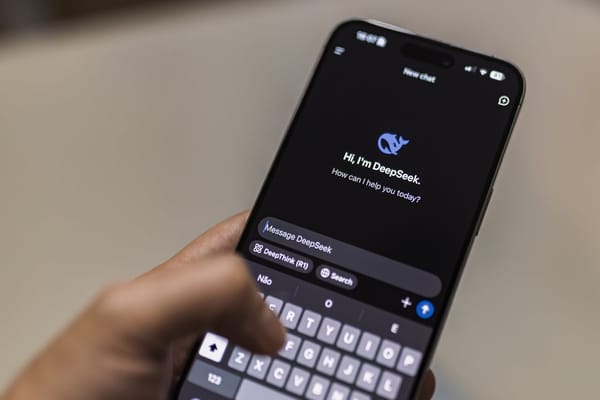How to Run Dia Diagramming App on macOS
Table of Content
Dia is a free open-source app for creating diagrams as flowcharts, UML diagrams, database and all sort of diagrams.
It can be installed on Windows, Linux, and macOS. However, on macOS it does not run as it easily does on Windows and Linux.
So, in this quick post, we will explain how you can make it run on your macOS system.
The problem dated to older versions of macOS, It is reported that it does not run on:
- 2.12 Version 10.10: "Yosemite"
- 2.13 Version 10.11: "El Capitan"
- 2.14 Version 10.12: "Sierra"
- 2.15 Version 10.13: "High Sierra"
- 2.16 Version 10.14: "Mojave"
- 2.17 Version 10.15: "Catalina"
- 2.18 Version 11: "Big Sur"
- 2.19 Version 12: "Monterey"
First, I thought it is the matter of install, So, I removed Dia that I installed using the package on its official website, then I used the MacPort, and Homebrew, and the same issue.
But thanks to, an old post that is dated to 2014, I fixed the issue and make it run, so here are the steps:
After you install your Dia, do the following
- Head to your Dia install app at the /Applications directory
- Open the app package by right-clicking on it and: Show Package content, from the menu.
- Browse to this directory: Dia.app/Contents/Resources/bin
- Edit the
diabinary file in any text editor - After the line 39, add this line:
export DISPLAY=:0 - Save the file and exit
- Restart your XQuartz application, or close it: CMD+Q
- Run the Dia application as run any other app, and you should see the main screen.
If these steps didn't work let us know
It is unfortunate that the Dia community didn't fix the problem yet, but hopefully, these steps will help anyone to run their Dia install.