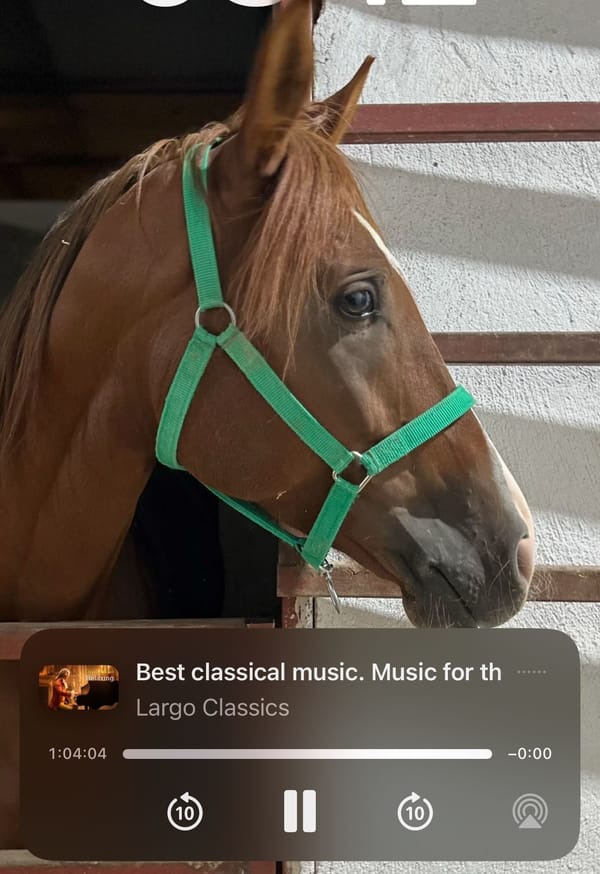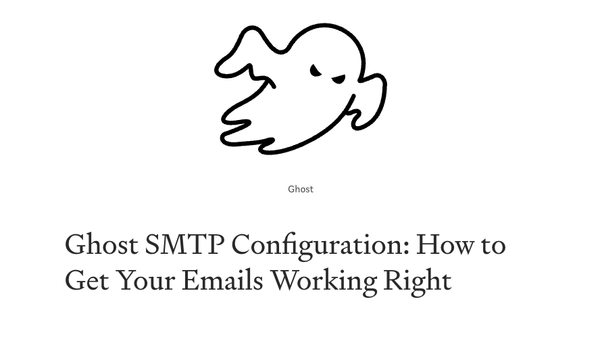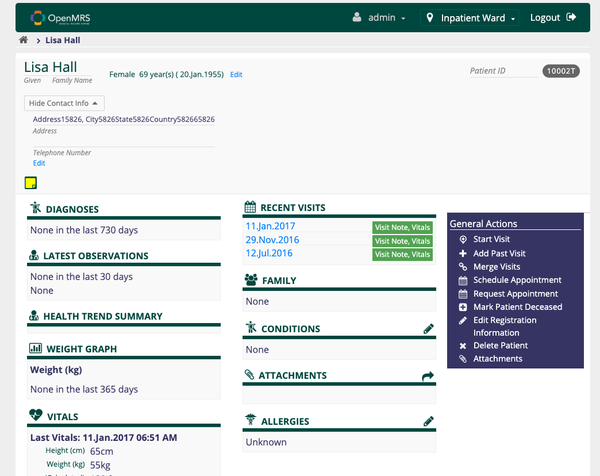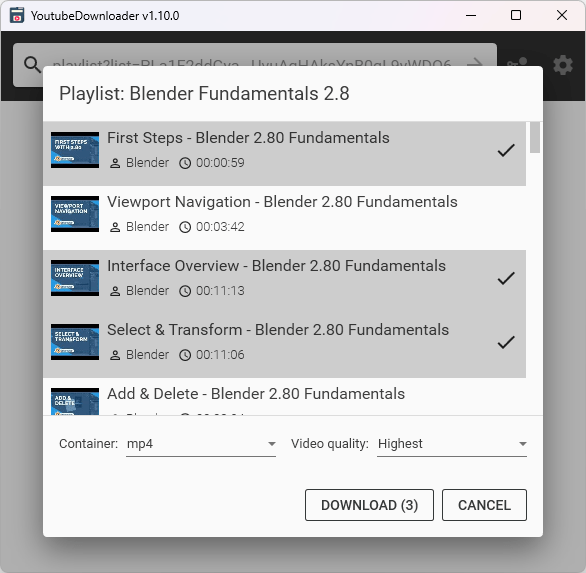Efficient Time Tracking: Develop a Pomodoro Timer App in Flutter
Table of Content
In this Flutter tutorial, we will learn how to create a pomodoro timer app using Flutter. The pomodoro technique is a time management method that helps improve productivity by breaking work into intervals. With Flutter, we can easily build a pomodoro timer app that allows users to set work and break durations, track their progress, and stay focused on their tasks. Let's get started and dive into the world of Flutter app development!
Building a Pomodoro Timer app in Flutter involves creating a simple timer with intervals for work and break periods. Below is a step-by-step tutorial with code snippets to help you get started.
Step 1: Set Up a Flutter Project
Make sure you have Flutter installed. If not, follow the official installation guide.
Create a new Flutter project using the following command:
flutter create pomodoro_timer
Navigate to the project directory:
cd pomodoro_timer
Step 2: Add Dependencies
Open your pubspec.yaml file and add the following dependencies for the timer and sound:
dependencies:
flutter:
sdk: flutter
percent_indicator: ^3.0.1
audioplayers: ^0.20.1
Run flutter pub get to install the dependencies.
Step 3: Design the User Interface
Replace the contents of lib/main.dart with the following code:
import 'package:flutter/material.dart';
import 'package:percent_indicator/percent_indicator.dart';
import 'package:audioplayers/audioplayers.dart';
void main() {
runApp(MyApp());
}
class MyApp extends StatelessWidget {
@override
Widget build(BuildContext context) {
return MaterialApp(
title: 'Pomodoro Timer',
theme: ThemeData(
primarySwatch: Colors.blue,
),
home: PomodoroTimer(),
);
}
}
class PomodoroTimer extends StatefulWidget {
@override
_PomodoroTimerState createState() => _PomodoroTimerState();
}
class _PomodoroTimerState extends State<PomodoroTimer> {
bool isRunning = false;
int workDuration = 25 * 60; // 25 minutes
int breakDuration = 5 * 60; // 5 minutes
int currentDuration = 25 * 60; // Initial duration
final AudioPlayer audioPlayer = AudioPlayer();
final String soundPath = 'assets/bell.mp3';
@override
Widget build(BuildContext context) {
return Scaffold(
appBar: AppBar(
title: Text('Pomodoro Timer'),
),
body: Center(
child: Column(
mainAxisAlignment: MainAxisAlignment.center,
children: <Widget>[
CircularPercentIndicator(
radius: 200.0,
lineWidth: 10.0,
percent: 1 - (currentDuration / workDuration),
center: Text(
formatDuration(currentDuration),
style: TextStyle(fontSize: 24.0),
),
progressColor: Colors.blue,
),
SizedBox(height: 20.0),
ElevatedButton(
onPressed: () {
if (isRunning) {
resetTimer();
} else {
startTimer();
}
},
child: Text(isRunning ? 'Reset' : 'Start'),
),
],
),
),
);
}
void startTimer() {
setState(() {
isRunning = true;
});
const oneSec = const Duration(seconds: 1);
Timer.periodic(
oneSec,
(Timer timer) {
if (currentDuration < 1) {
playSound();
if (isWorkTime()) {
currentDuration = breakDuration;
} else {
currentDuration = workDuration;
}
timer.cancel();
startTimer();
} else {
setState(() {
currentDuration -= 1;
});
}
},
);
}
void resetTimer() {
setState(() {
isRunning = false;
currentDuration = workDuration;
});
}
bool isWorkTime() {
return currentDuration == breakDuration;
}
String formatDuration(int durationInSeconds) {
int minutes = durationInSeconds ~/ 60;
int seconds = durationInSeconds % 60;
return '$minutes:${seconds.toString().padLeft(2, '0')}';
}
Future<void> playSound() async {
int result = await audioPlayer.play(soundPath, isLocal: true);
if (result == 1) {
// success
} else {
// failure
}
}
}
Step 4: Add Sound
Download a bell sound in MP3 format and place it in the assets folder of your project. Update the pubspec.yaml file to include the sound file:
flutter:
assets:
- assets/bell.mp3
Step 5: Run the App
Run your Flutter app using the following command:
flutter run
Now, you should have a simple Pomodoro Timer app that displays a circular progress indicator and allows you to start/reset the timer. The app will play a bell sound when the timer reaches zero.
Feel free to customize the app further according to your preferences and requirements.