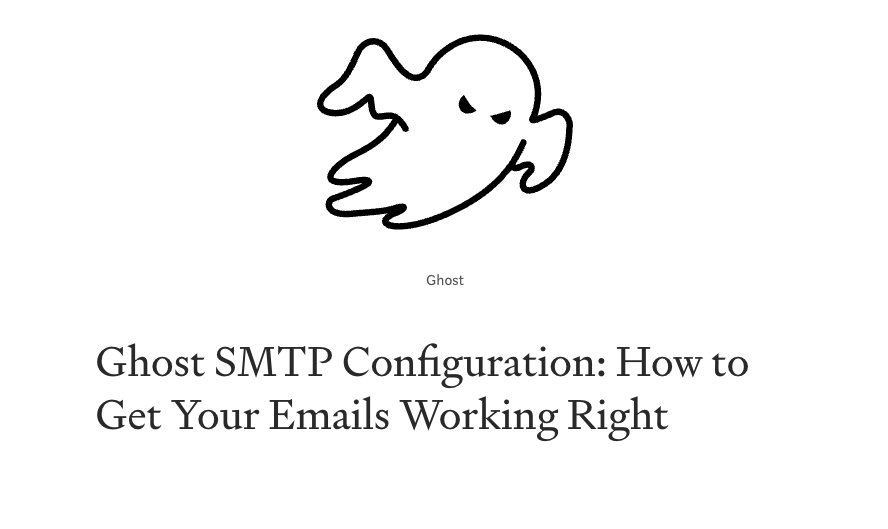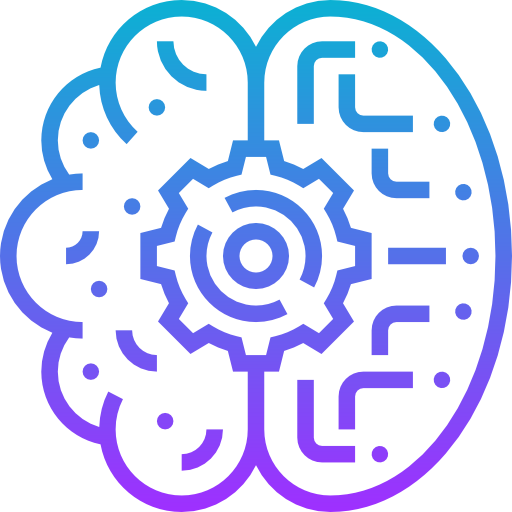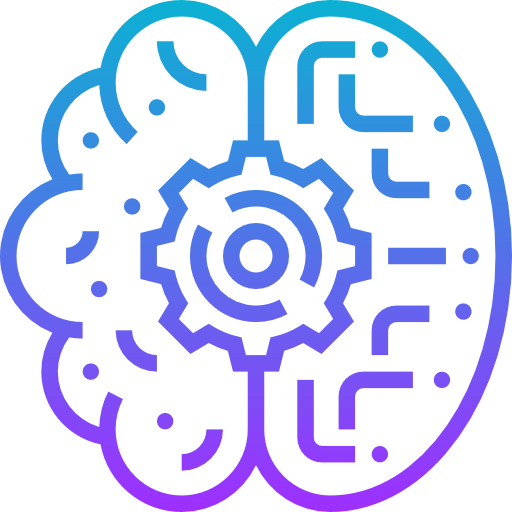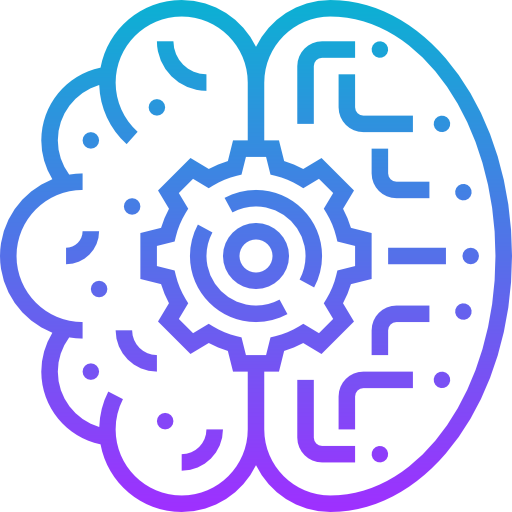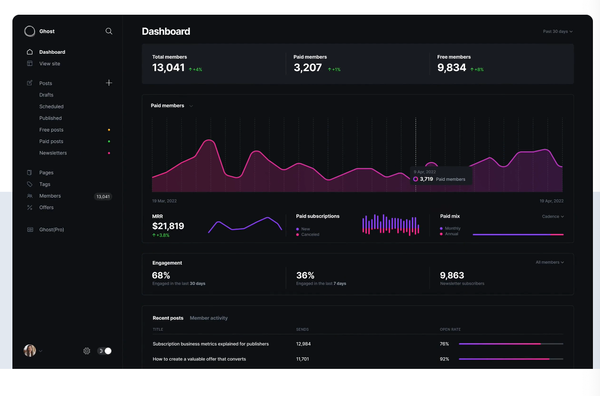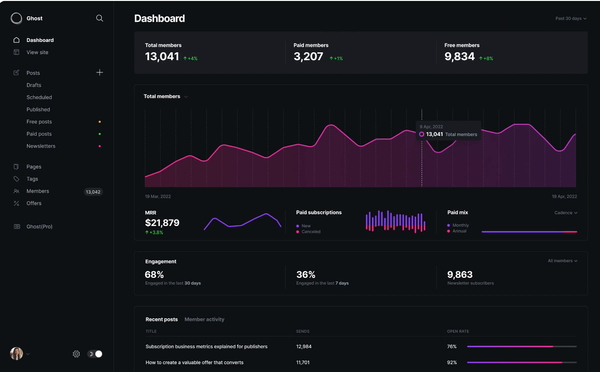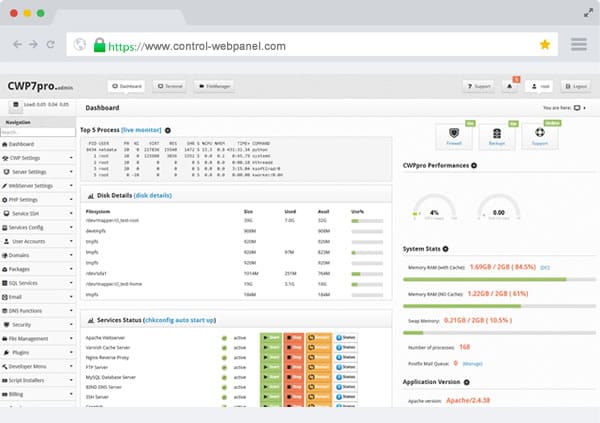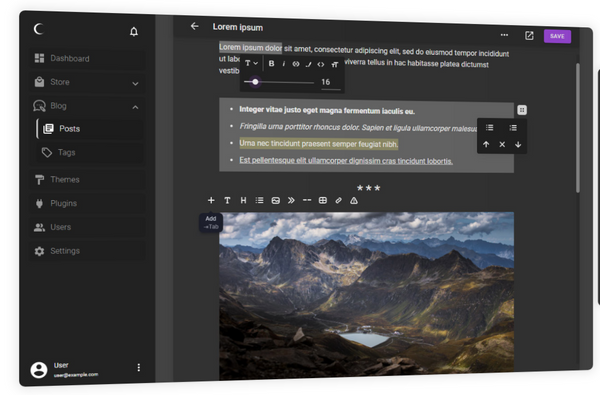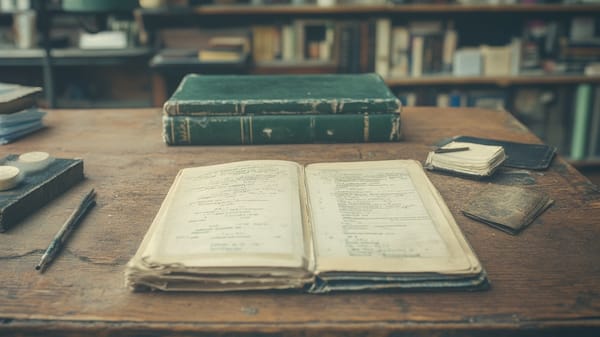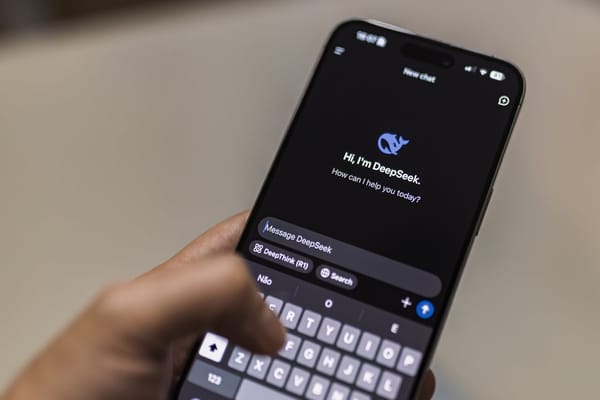Ghost SMTP Configuration: How to Get Your Emails Working Right
Table of Content
If you're using Ghost for your blog or website, you know it’s one of the best platforms for writers who want a clean, focused environment. I’ve used Ghost for years, and I recommend it to anyone looking for a no-fuss, performance-first blog platform. But there’s one thing you need to get right: your SMTP configuration.
Why? Because Ghost uses email for magic login links, notifications, and newsletters.
If your SMTP isn't configured properly, you’re stuck. No login emails, no subscriber newsletters — nothing. And if you’re serious about building an audience or running newsletter marketing, good email delivery isn’t optional.
So, no need to mention that even your staff and writers can not easily recover their password with he magic login link.

Let’s walk through setting up SMTP for Ghost using Gmail and explore some alternatives like Mailgun and SendGrid to keep things professional.

Why SMTP Matters in Ghost
Ghost doesn’t use passwords; it sends you a "magic link" to log in. If that email doesn’t send, you can’t access your blog.
Plus, if you plan to send newsletters directly through Ghost (which is one of its standout features), you need an email service that actually delivers your emails to inboxes, not spam folders.
I’ve seen people struggle with email setups, and I get it. It’s frustrating. But setting up SMTP once will save you endless headaches later.
Using Gmail SMTP for Ghost: The Basics
If you’re just getting started and want something free, Gmail works well for low-volume email. Here’s how to set it up.
- Enable Less Secure Apps or Use an App Password (if you have 2FA enabled).
- Go to Google App Passwords.
- Generate a 16-character password for "Mail".
Restart Ghost:
ghost restart
Edit Ghost’s config.production.json:
"mail": {
"transport": "SMTP",
"options": {
"service": "Gmail",
"host": "smtp.gmail.com",
"port": 587,
"secure": false,
"auth": {
"user": "[email protected]",
"pass": "your-app-password"
}
}
}
This setup is perfect for personal blogs or small newsletters. But if you’re growing or want to look professional, Gmail won’t cut it.
This works on the recent Ghost 5.x.x versions. The old config files for Gmail, requires another port, and does not include "secure" field.
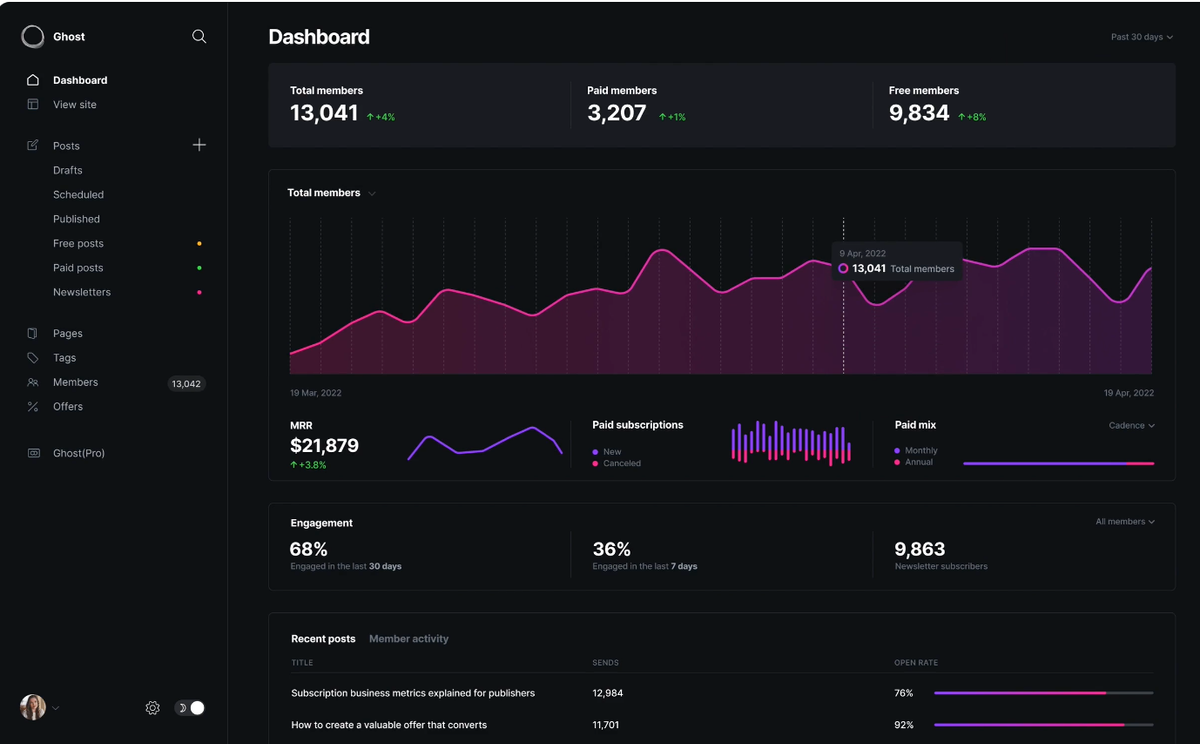
Why You Might Need Mailgun or SendGrid
Gmail has limits — 500 emails per day for regular accounts. If you’re sending newsletters to thousands of subscribers, you’ll need something more robust.
That’s where Mailgun and SendGrid come in.
Mailgun Pricing
- Free Tier: 5,000 emails for the first 3 months.
- Pay-as-You-Go: $0.80 per 1,000 emails.
- Flex Plan: $35/month for 50,000 emails.
SendGrid Pricing
- Free Tier: 100 emails per day.
- Essentials Plan: $19.95/month for 50,000 emails.
- Pro Plan: $89.95/month for 200,000 emails.
Both services are reliable, but Mailgun’s pay-as-you-go model is great if you’re unsure about email volume. SendGrid’s free tier is too limited for anything serious.
Which One Should You Choose?
If you’re just starting out, Gmail works fine. It’s easy, free, and doesn’t require much setup.
If you’re running a newsletter or plan to grow your audience, go with Mailgun. It’s affordable and integrates easily with Ghost.
SendGrid is great if you’re looking for more advanced email analytics and don’t mind the higher cost.
How to Set Up Mailgun in Ghost
- Sign Up for Mailgun: mailgun.com
- Get Your SMTP Credentials:
- Mailgun will give you a SMTP host, port, username, and password.
Restart Ghost:
ghost restart
Edit config.production.json:
"mail": {
"transport": "SMTP",
"options": {
"host": "smtp.mailgun.org",
"port": 587,
"secure": true,
"auth": {
"user": "[email protected]",
"pass": "your-mailgun-password"
}
}
}
That’s it. You’re ready to send newsletters, magic links, and notifications without worrying if they’ll land in spam.
Final Thoughts
I’ve used Ghost for years, and I’ve recommended it to countless people. But Ghost’s simplicity comes with a trade-off: you have to get email delivery right.
For small blogs, Gmail works. For serious newsletter marketing, Mailgun is my go-to. Set it up once, and you’re good to go.
Get your SMTP sorted out now, and you’ll thank yourself later.