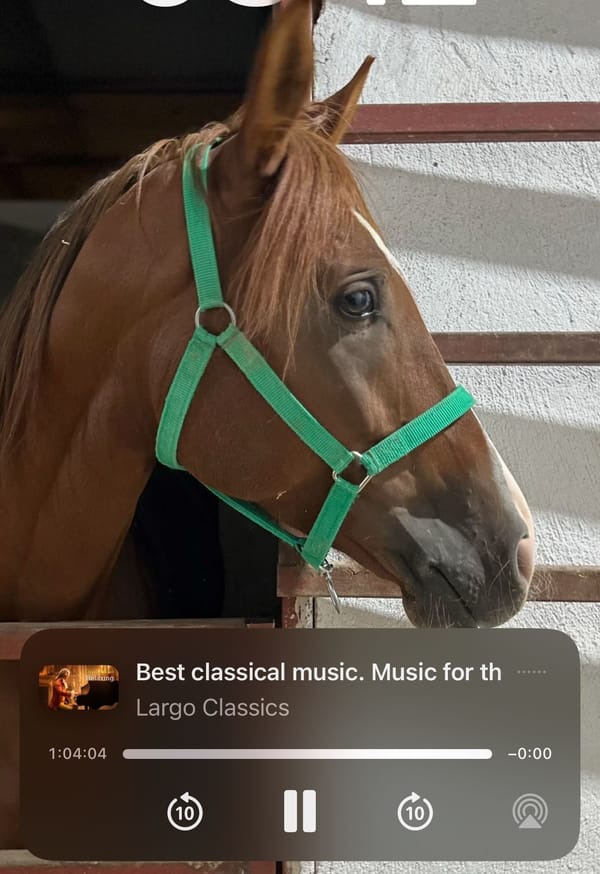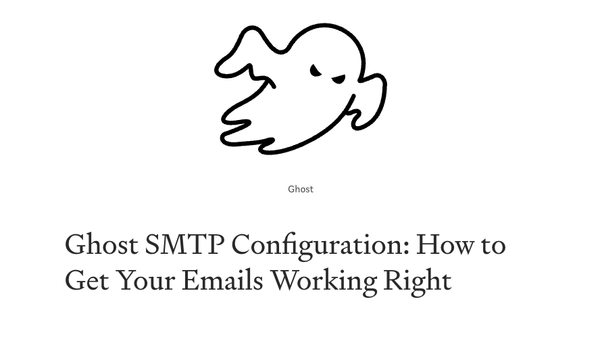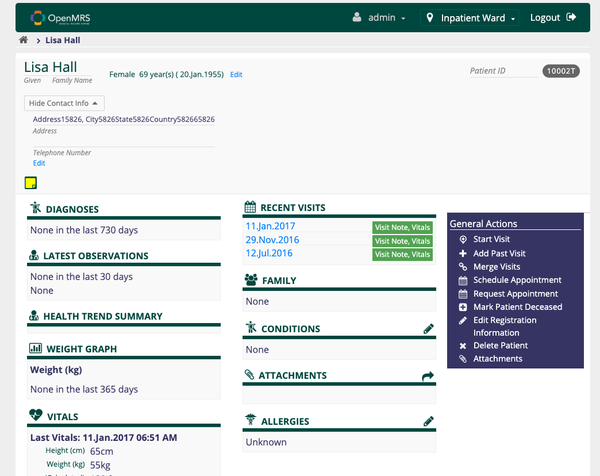Why and How to Backup MySQL Databases?
Are You Truly Ready to Put Your Mobile or Web App to the Test?
Don`t just assume your app works—ensure it`s flawless, secure, and user-friendly with expert testing. 🚀
Why Third-Party Testing is Essential for Your Application and Website?We are ready to test, evaluate and report your app, ERP system, or customer/ patients workflow
With a detailed report about all findings
Contact us nowTable of Content
A brief overview of MySQL databases: MySQL is a popular open-source relational database management system (RDBMS) that is widely used for storing and managing structured data. It provides a robust and scalable platform for various applications, ranging from small websites to large enterprise systems.
MySQL databases are organized collections of tables, where each table consists of rows and columns. Tables are used to store and organize data in a structured manner, allowing for efficient retrieval and manipulation of information. MySQL supports various data types, including numeric, string, date/time, and more, providing flexibility in storing different types of data.
Why using MySQL?
One of the key features of MySQL is its support for the SQL (Structured Query Language) standard. SQL allows users to interact with the database by executing queries to retrieve, insert, update, and delete data. MySQL also offers advanced features such as transactions, stored procedures, and triggers, which enhance data integrity and application functionality.
MySQL is known for its performance, reliability, and ease of use. It is highly customizable and can be optimized for specific use cases, making it suitable for a wide range of applications. Additionally, MySQL has a large and active community, providing extensive documentation, tutorials, and support resources.
The Importance of Having a Backup System
Having a backup system in place is crucial for several reasons. Let's explore why it is essential to ensure the safety and availability of your data.
1- Data Loss Prevention
One of the primary reasons for having a backup is to protect your data from unforeseen events such as accidental deletions, database corruption, or hardware failures. By having a backup, you can restore your data to its previous state and minimize the risk of losing valuable information.
2- Historical Data Preservation:
Another significant advantage of maintaining backups is the ability to preserve historical data. By keeping a record of your data over time, you can analyze trends, perform historical comparisons, or conduct audits. This historical perspective can provide valuable insights and assist in making informed decisions.
3- Migration and Testing
Backups are not only useful for data recovery but also for migration and testing purposes. When you need to move your data to a new server or environment, having a backup ensures a smooth and secure transition.
Additionally, backups can be used for testing new configurations, software updates, or system changes without risking the integrity of your production data.
Exporting MySQL File
In this section, we will provide a detailed explanation of the SQL file format and discuss the steps involved in exporting a SQL file using various methods. By the end of this section, you will have a clear understanding of how to successfully export your SQL files and be able to choose the most suitable method for your needs.
Let's begin by understanding the SQL file format. An SQL file is a plain text file that contains a series of SQL statements. These statements are used to create, modify, or retrieve data from a relational database. The SQL file format is widely supported by different database management systems and can be easily shared and executed across platforms.
Now, let's move on to the steps involved in exporting a SQL file. There are several methods you can use to export your SQL files, depending on your specific requirements and the tools you have available. Here, we will discuss three commonly used methods:
1- Using the Command Line
This method involves executing a command in the command line interface to export the SQL file. The exact command may vary depending on the database management system you are using.
2- Using a GUI Tool
Many database management systems provide graphical user interface (GUI) tools that offer an intuitive way to export SQL files. These tools typically have options to specify the export format, destination, and other settings.
3- Using SQL Export Functionality in an Integrated Development Environment (IDE)
If you are using an IDE for database development, it may have built-in functionality to export SQL files. This functionality is often more advanced and allows you to customize the export process to suit your needs.
By following the steps outlined in this section, you will be able to successfully export your SQL files and ensure the integrity and portability of your data. Whether you prefer the command line, a GUI tool, or an IDE, there is a method that will work best for you.
Using PHPMyAdmin
PHPMyAdmin is a web-based graphical user interface (GUI) tool used for managing MySQL databases.
It provides a convenient way to interact with the MySQL server using a web browser, allowing users to perform various database-related tasks such as creating databases, executing SQL queries, managing tables, and exporting or importing data.
PHPMyAdmin is still widely used and considered a reliable tool for managing MySQL databases. It offers a user-friendly interface that simplifies database administration tasks, making it accessible to both beginners and experienced users.
With its intuitive interface and comprehensive feature set, PHPMyAdmin remains a popular choice for database administrators and developers who prefer a GUI-based tool for managing their MySQL databases.
Please note that the availability and usability of PHPMyAdmin may vary depending on the hosting environment or server configuration. However, in most cases, PHPMyAdmin can still be used effectively for managing MySQL databases.
Export SQL data using PHPMyAdmin
- Accessing PHPMyAdmin.
- Navigating the PHPMyAdmin interface to locate the database.
- Steps to export the database:
- Select database.
- Choose export method (Quick or Custom).
- Select format (e.g., SQL).
- Execute the export and download the file.
Using SQL Client
An SQL client is a software application or tool that allows users to interact with a database using SQL queries. It provides a graphical interface or command-line interface for executing SQL statements and managing database operations.
SQL clients offer various features and functionalities to facilitate database management tasks. They typically provide a user-friendly environment for writing and executing queries, viewing and modifying database schemas, importing and exporting data, and performing other administrative tasks.
Examples of popular SQL clients include MySQL Workbench, HeidiSQL, Navicat, and SQLyog. These clients are designed to work with specific database management systems, such as MySQL, PostgreSQL, Oracle, or Microsoft SQL Server.

Backup SQL into CSV, TSV, Excel and SQL Files
In addition to exporting SQL files, you can also export your SQL data into different file formats such as CSV, TSV, and Excel. This can be beneficial for various reasons:
- Data Interchange: Exporting SQL data into CSV (Comma-Separated Values) or TSV (Tab-Separated Values) formats allows for easy data interchange between different systems or applications. These formats provide a simple and standardized way to represent structured data, making it easier to share, import, or analyze data in other tools.
- Data Analysis and Reporting: Exporting SQL data into Excel format provides additional flexibility for data analysis and reporting. Excel offers a wide range of features and functions for manipulating and visualizing data. By exporting SQL data into Excel, you can leverage these capabilities to perform complex calculations, create charts or graphs, and generate reports.
- Data Manipulation: Exporting SQL data into CSV, TSV, or Excel formats enables you to manipulate the data using spreadsheet software. You can easily sort, filter, or apply formulas to the exported data, allowing for further data transformation or cleansing before importing it into another system or application.
- Data Backup and Archiving: Exporting SQL data into different file formats serves as an additional backup or archival method. By storing the data in formats like CSV or Excel, you can ensure that the data remains accessible even if the original database becomes unavailable or corrupted. This can be particularly useful for long-term data preservation or compliance purposes.
When exporting SQL data into CSV, TSV, or Excel formats, it is important to consider certain factors:
- Data Types: Ensure that the exported data preserves the original data types from the SQL database. Some file formats may require special handling for specific data types, such as date/time or numeric values.
- Delimiters and Encodings: Choose appropriate delimiters (e.g., comma or tab) for CSV or TSV files to ensure compatibility with the target system or application. Additionally, consider the character encoding of the exported file to avoid any data corruption or misinterpretation.
- File Size and Performance: Depending on the size of the SQL data, exporting into CSV, TSV, or Excel formats may result in large files. Keep in mind the performance implications of handling and processing these files, particularly when importing them into other systems.
By leveraging the ability to export SQL data into different file formats, you can enhance data interoperability, facilitate data analysis, and provide additional backup options. Choose the most suitable file format for your specific needs and ensure the integrity and accuracy of the exported data.
Creating a Backup using mysqldump
To successfully install and access mysqldump, you will need to follow a series of steps. First, ensure that you have a compatible operating system and the necessary permissions to install the software. Next, download the mysqldump package from a reliable source and extract the files. Once the files are extracted, you can proceed with the installation process, which may involve running an installation script or executing specific commands.
After the installation is complete, you will need to configure mysqldump to work with your specific MySQL database. This may involve providing connection details, such as the hostname, port number, username, and password. Once the configuration is set up, you can start using mysqldump to create backups of your MySQL database, allowing you to easily restore your data in case of any unforeseen issues or data loss.
By following these steps, you will be able to successfully install and access mysqldump, ensuring the safety and security of your valuable database information..
Basic command structure: mysqldump -u [username] -p [database_name] > [filename].sql
Options for mysqldump (e.g., including/excluding certain tables, compressing output file).
Restoring a MySQL SQL Backup
Restoring a backup is an essential process to recover data in case of any unforeseen circumstances. Here are the detailed steps to successfully restore data from a backup file:
- Locate the Backup File: Begin by locating the backup file that contains the data you want to restore. This file is typically stored in a specific directory or on an external storage device.
- Choose the Restoration Method: There are multiple ways to restore data from a backup file. One common method is by using an SQL Client, such as MySQL Workbench or pgAdmin, to execute the restoration process. Alternatively, you can also use the command line interface of your database management system for restoration.
- Connect to the Database: Before starting the restoration process, make sure to connect to the appropriate database where the data will be restored. This ensures that the restored data is saved in the correct database.
- Execute the Restoration: Once you have chosen the restoration method and connected to the database, execute the necessary commands or actions to restore the data from the backup file. This typically involves running SQL queries or executing specific restoration commands.
- Monitor the Restoration Process: During the restoration, it is important to monitor the process closely. Keep an eye out for any potential issues or errors that may occur. If any issues arise, refer to the next step for guidance on handling them.
- Handling Potential Issues: Restoration processes may encounter various issues, such as missing dependencies, conflicting data, or connection problems. In such cases, refer to the documentation or seek assistance from database administrators to resolve the issues and continue with the restoration process.
By following these detailed steps, you will be able to successfully restore your data from a backup file while ensuring the integrity and accuracy of your database.
Best Practices for Database Backup
To ensure the safety and integrity of your database, it is important to follow these best practices for backup:
- Regular scheduling of backups: It is essential to establish a consistent backup schedule to avoid data loss. By regularly backing up your database, you can minimize the risk of losing critical information in case of any unforeseen events.
- Storing backups in multiple locations: Apart from creating regular backups, it is crucial to store these backups in multiple locations. This redundancy will provide an additional layer of protection in case one location becomes inaccessible or experiences any issues.
- Security considerations: When dealing with backup files, it is essential to prioritize security. One way to enhance security is by encrypting backup files. Encryption adds an extra level of protection, ensuring that even if unauthorized access occurs, the data remains secure and unreadable.
By following these best practices, you can safeguard your database and minimize the potential risks associated with data loss or security breaches.
Conclusion
In conclusion, database backups are of utmost importance for ensuring the safety and integrity of your data. Regular backups protect against unforeseen events such as accidental deletions, database corruption, or hardware failures. By establishing a regular backup routine, you can minimize the risk of losing valuable information and ensure that your data remains accessible and recoverable.
We encourage you to prioritize database backups as an essential part of your data management strategy. By following best practices such as scheduling regular backups, storing backups in multiple locations, and considering security measures like encryption, you can safeguard your database and mitigate the potential risks associated with data loss or security breaches.