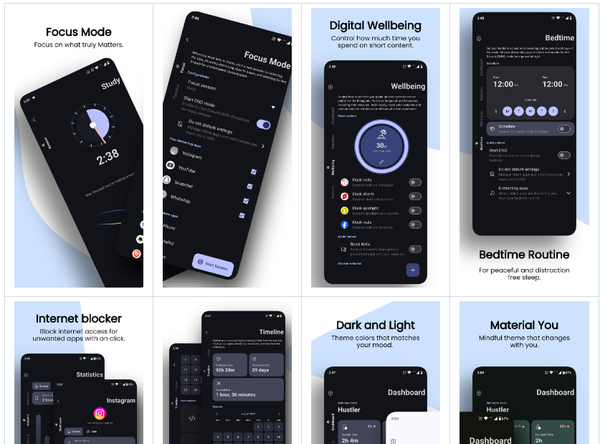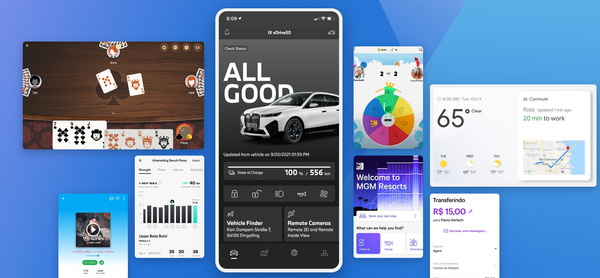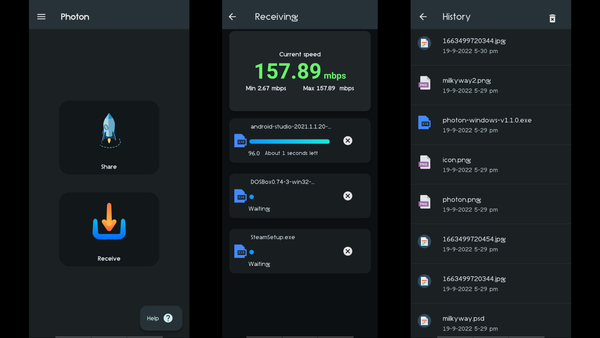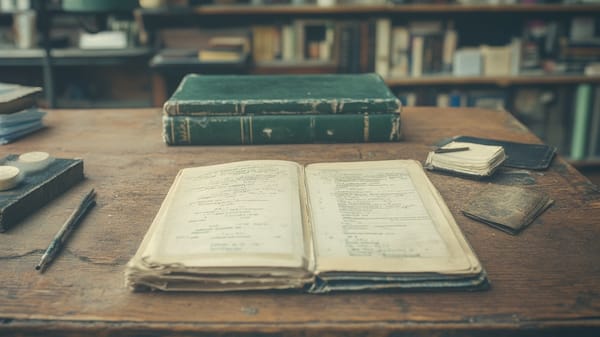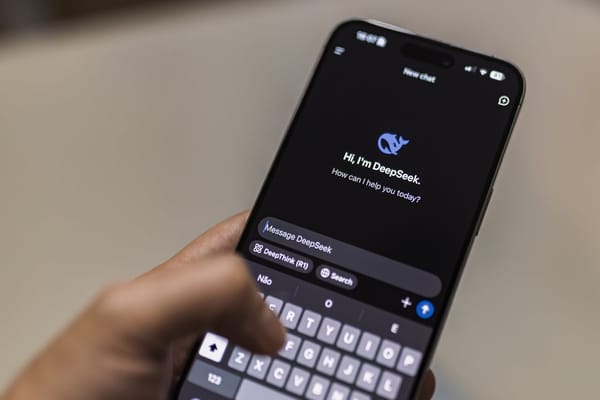How to build a timer with a fancy clock using Flutter?
Table of Content
What is Flutter?
Flutter is an open-source UI software development kit created by Google. It is used to build natively compiled applications for mobile, web, and desktop from a single codebase. Flutter uses the Dart programming language and provides a rich set of pre-built widgets and tools for building beautiful and performant user interfaces.
About this Tutorial!
If you are interested in practicing coding and UI development with Flutter, you can follow a tutorial on building a timer application. This tutorial will guide you through the process of creating a timer with start, pause, and reset functionality, as well as a visually appealing user interface. By completing this tutorial, you can gain hands-on experience with Flutter and improve your skills in coding and UI development.
Create your Flutter app
Below is an example Flutter application that includes both a timer and a stopwatch. It uses the flutter_analog_clock package for a fancy analog clock visualization.
flutter create flutter_analog_clockRequirements
First, add the required package to your pubspec.yaml file:
dependencies:
flutter:
sdk: flutter
flutter_analog_clock: ^3.1.0
Then, run flutter pub get to fetch the package.
The code
Now, you can use the following Dart code to create a Flutter app with a timer, stopwatch, and a fancy analog clock:
import 'dart:async';
import 'package:flutter/material.dart';
import 'package:flutter_analog_clock/flutter_analog_clock.dart';
void main() {
runApp(MyApp());
}
class MyApp extends StatelessWidget {
@override
Widget build(BuildContext context) {
return MaterialApp(
title: 'Flutter Timer and Stopwatch',
theme: ThemeData(
primarySwatch: Colors.blue,
),
home: MyHomePage(),
);
}
}
class MyHomePage extends StatefulWidget {
@override
_MyHomePageState createState() => _MyHomePageState();
}
class _MyHomePageState extends State<MyHomePage> {
bool isTimerActive = false;
int timerSeconds = 0;
int stopwatchSeconds = 0;
Stopwatch stopwatch = Stopwatch();
Timer? timer;
@override
void dispose() {
timer?.cancel();
super.dispose();
}
void startTimer() {
timer = Timer.periodic(Duration(seconds: 1), (Timer t) {
setState(() {
timerSeconds++;
});
});
}
void stopTimer() {
timer?.cancel();
}
void resetTimer() {
setState(() {
timerSeconds = 0;
});
}
void startStopwatch() {
stopwatch.start();
}
void stopStopwatch() {
stopwatch.stop();
setState(() {
stopwatchSeconds = stopwatch.elapsed.inSeconds;
});
}
void resetStopwatch() {
stopwatch.reset();
setState(() {
stopwatchSeconds = 0;
});
}
@override
Widget build(BuildContext context) {
return Scaffold(
appBar: AppBar(
title: Text('Timer and Stopwatch'),
),
body: Center(
child: Column(
mainAxisAlignment: MainAxisAlignment.center,
children: <Widget>[
FlutterAnalogClock(
dateTime: DateTime(2022, 1, 1, 12, 0),
dialPlateColor: Colors.white,
hourHandColor: Colors.black,
minuteHandColor: Colors.black,
secondHandColor: Colors.red,
numberColor: Colors.black,
borderColor: Colors.black,
tickColor: Colors.black,
centerPointColor: Colors.black,
showBorder: true,
showTicks: true,
showMinuteHand: true,
showSecondHand: true,
showNumber: true,
borderWidth: 8.0,
hourNumberScale: 0.1,
),
SizedBox(height: 20),
Row(
mainAxisAlignment: MainAxisAlignment.spaceAround,
children: [
ElevatedButton(
onPressed: isTimerActive ? stopTimer : startTimer,
child: Text(isTimerActive ? 'Stop Timer' : 'Start Timer'),
),
ElevatedButton(
onPressed: resetTimer,
child: Text('Reset Timer'),
),
],
),
SizedBox(height: 20),
Text(
'Timer: $timerSeconds seconds',
style: TextStyle(fontSize: 18),
),
SizedBox(height: 40),
Row(
mainAxisAlignment: MainAxisAlignment.spaceAround,
children: [
ElevatedButton(
onPressed: stopwatch.isRunning ? stopStopwatch : startStopwatch,
child: Text(stopwatch.isRunning ? 'Stop Stopwatch' : 'Start Stopwatch'),
),
ElevatedButton(
onPressed: resetStopwatch,
child: Text('Reset Stopwatch'),
),
],
),
SizedBox(height: 20),
Text(
'Stopwatch: $stopwatchSeconds seconds',
style: TextStyle(fontSize: 18),
),
],
),
),
);
}
}
Final word!
In this example you explore:
- The
flutter_analog_clockpackage is used to create a fancy analog clock. - The timer is implemented using a
Timerthat increments a counter every second. - The stopwatch is implemented using the
Stopwatchclass provided by Dart.
Feel free to customize the code further based on your requirements and preferred visual styles.



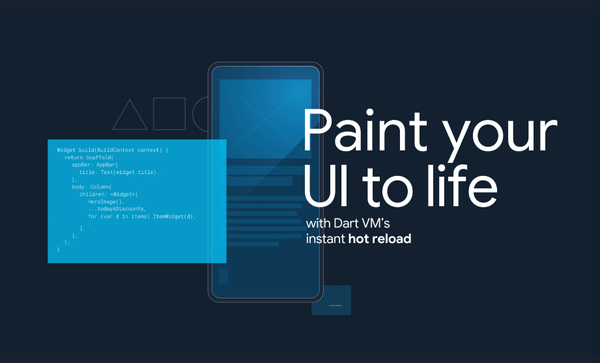
![16 Open-source Free Flutter Dashboards for Desktop, Web and Mobile [October 2024]](/content/images/size/w600/2024/10/screenshot20240408-1.png)