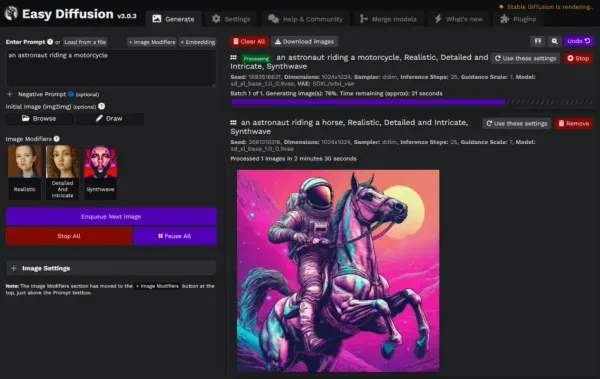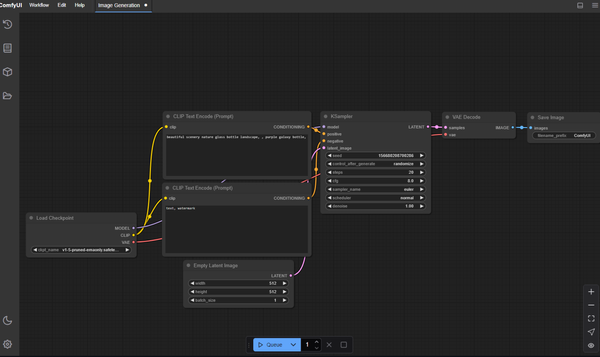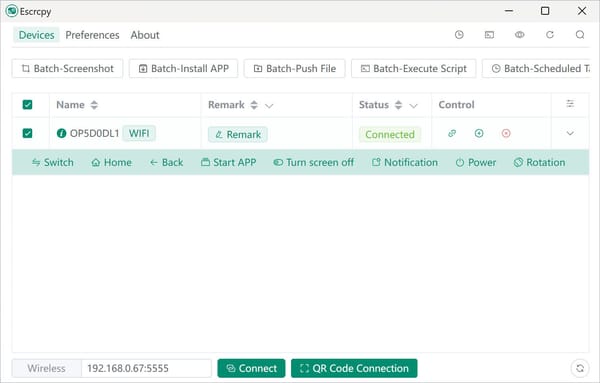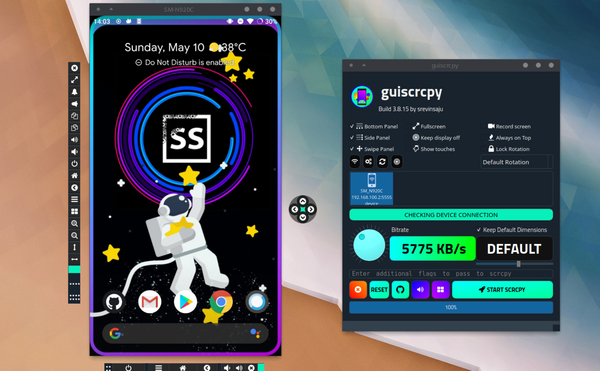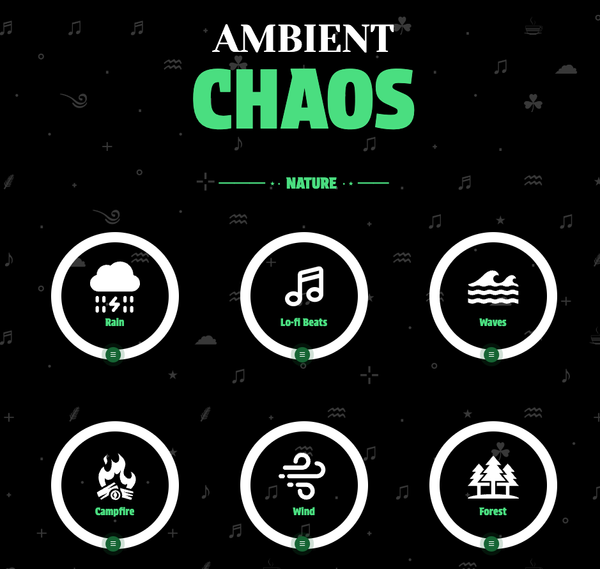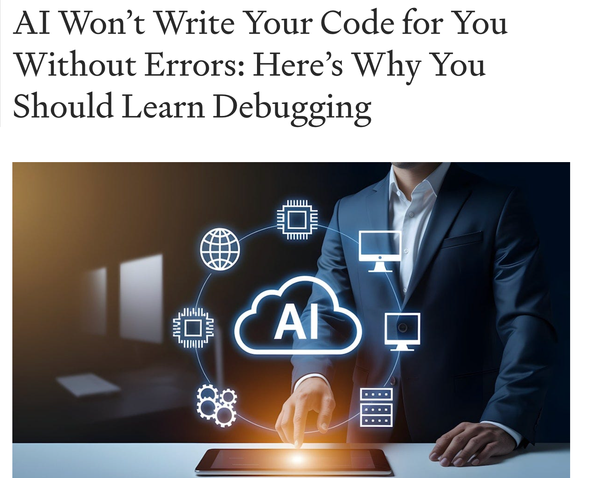How to Flush DNS Cache on macOS
Table of Content
Flushing the DNS cache on macOS can help resolve network connectivity issues and ensure you're accessing the most up-to-date websites. Here's how to do it:
Benefits of Flushing DNS Cache
- Improves Browsing Speed: Clears outdated or incorrect DNS entries, reducing delays when accessing websites.
- Resolves Connectivity Issues: Fixes problems caused by corrupted or stale DNS data.
- Ensures Privacy: Removes records of previously visited sites from your local cache.
Steps to Flush DNS Cache
Open Terminal:
You can find Terminal in Applications > Utilities or search for it using Spotlight (Cmd + Space).
For macOS Mavericks (10.9) and earlier:
sudo killall -HUP mDNSResponder
For macOS Yosemite (10.10):
sudo discoveryutil udnsflushcaches
For macOS Sierra (10.12) and El Capitan (10.11):
sudo killall -HUP mDNSResponder
For macOS Catalina (10.15), Mojave (10.14), and High Sierra (10.13):
sudo killall -HUP mDNSResponder
For macOS Ventura (13.0) and later, Big Sur (11.0), Monterey (12.0):
sudo dscacheutil -flushcache; sudo killall -HUP mDNSResponder
You will be prompted to enter your administrator password. Type it in and press Enter.
Completion
The DNS cache will be flushed. If no errors appear, the process is complete.
By following these steps, you can refresh your DNS cache, helping to solve connectivity issues and improve your browsing experience on macOS.