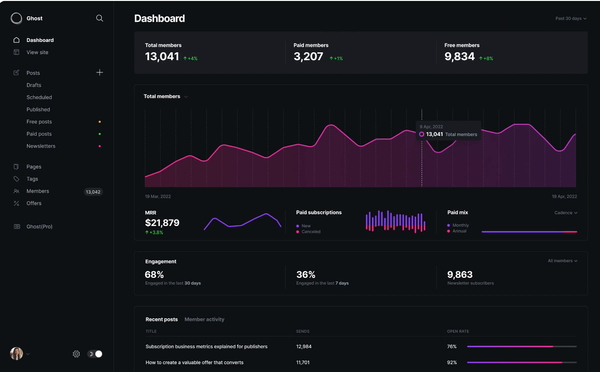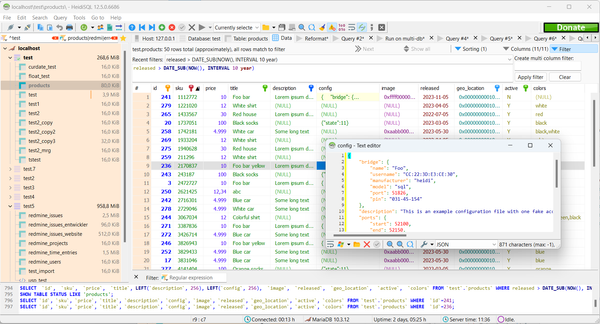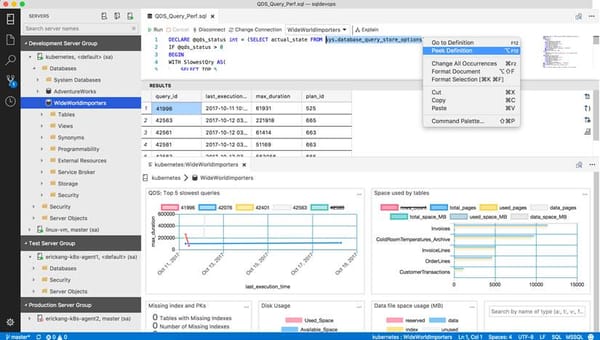How to Perform mysqldump for Your Database: A Comprehensive Guide
Table of Content
In today's digital landscape, data is one of the most valuable assets for any organization or individual. Ensuring that your data is backed up regularly and securely is critical to maintaining data integrity and availability. One of the most popular and efficient ways to back up a MySQL database is by using mysqldump.
This powerful tool allows you to create a dump (or backup) of your databases, which can be restored later in case of data loss, migration, or disaster recovery.
In this blog post, we'll walk you through the process of performing a mysqldump, selecting specific databases, accessing and showing all databases, dumping certain tables, and transferring your backup to your local machine using SCP (Secure Copy Protocol).

Why You Need to Backup Your Database
Databases are central to the operation of most applications and services, containing critical information such as user data, application configurations, and transactional records. Regularly backing up your database is essential for several reasons:
- Data Loss Prevention: Backups can help recover data in case of accidental deletion, software bugs, or hardware failure.
- Disaster Recovery: In the event of a catastrophic event, such as a server crash or cyber attack, having a recent backup ensures minimal downtime and data loss.
- Migration and Testing: Backups can be used to migrate data between servers or to create testing environments without risking the production database.
- Compliance and Auditing: Many industries require regular data backups to comply with legal and regulatory requirements.
Now, let's dive into how to use mysqldump for creating backups.
Access your MySQL database
To access a MySQL database from the command line interface (CLI), follow these steps:
Open your terminal: On your computer, open the terminal or command prompt.
mysql -u username -p
Enter your password: After running the command, you’ll be prompted to enter your password. Type your password and press Enter.
Note that for security reasons, the password won’t be visible as you type.
Execute SQL commands: You can now run SQL queries and commands directly in the MySQL CLI.
Select the database: Once logged in, you can select a database to work with by using the USE command:
USE database_name;
Replace database_name with the name of the database you want to access.
Run the mysql command: Use the mysql command to connect to your MySQL server. You’ll need your MySQL username and password. The basic syntax is:
Replace username with your MySQL username. The -p flag prompts for your password.
To exit the MySQL CLI, simply type exit and press Enter.
Accessing and Showing All Databases
Before you can perform a mysqldump, you need to know which databases you have access to. To list all the databases available on your MySQL server, you can use the following command:
mysql -u username -p -e 'SHOW DATABASES;'
Replace username with your MySQL username. You will be prompted to enter your password. This command will display all the databases on the server.
Selecting a Database
If you want to select a specific database to work with, you can do so by logging into the MySQL command-line client and using the USE command:
mysql -u username -p
USE database_name;
Replace database_name with the name of the database you wish to use. This allows you to run queries and perform actions on that specific database.
Performing a mysqldump for the Entire Database
To create a backup of an entire database, you can use the mysqldump command as follows:
mysqldump -u username -p database_name > backup_file.sql
Replace username with your MySQL username and database_name with the name of the database you want to back up. The backup_file.sql is the file where the dump will be saved.
Dumping Certain Tables
If you only want to back up specific tables from a database, you can specify the table names after the database name:
mysqldump -u username -p database_name table1 table2 > backup_tables.sql
This command will only back up table1 and table2 from the specified database_name.
Copying the Backup to Your Machine Using SCP
Once you have created a backup file, you might want to transfer it to your local machine for safekeeping. You can use SCP (Secure Copy Protocol) to securely transfer files between a remote server and your local machine. Here’s how you can do it:
scp username@remote_host:/path/to/backup_file.sql /local/directory/
Replace username with your remote server's username, remote_host with the server's IP address or hostname, /path/to/backup_file.sql with the path to your backup file on the remote server, and /local/directory/ with the path to the directory on your local machine where you want to store the backup.
Conclusion
Regularly backing up your MySQL databases using mysqldump is an essential practice for data management and security.
By following the steps outlined in this guide, you can ensure that your data is safe, secure, and easily recoverable. Additionally, transferring these backups to your local machine using SCP provides an extra layer of security and peace of mind.
Always remember, a well-maintained backup strategy is a cornerstone of robust data management.