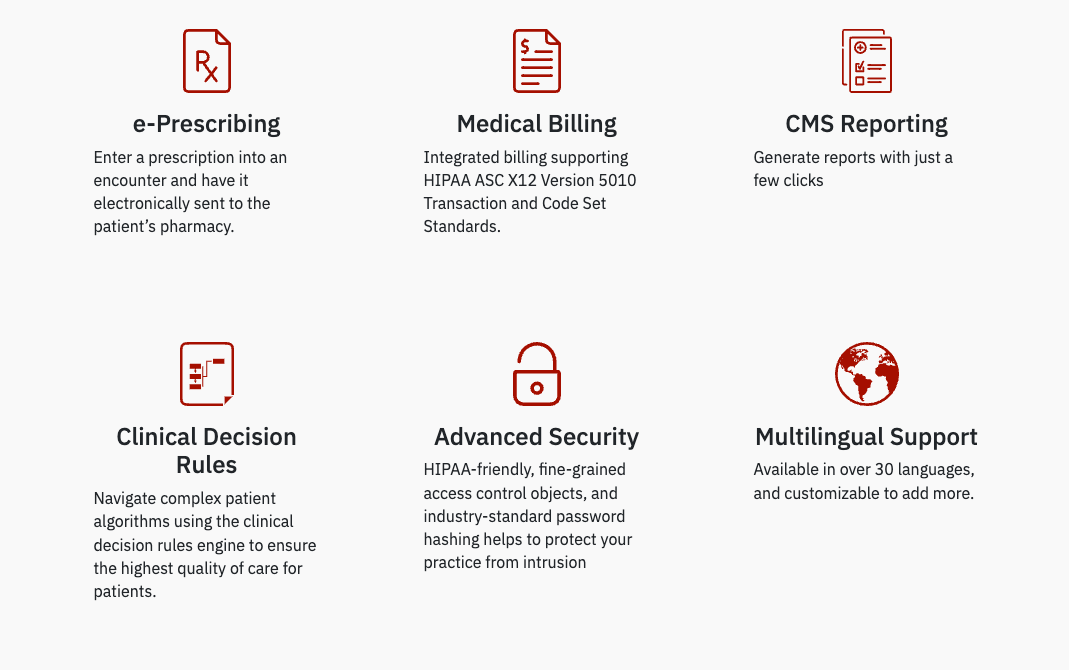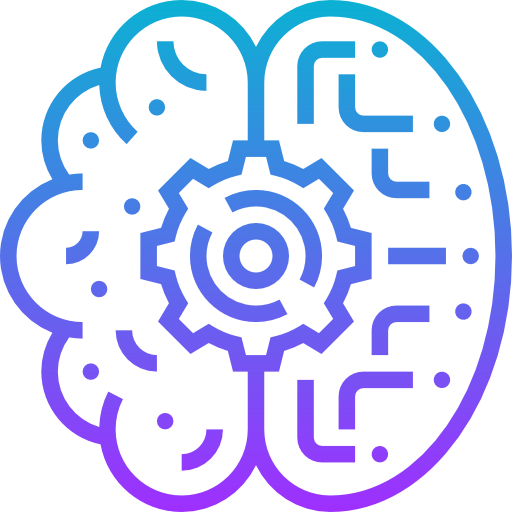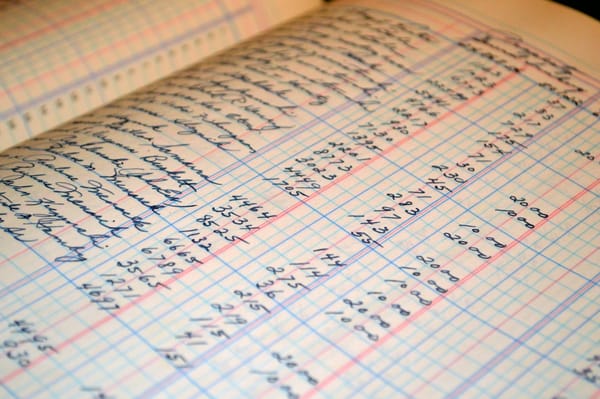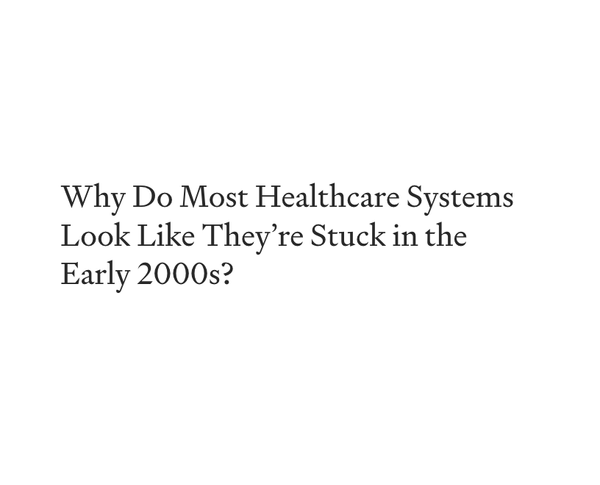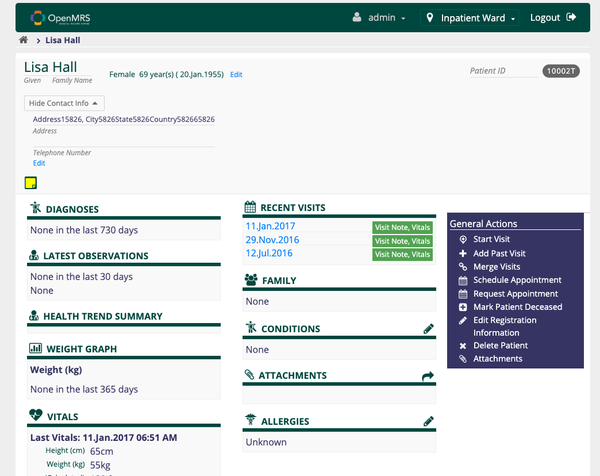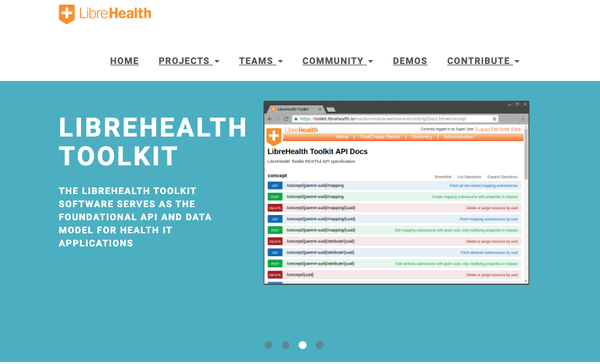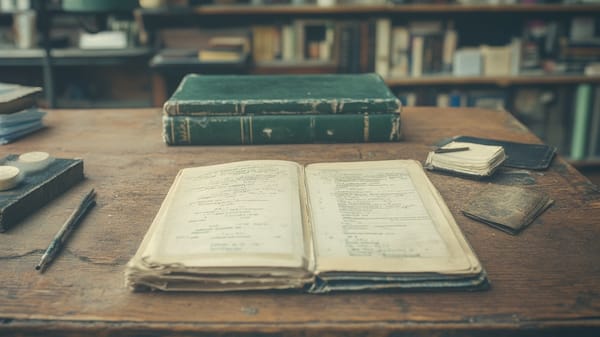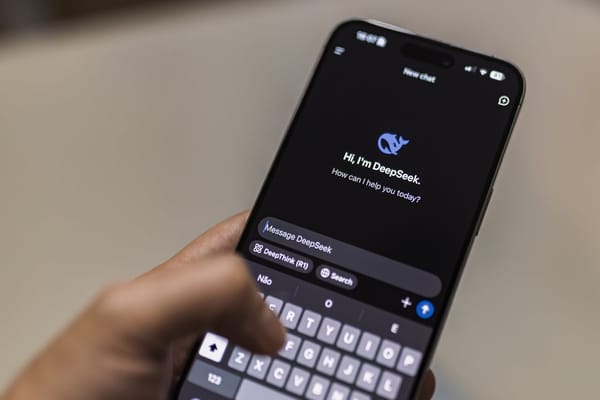How to Set Up OpenEMR Using Docker on Linux: A Quick and Practical Guide for Clinics and Small Hospitals
Table of Content
OpenEMR is a powerful, open-source electronic medical record (EMR) and practice management system. It offers robust features like patient management, scheduling, medical billing, prescriptions, and clinical decision support.
It’s widely adopted by healthcare providers due to its flexibility, cost-effectiveness, and compliance with HIPAA standards. If you're looking to set up OpenEMR quickly, Docker is the easiest and most efficient way to do it.
Here’s a step-by-step guide to get OpenEMR up and running with Docker.
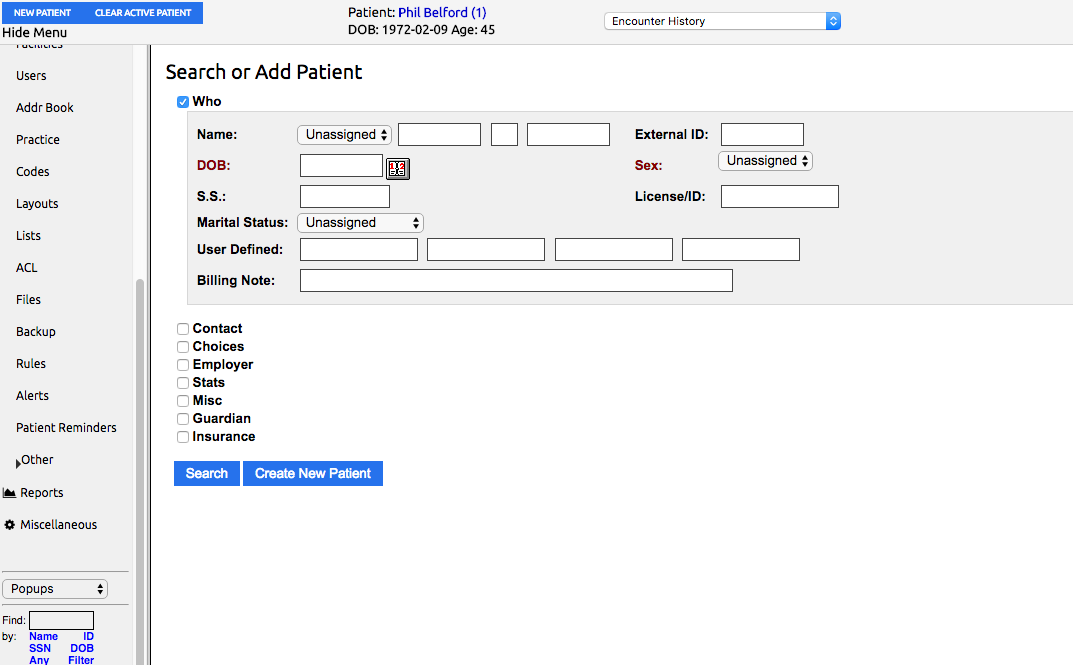
Step 1: Install Docker
If you don’t have Docker installed, follow these instructions:
- For macOS and Windows, download and install Docker Desktop from Docker’s official website.
For Linux (Debian/Ubuntu):
sudo apt-get update
sudo apt-get install -y docker.io
Step 2: Pull the OpenEMR Docker Image
Open your terminal and pull the latest OpenEMR image:
docker pull openemr/openemr
Step 3: Run the OpenEMR Container
Start the OpenEMR container with the following command:
docker run --name openemr -d -p 80:80 -p 443:443 -e OE_USER=admin -e OE_PASS=adminpass openemr/openemr
--name openemr: Names the containeropenemr.-p 80:80and-p 443:443: Maps the container’s ports to your machine’s ports.-e OE_USER=admin: Sets the admin username toadmin.-e OE_PASS=adminpass: Sets the admin password toadminpass.
Step 4: Access OpenEMR
Once the container is running, open your browser and go to:
http://localhost
or for HTTPS:
https://localhost
Step 5: Login Credentials
Log in with the following credentials:
- Username:
admin(or your customOE_USER) - Password:
adminpass(or your customOE_PASS)
Managing the OpenEMR Container
Restart the container:
docker start openemr
Stop the container:
docker stop openemr
Tips for Persistent Data
If you’re deploying OpenEMR for production, you need to persist your data. Use Docker volumes to ensure data isn’t lost when the container stops:
docker run --name openemr -d \
-v openemr_data:/var/www/localhost/htdocs/openemr \
-p 80:80 -p 443:443 \
-e OE_USER=admin -e OE_PASS=adminpass \
openemr/openemr
This command stores the data in a Docker volume named openemr_data.
Why Use Docker for OpenEMR?
- Quick Deployment: No manual setup or configuration headaches.
- Portability: Run the same OpenEMR environment on different machines.
- Scalability: Easily scale your setup as your practice grows.
- Isolation: Your OpenEMR instance is isolated, reducing conflicts with other applications.
For more details, check the official OpenEMR Docker documentation.
With Docker, setting up OpenEMR is fast, reliable, and straightforward. Whether you're a healthcare provider or a tech administrator, this method will save you time and ensure a smooth deployment.