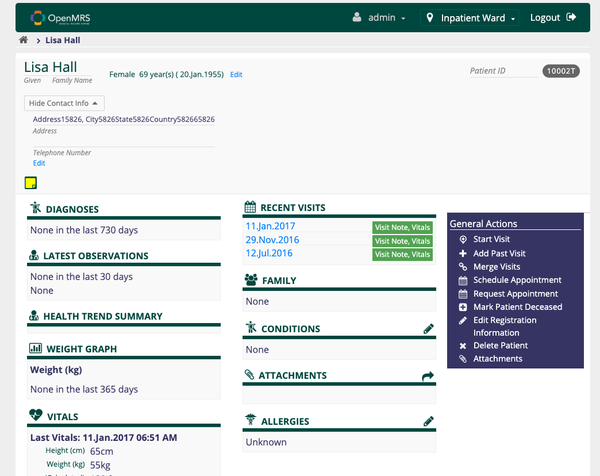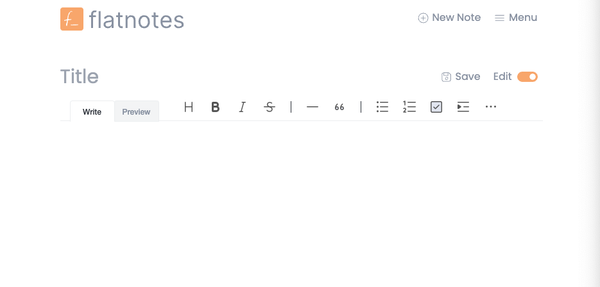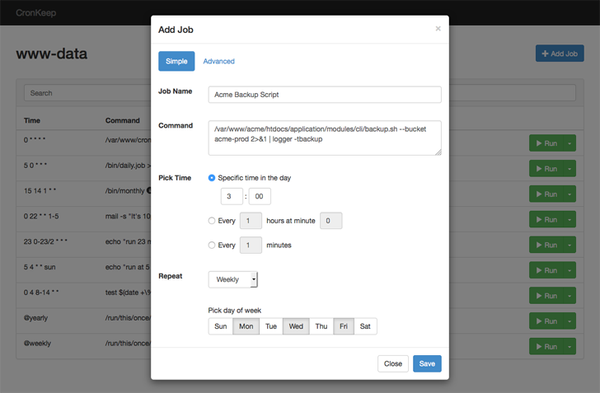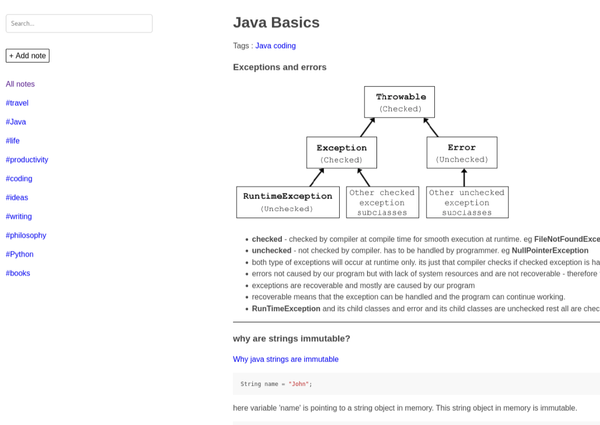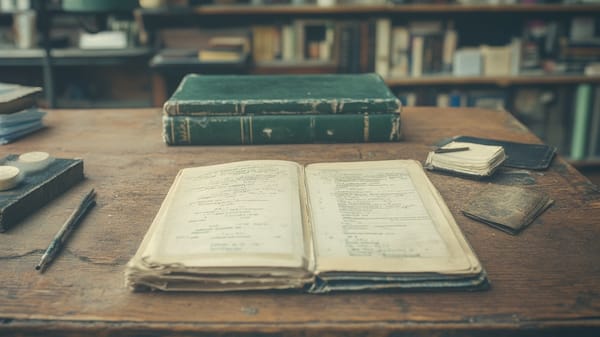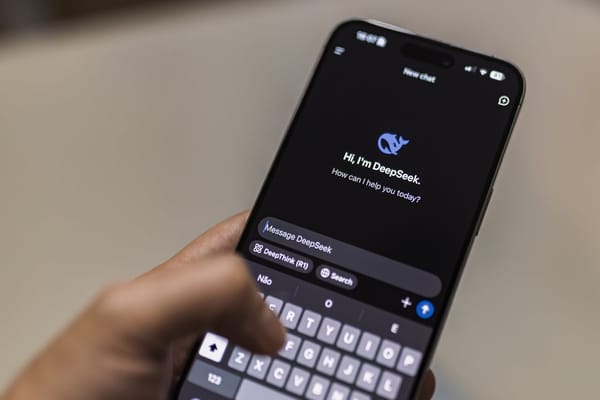Install Flarum Forum Software using Docker and Docker Compose
Table of Content
Flarum is a modern, free, and open-source forum software that is fast, simple, and extensible. It's designed to be easy to use and customize, making it a great choice for creating an online community.
This tutorial will guide you through the steps to install Flarum using Docker and Docker Compose.
Create a Directory for Flarum
First, create a directory on your local machine where you’ll store the Docker Compose configuration and related data.
mkdir flarum-docker
cd flarum-docker
Create a docker-compose.yml File
In the flarum-docker directory, create a docker-compose.yml file with the following content:
version: '3.7'
services:
flarum:
image: flarum/flarum:latest
container_name: flarum
ports:
- "8080:80"
environment:
- FORUM_URL=http://localhost:8080
- DB_HOST=db
- DB_NAME=flarum
- DB_USER=flarum
- DB_PASS=flarum_password
volumes:
- ./flarum_data:/flarum/app
db:
image: mariadb:10.5
container_name: flarum_db
environment:
- MYSQL_ROOT_PASSWORD=root_password
- MYSQL_DATABASE=flarum
- MYSQL_USER=flarum
- MYSQL_PASSWORD=flarum_password
volumes:
- ./db_data:/var/lib/mysql
Configure Environment Variables
Replace the following placeholders in the docker-compose.yml file:
root_password: Set a strong password for the MariaDB root user.flarum_password: Set a strong password for the Flarum database user.
Start the Containers
With your docker-compose.yml file configured, start the Flarum and MariaDB containers by running:
docker-compose up -d
This command will download the necessary Docker images, create the containers, and start the Flarum forum at http://localhost:8080.
Access Flarum
Once the containers are up and running, open your web browser and navigate to http://localhost:8080 to access the Flarum installation page.
Complete the Flarum Installation
- Database Configuration: Enter the following database details:
- Database driver: MySQL
- Database host:
db - Database name:
flarum - Database user:
flarum - Password: Use the
flarum_passwordfrom thedocker-compose.yml.
- Admin Account: Set up your admin username, password, and email address.
- Forum Title: Enter the name for your forum.
- Complete Setup: Click on the "Install Flarum" button to complete the installation.
Managing the Containers
To manage your Docker containers, you can use the following commands:
To restart the containers:
docker-compose restart
To view logs:
docker-compose logs -f
To stop the containers:
docker-compose down
(Optional) Customizing Flarum
Flarum is highly customizable. You can extend its functionality by installing extensions directly from the admin panel or by editing the configuration files within the flarum_data directory.
Conclusion
By following this tutorial, you’ve successfully installed Flarum using Docker and Docker Compose. Flarum is now running on your local machine, ready for you to configure and customize to suit your community’s needs. This setup is ideal for testing, development, or even production environments with further adjustments.