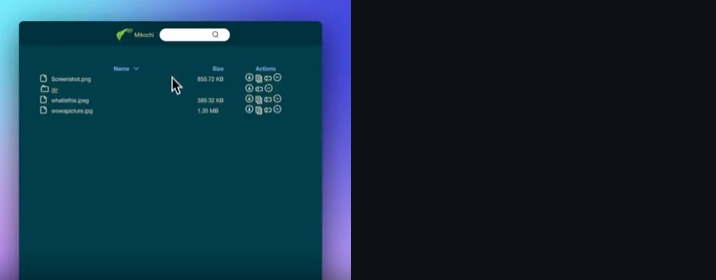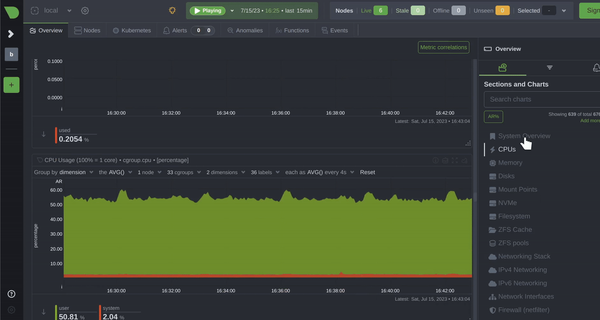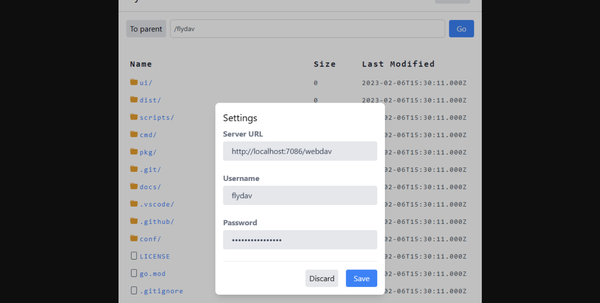MovieGo: The Ultimate Golang Library for Video Editing
Are You Truly Ready to Put Your Mobile or Web App to the Test?
Don`t just assume your app works—ensure it`s flawless, secure, and user-friendly with expert testing. 🚀
Why Third-Party Testing is Essential for Your Application and Website?We are ready to test, evaluate and report your app, ERP system, or customer/ patients workflow
With a detailed report about all findings
Contact us nowTable of Content
MovieGo is a powerful Golang library developed specifically for video editing purposes. With its extensive range of features and functionalities, MovieGo aims to streamline and simplify the process of video editing.
By leveraging the capabilities of the ffmpeg-go package, MovieGo provides users with a seamless and efficient experience when working with the renowned ffmpeg library. Whether it's performing common video editing tasks or tackling more complex operations, MovieGo is equipped to handle them all with exceptional speed and accuracy.
Install
You can install the library by running:
go get github.com/mowshon/moviego
Examples
1- Resize Video
Currently there are three methods in the package that help you resize the video:
ResizeByWidth( new width )ResizeByHeight( new height )Resize( new width, new height )
package main
import (
"github.com/mowshon/moviego"
)
func main() {
first, _ := moviego.Load("forest.mp4")
first.ResizeByWidth(500).Output("resized-by-width.mp4").Run()
first.ResizeByWidth(150).Output("resized-by-height.mp4").Run()
first.Resize(1000, 500).Output("resized.mp4").Run()
}
These commands in ffmpeg:
ffmpeg -i forest.mp4 -vf scale=500:210 resized-by-width.mp4 -y
ffmpeg -i forest.mp4 -vf scale=150:62 resized-by-height.mp4 -y
ffmpeg -i forest.mp4 -vf scale=1000:500 resized.mp4 -y2- Cut Videos
The Video structure has a SubClip method which can trim the video by specifying the beginning and end of the video segment.
package main
import (
"github.com/mowshon/moviego"
"log"
)
func main() {
first, _ := moviego.Load("forest.mp4")
// Cut video from second 3 to second 5.
err := first.SubClip(3, 5).Output("final.mp4").Run()
if err != nil {
log.Fatal(err)
}
}3- 🎥 Combine multiple videos into one in Golang
Having several videos, you can combine them into one. You can apply different effects to video clips from a slice at the same time.
func main() {
first, _ := moviego.Load("forest.mp4")
second, _ := moviego.Load("sky.mp4")
// Combine multiple videos into one.
finalVideo, err := moviego.Concat([]moviego.Video{
first,
second,
first.SubClip(1, 3),
second.SubClip(5.3, 10.5),
first.FadeIn(0, 5).FadeOut(5),
})
if err != nil {
log.Fatal(err)
}
renderErr := finalVideo.Output("final.mp4").Run()
if err != nil {
log.Fatal(renderErr)
}
}4- 🎥 Add a fade-in or fade-out transition for Video and Audio
Here we have 4 methods for working with Fade effects. Two for video and two for audio tracks from the video.
.FadeIn(start, duration)- The video fade-in from the beginning (the screen is black) to the specified time interval..FadeOut(seconds before the end)- Fading video into a completely black screen. You need to specify in seconds from the end of the video when to start fading..AudioFadeIn(start, duration)- If you want the audio track to be completely muted at the beginning, you can specify the beginning at 0.5 seconds..AudioFadeOut(seconds before the end)- The audio track will fade out at the end depending on the specified interval in seconds to the end of the video.
func main() {
first, _ := moviego.Load("forest.mp4")
// Add fade-in and fade-out
first.FadeIn(0, 3).FadeOut(5).Output("fade-in-with-fade-out.mp4").Run()
// Cut video and add Fade-in
first.SubClip(5.20, 10).FadeIn(0, 3).Output("cut-fade-in.mp4").Run()
// Mute the sound for the first 0.5 seconds and then
// turn the sound on with the fade in.
first.AudioFadeIn(0.5, 4).Output("audio-fade-in.mp4").Run()
// Add video fade-out with audio fade-out.
first.FadeOut(5).AudioFadeOut(5).Output("fade-out.mp4").Run()
}5- 🖼️ Screenshot - Saving a Frame of Video Clip in Golang
You can make a screenshot by specifying the desired time from the video in seconds.
func main() {
first, _ := moviego.Load("forest.mp4")
// A simple screenshot from the video.
first.Screenshot(5, "simple-screen.png")
// Take a screenshot after applying the effects.
first.FadeIn(0, 3).FadeOut(5).Screenshot(0.4, "screen.png")
}License
- MIT License