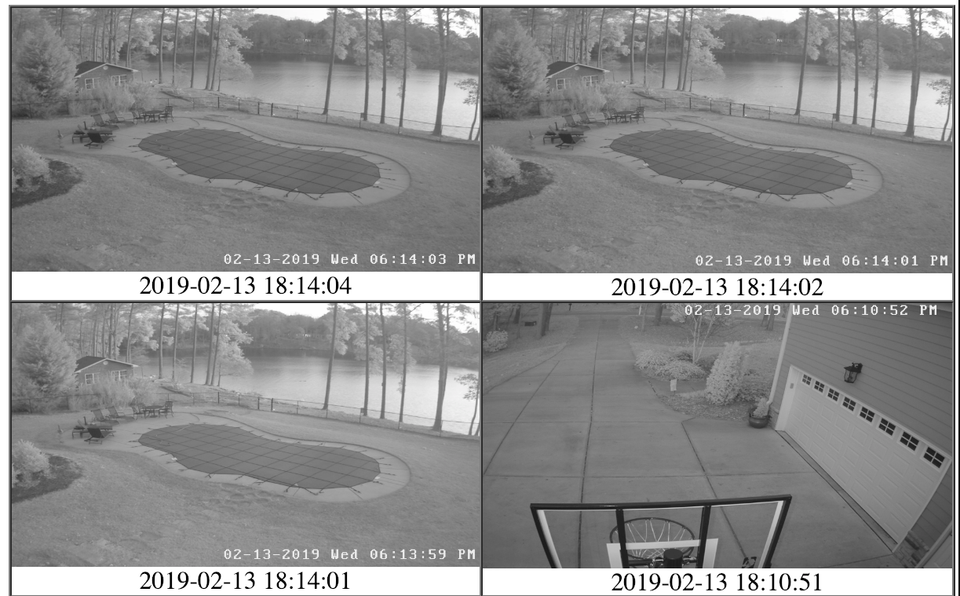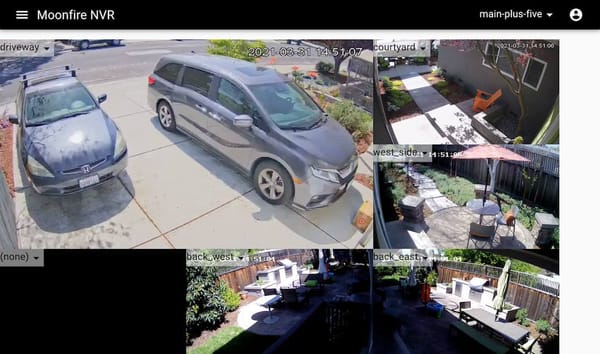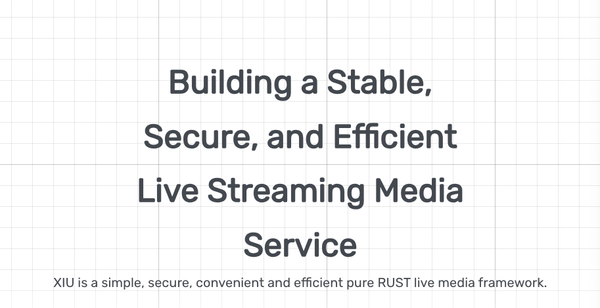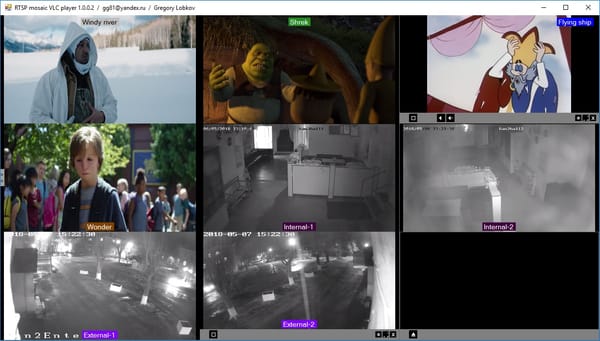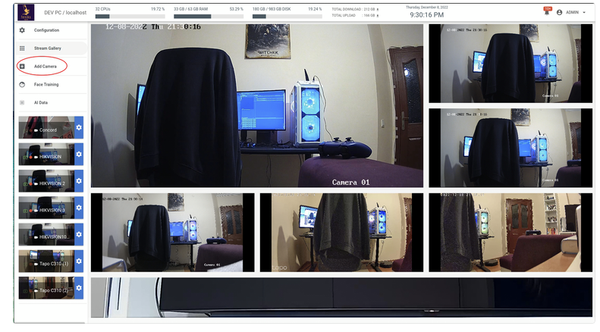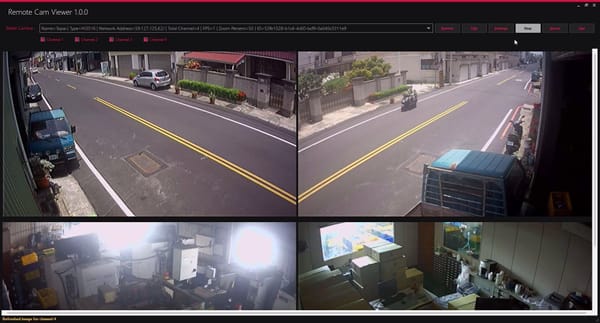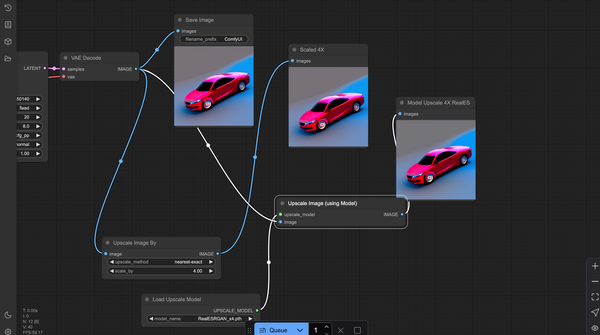Enhance Your Surveillance with The Free IPCamViewer App: Features and Installation Guide
Table of Content
If you're managing a surveillance system, having an efficient tool to monitor your IP cameras is crucial.
What is IPCamViewer?
IPCamViewer is an open-source self-hosted project designed to provide a simple and effective way to view and manage IP cameras. Whether you're overseeing a small home security setup or a larger network of cameras, IPCamViewer offers a user-friendly interface and robust features to meet your needs.
In this blog post, we'll explore the key features of IPCamViewer and provide a step-by-step guide on how to install it.
Key Features
IPCamViewer is designed with flexibility and ease of use in mind. Here are some of the standout features:
- Multi-Camera Support: View multiple IP cameras simultaneously, making it easier to manage a network of cameras from a single interface.
- Cross-Platform Compatibility: IPCamViewer is built using Electron, ensuring it runs smoothly on Windows, macOS, and Linux.
- Customizable Layouts: Arrange your camera feeds in various grid layouts to suit your monitoring needs.
- Snapshot Capture: Easily capture snapshots from your camera feeds for quick documentation or review.
- User Authentication: Secure your camera feeds with user authentication, ensuring only authorized users can access the streams.
- Easy Configuration: The software offers a straightforward setup process, allowing you to add and configure cameras quickly.
- Minimal Resource Usage: IPCamViewer is optimized to use minimal system resources, ensuring smooth operation even on less powerful machines.
- Open-Source and Free: Being open-source, IPCamViewer is freely available for anyone to use and modify, with a community that supports ongoing improvements.
Supported Systems
- Windows
- Linux
- macOS
- Can be installed using Docker
How to Install IPCamViewer
Installing IPCamViewer is a straightforward process, thanks to its cross-platform support. Here's how you can get it up and running:
1- Prerequisites
- Ensure you have Node.js and npm (Node Package Manager) installed on your system. You can download them from Node.js official website.
2- Clone the Repository
Navigate to the IPCamViewer directory:
cd IPCamViewer
Open your terminal or command prompt and run the following command to clone the IPCamViewer repository:
git clone https://github.com/bdwilson/IPCamViewer.git
3- Install Dependencies
Install the necessary dependencies by running:
npm install
4- Start the Application
Once the dependencies are installed, you can start IPCamViewer using:
npm start
5- Add and Configure Cameras
- After launching IPCamViewer, you can add your IP cameras by entering their details (IP address, port, and authentication if required).
- Customize the layout and settings according to your preferences.
Conclusion
IPCamViewer is a powerful yet simple tool for managing and viewing IP cameras, ideal for both small-scale and extensive surveillance setups. With its cross-platform compatibility, customizable layouts, and easy installation, it’s a valuable asset for anyone needing reliable surveillance management.
Whether you're a homeowner or managing a larger system, IPCamViewer provides the features and flexibility you need to keep your cameras organized and easily accessible.
For more details and to contribute to the project, visit the IPCamViewer GitHub repository. Happy monitoring!