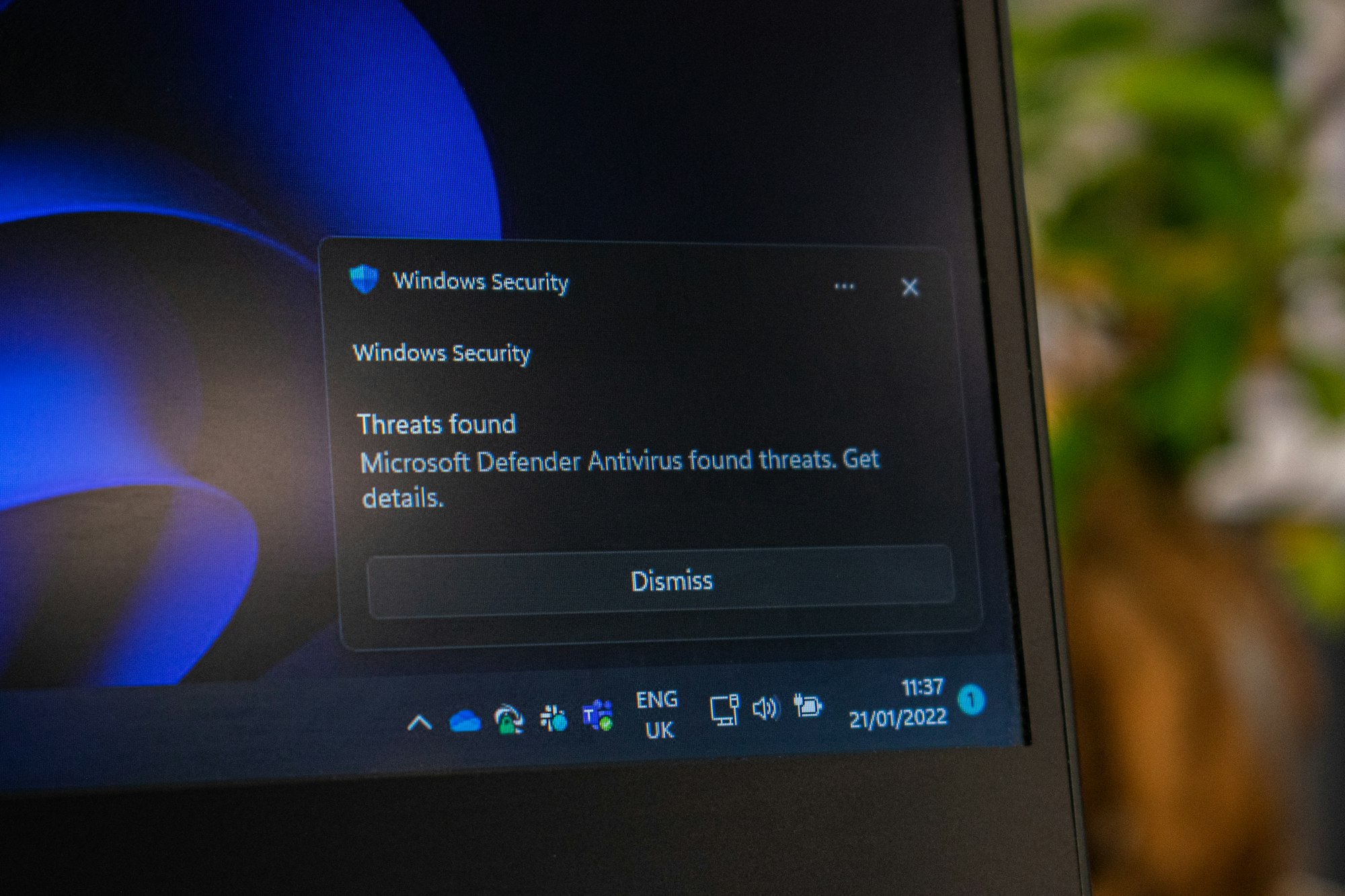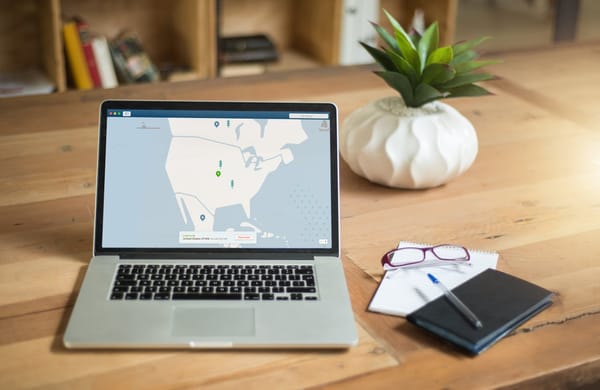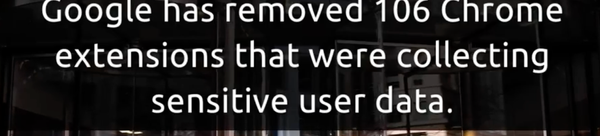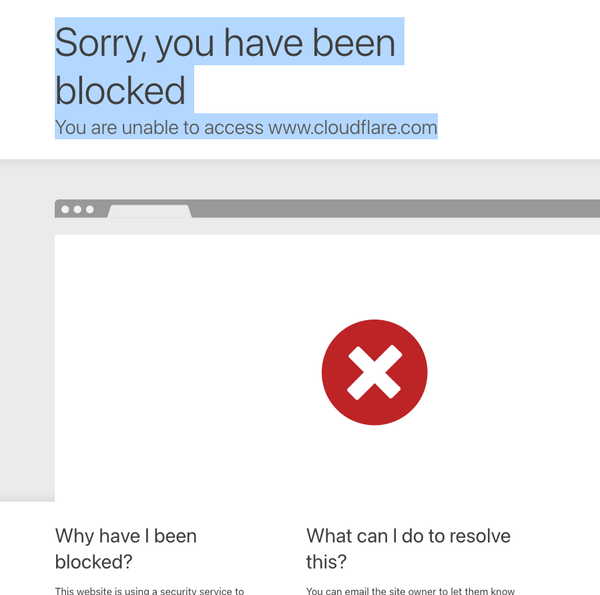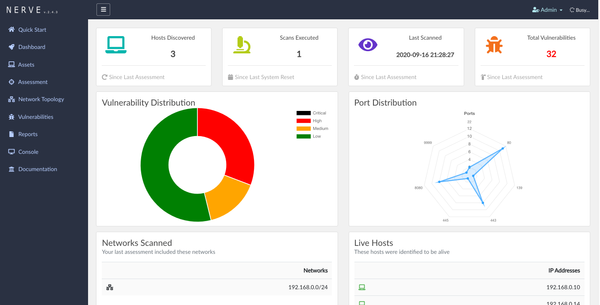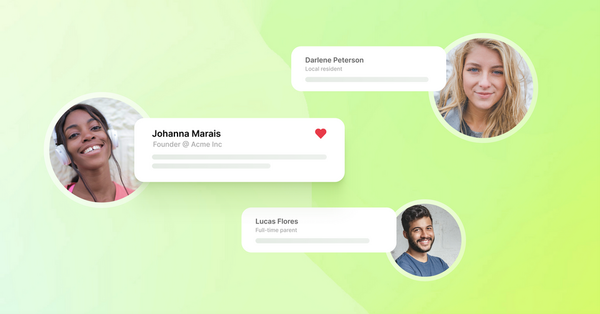Is Airport Wi-Fi a Trap? How Hackers Can Steal Your Data and How to Protect Yourself
Table of Content
Airports are hubs of activity—people rushing to catch flights, grabbing quick coffee, or checking emails while waiting for their boarding calls. In the midst of all this, free public Wi-Fi seems like a gift. But here’s the thing: it's a hacker's playground. Without knowing it, you could be handing over your sensitive data to a lurking cybercriminal.
Below are some key risks associated with airport public Wi-Fi:
- Unencrypted Networks: Many public Wi-Fi networks don’t use encryption, meaning that data sent over the network can be intercepted by others.
- Man-in-the-Middle (MitM) Attacks: Hackers can intercept data sent between your device and the Wi-Fi network, allowing them to steal sensitive information like passwords, emails, or credit card numbers.
- Fake Hotspots: Attackers sometimes create fake Wi-Fi networks that look like legitimate airport networks. When you connect, they can track your activity or inject malware.
- Malware Injection: Hackers may exploit vulnerabilities in your device or use fake Wi-Fi networks to inject malware, which can then be used to monitor your device or steal data.
- Data Sniffing: Tools like packet sniffers allow hackers to capture data passing over a network, revealing unencrypted information like emails and web traffic.
The Real Danger: Evil Twin Attacks
One of the most notorious threats is the Evil Twin attack. It works like this: A hacker sets up a fake Wi-Fi network that looks exactly like the airport's official one. You think you're connecting to "Airport_Free_WiFi," but you’re actually connecting to the hacker’s network.
Once you’re in, everything you do online can be monitored—login credentials, credit card information, even personal messages.

How Hackers Steal Your Data
Hackers use various techniques to exploit airport Wi-Fi. Here’s how they do it:
- Packet Sniffing: Hackers use tools to capture and analyze the data being transmitted over the network. If your connection isn't encrypted, they can see everything.
- Man-in-the-Middle (MitM) Attacks: Hackers intercept the communication between you and the website you're visiting.
You think you’re logging in to your email, but they’re capturing your credentials in real-time. - Malware Distribution: Some Wi-Fi networks inject malicious code into your device. This can happen without your knowledge and give hackers access to your data later, even after you’ve disconnected.
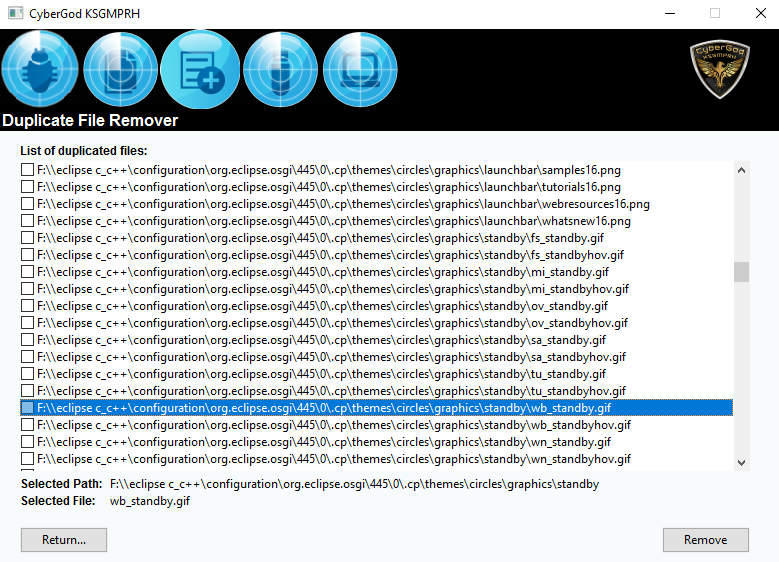
How to Protect Yourself on Airport Wi-Fi
The risks are real, but so are the solutions. Whether you're using Windows, Linux, or macOS, there are ways to shield yourself from attacks.
1. Use a VPN
A VPN (Virtual Private Network) encrypts your internet traffic. Even if a hacker intercepts your data, they won't be able to read it.
This is essential when connecting to public Wi-Fi. Popular VPNs work across all platforms, including Windows, Linux, and macOS.
2. Disable Auto-Connect to Networks
Ensure your device isn’t automatically connecting to public Wi-Fi. On Windows, go to your network settings and disable "Connect Automatically."
On macOS, uncheck "Ask to join networks." For Linux, you can manage Wi-Fi connections through Network Manager.
3. Turn Off Sharing Features
File sharing can make your device an easy target. In Windows, head to your "Network and Sharing Center" and turn off file sharing. For macOS, go to "System Preferences" > "Sharing" and disable everything. Linux users can disable sharing services via their specific distribution's settings.
4. Use HTTPS Everywhere
Make sure the sites you visit are using HTTPS (you'll see a padlock in the URL bar).
Many browsers also offer extensions like "HTTPS Everywhere," which forces an encrypted connection whenever possible.
5. Keep Your Software Updated
Hackers often exploit old vulnerabilities. Whether you're on Windows, macOS, or Linux, keep your system and all software updated to close any security gaps.
6. Avoid Sensitive Transactions
Avoid checking your bank account or entering credit card details when connected to airport Wi-Fi. Wait until you're on a trusted, private network.
Protecting Windows, Linux, and macOS Devices
Each operating system has unique features that can enhance your security. Here’s a quick breakdown for each platform:
- Windows: Use the built-in Windows Defender Firewall to block incoming connections while on public Wi-Fi. Go to "Firewall & Network Protection" and enable "Public Network" protection.
- macOS: Take advantage of macOS’s built-in firewall. Go to "System Preferences" > "Security & Privacy" > "Firewall" and turn it on.
- Linux: Linux users should configure their firewall with iptables or use a simpler tool like ufw (Uncomplicated Firewall). It's lightweight and easy to set up.
Final Thought: Be Vigilant
Airport Wi-Fi isn’t going anywhere, but neither are hackers. By taking simple steps, you can protect your data and enjoy your time online safely. Whether you're on Windows, macOS, or Linux, don’t let convenience lure you into a security trap.
Stay aware, stay encrypted, and stay safe.