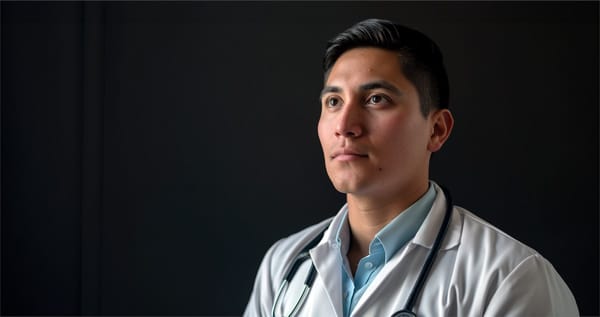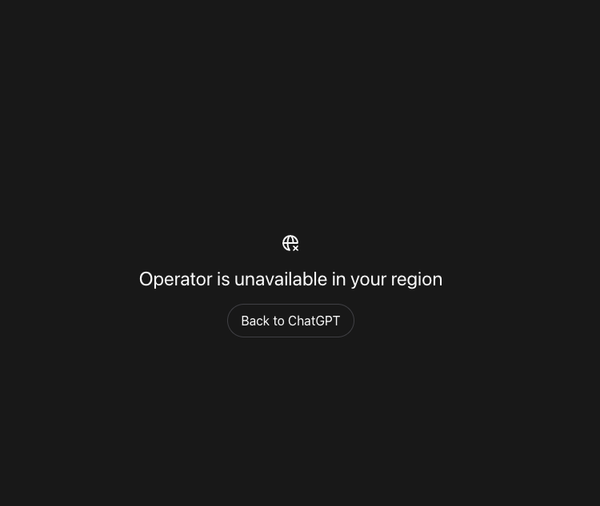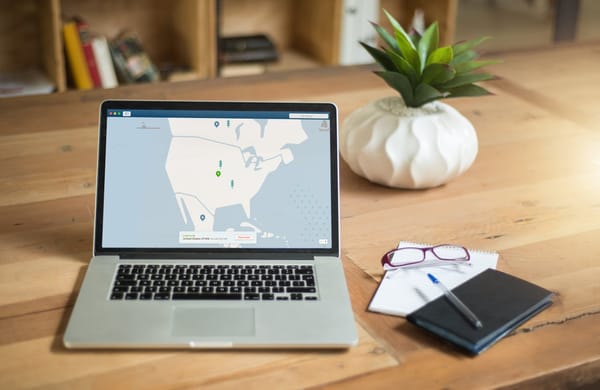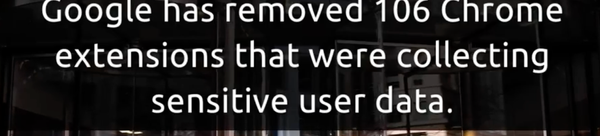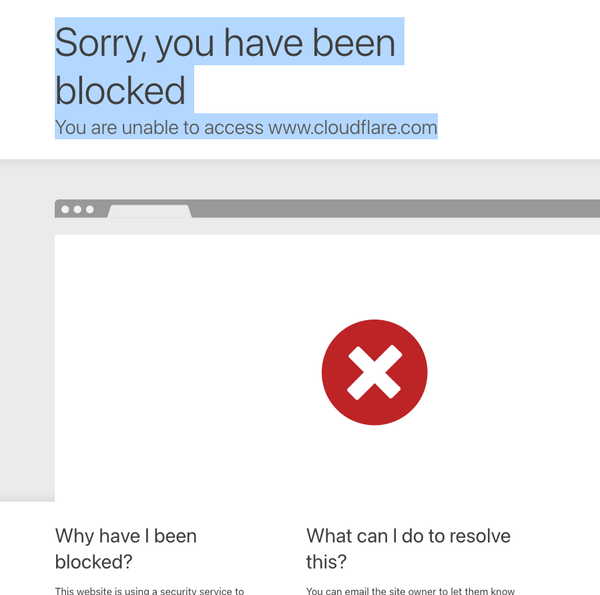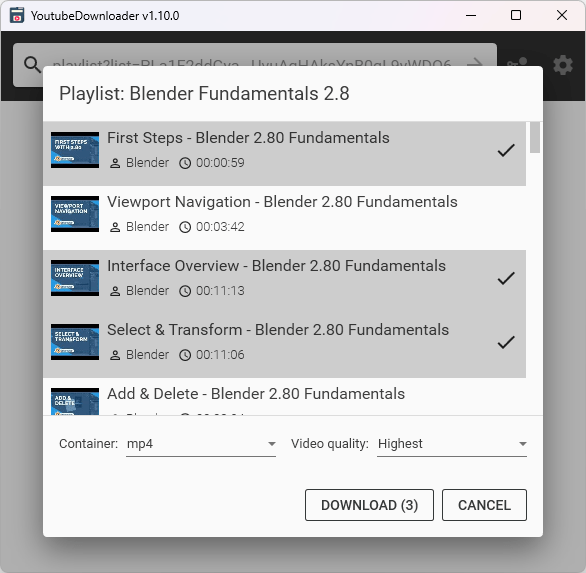Is Your Android Device Compromised? 9 Steps to Ensure Your Safety
How to Check If Your Android Phone Has Been Compromised: A Step-by-Step Guide
Table of Content
With the increasing reliance on mobile devices, particularly Android phones, the risk of malware and hacking attempts has grown. If you notice unusual activity or performance issues on your phone, it’s crucial to act quickly and ensure your device hasn’t been compromised.

In this guide, we’ll go over practical steps to help you check if your Android phone is infected or has fallen prey to hackers.
1. Unexplained Battery Drain
One of the earliest and most noticeable signs of a compromised Android phone is a sudden, unexplained battery drain. If you notice your battery depleting much faster than usual without heavy usage, it could be a sign that malware is running in the background.
Malicious software often uses your phone's resources to perform tasks such as sending data to external servers or running unauthorized processes, which can lead to significantly higher energy consumption and faster battery depletion than normal.
How to check:
Go to Settings > Battery and review which apps are using the most battery. If you see unfamiliar apps or services at the top of the list, it may be a sign that your phone is running malicious software.
2. High Data Usage
Malware can operate in the background, secretly transmitting large amounts of data to remote servers without your knowledge.
This hidden activity can result in a sudden spike in your mobile data usage, leading to unexpected increases in your data bill.
If you notice unusual data consumption that doesn’t match your usage patterns, it could indicate that your phone has been compromised by malicious software.
How to check:
Go to Settings > Network & Internet > Data Usage. Review the apps consuming the most data. If any unfamiliar apps are using large amounts of data, investigate further or uninstall them.
3. Presence of Unknown Apps
Hackers or malware apps or scripts often install unknown or malicious apps on your device without your consent, which can pose a serious threat to your privacy and security.
These apps typically run in the background and can perform harmful activities such as stealing personal data, tracking your location, or spying on your activity.
For example, apps like spyware can monitor your calls and messages, while others may steal financial information. If you notice unfamiliar apps like “System Update” or random games you didn’t install, it’s a strong sign your phone might be compromised.
How to check:
Go to Settings > Apps and review your installed applications. Look for any apps you don’t remember installing. Research any unfamiliar apps to determine if they are safe or malware, and uninstall anything suspicious.
4. Strange Pop-ups or Ads
If you experience random pop-up ads, redirects, or notifications—even when using apps that don't typically display ads—your phone might be infected with adware or malware.
Apps like “Super Clean” or “Flash Keyboard” are known for injecting ads or malicious content, indicating potential adware infection on your device.
How to check:
Use a reputable anti-adware or anti-malware tool to scan your device. Also, review the permissions of installed apps to see if any are allowed to show pop-ups or notifications.
5. Unusual Activity on Your Accounts
Compromised phones frequently result in unauthorized access to online accounts such as email, social media, or banking apps. For instance, in 2020, a major security breach allowed hackers to access the Twitter accounts of high-profile individuals, leading to fraudulent activities.
Similarly, the 2019 Capital One breach exposed the personal data of over 100 million customers due to a compromised server.
If you notice unusual activity—like unexpected password resets, unauthorized transactions, or unfamiliar login attempts—it’s crucial to act quickly, as hackers may be attempting to steal your personal information.
How to check:
Review your email and social media accounts for any unauthorized changes, login attempts, or unusual activity. Many online services provide logs of recent account activity that you can monitor.
6. Device Performance Issues
Malware-infected phones often experience frequent freezing, lagging, or crashing as malicious apps consume system resources. For example, in 2018, millions of Android devices were infected with the "Judy" malware, causing severe performance issues as the malware ran hidden tasks and drained resources.
Similarly, the "HummingBad" malware in 2016 infected 10 million devices, leading to sluggish performance and crashing as it generated fraudulent ad clicks in the background, overwhelming phones with unnecessary processes.
How to check:
Monitor your phone’s performance. If your device starts performing poorly without any logical reason (like low storage or multiple apps running), it could be a sign of malware.
Clear your device cache and see if the issues persist. If they do, consider performing a malware scan.
7. Look for Suspicious Messages or Emails
Ever noticed strange messages or emails being sent from your phone without your knowledge? That’s a red flag! Hackers love exploiting compromised phones to send phishing links or spam to your contacts.
Whether it’s through SMS, email, or apps like WhatsApp, always check your sent items for suspicious activity—it could mean your phone’s been hacked.
How to check:
Go to your Messages or Email apps and review your sent messages. If you find messages you didn’t send, your phone may have been compromised.
8. Perform a Malware Scan
Regularly performing a malware scan on your Android device is one of the most effective ways to catch potential threats before they cause serious harm. Malware can be sneaky, hiding in apps or files and stealing personal information without you noticing.
Using trusted security apps like Malwarebytes, Avast, or Bitdefender, you can scan your phone for malicious software and known threats.
These apps not only detect and remove malware but also provide real-time protection against future attacks.
Running scans frequently ensures that any emerging threats are caught early, keeping your data and privacy safe.
How to check:
Download and install a trusted antivirus app from the Google Play Store. Run a full scan of your phone. If any threats are detected, follow the instructions to remove them.
9. Download Android App from Trusted sources only
When downloading Android apps, it's essential to stick to trusted sources to protect your device from malware and security threats. The Google Play Store is the most widely used platform, providing a vast selection of apps that undergo a security vetting process.
Additionally, consider alternative sources like F-Droid, an open-source app store that offers free and open-source applications. F-Droid apps are regularly vetted by the community, ensuring a higher level of transparency and security.
Before installing any app, take the time to read its permissions and user reviews. Understanding what permissions an app requests can help you determine whether it's safe to use.
For instance, an app that requires access to your contacts or messages for no clear reason should raise a red flag.
User reviews can provide insights into the app's performance and any potential issues experienced by others.
By downloading apps only from reputable sources like Google Play and F-Droid, and by carefully reviewing permissions and user feedback, you can significantly reduce the risk of installing malicious software on your Android device.
Final Thoughts
If you discover that your Android phone has been compromised, take immediate action to secure it. Uninstall any suspicious apps, change your passwords, and ensure your device is updated with the latest security patches.
If problems persist, consider performing a factory reset, but remember to back up your data first. Regularly checking for signs of compromise can help you maintain your phone's security. If you notice anything unusual, investigate promptly to minimize potential damage.