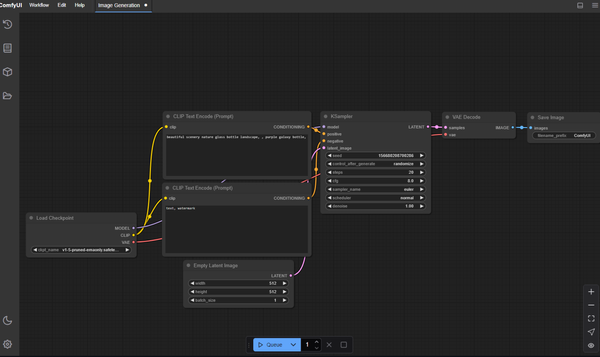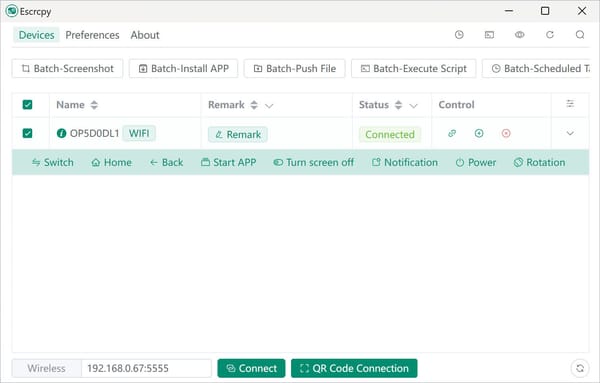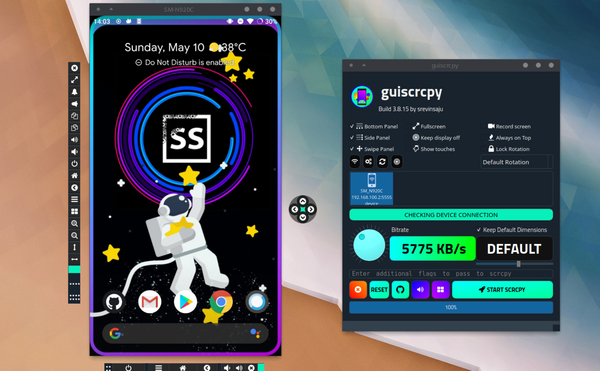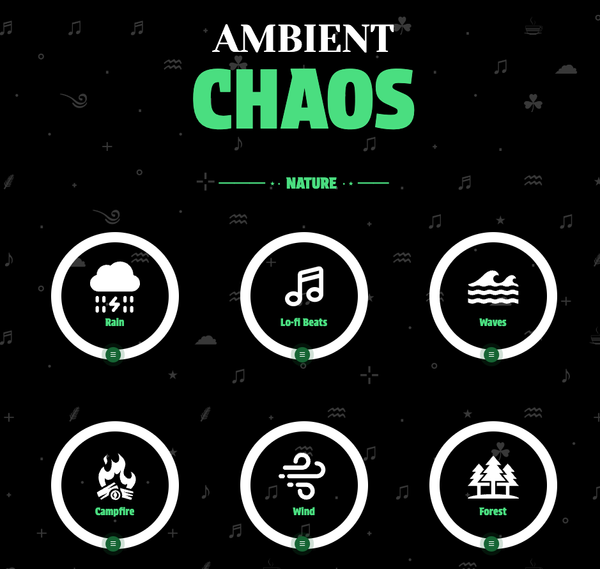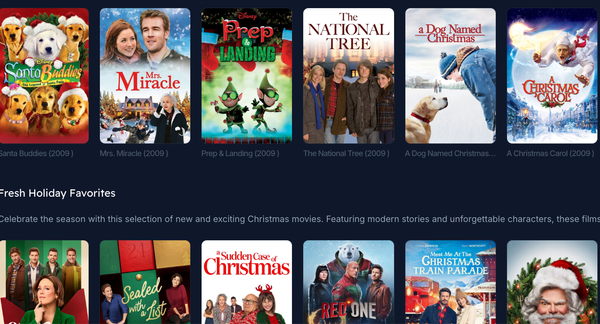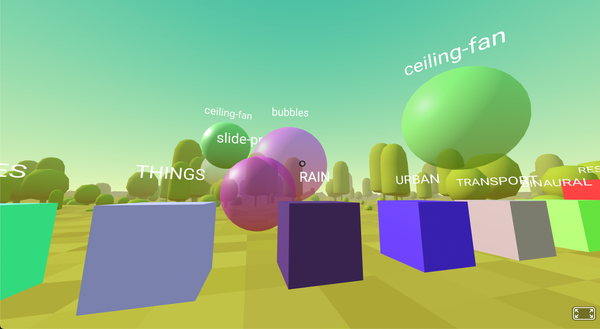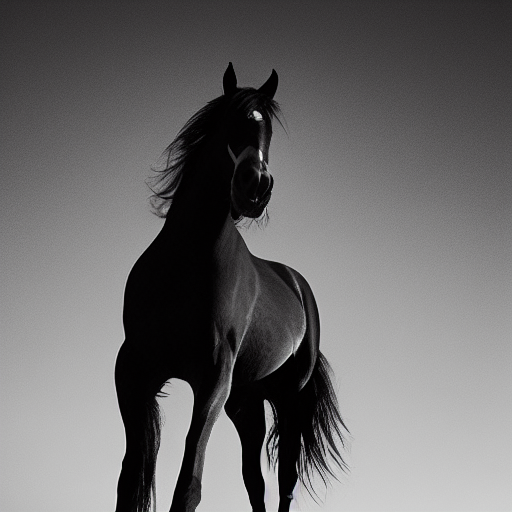KMyMoney: A Personal Finance Manager for humans (Free program)
Table of Content
KMyMoney is a cross-platform feature-rich free finance manager for individuals and families.
It is built on top of the KDE desktop framework, to offer a seamless personal financing and accounting experience.
It features rich reporting, charts, budgeting management, payments and loan management, multiple ledgers support, and a rich investing manager.
KMyMoney supports multiple accounts, multiple transaction types, categories/ tag views, and rich payee control and profiles.
KMyMoney makes budgeting and forecasting seem easy, even to new users. For security and privacy, if you want to encrypt your financial data, It offers a built-in GPG encryption.
Although It is originally meant for Linux systems, You can install it on macOS and Windows.
Features
Ease of use
KMyMoney strives to be the easiest open source personal finance manager to use, especially for the non-technical user.
Familiarity
KMyMoney already provides the most important features found in commercially-available personal finance managers and we are constantly planning, testing and releasing new features to fit every task you'll ever encounter.
Accuracy
Using time-tested, double-entry accounting principles, KMyMoney can help ensure that your finances are recorded as they should.
Your Financial Summary
The financial summary gives you an overview of your finances, including overdue and upcoming scheduled transactions. The summary also shows your accounts and their current balances. You can also customize this page, adding your favorite reports for example.
The Institutions View
In this view your accounts are organized, viewed, and managed by the institutions they are held at.
You can easily see all the accounts you might hold with a particular bank for instance. You can create new accounts or edit, view, delete, reconcile and update existing accounts from here if you wish.
The New Institution Dialog
It is easy to add new financial institutions.
The Accounts View
In this view your accounts are organized, viewed, and managed by the type of account they are (an Asset or Liabiliy account), and by category (Income or Expense account). You can create new accounts or edit, view, delete, reconcile and update existing accounts from here if you wish.
The Schedule view
You can create and manage scheduled transactions in the Schedule View. Schedules are a very useful and time saving feature. Creating a scheduled transaction for an regularly recurring event like your rent or your bills will help you not forget to pay them on time. Schedules can even be configured to automatically enter a transaction into the ledger for you if you wish.
Schedule, Creating or editing transactions
Scheduled transactions can be bills, deposits, or transfers. When a scheduled transaction is created or edited, the transaction information is displayed in a dialog where you can enter or edit the transaction details.
The Categories View
You can create, edit or delete categories in the Categories View. Categories allow you to organize all of your financial transactions. This makes it easier to see where your money comes from and where it goes.”);
Categories, Creating or Editing
You can create or edit any categories you want. KMyMoney has pre-made category templates you can use if you don’t want to create them all yourself. Un-used categories can be hidden if you wish.
The Tags View
You can create, edit or delete tags in the Tags View. Tags allow you to organize all of your financial transactions. This makes it easier to see where your money comes from and where it goes.
The Payee View
Payees can be managed in this view. You can add or delete payees here. You can also see your transaction history with each payee that you have, which includes the date, amount, category and if applicable, the check number for each transaction.
The Payees, Personal information
Information about each payee including their address, phone number and email address can be stored here. Information can be entered directly into this form.
The Payees, matching
Automatic matching can be setup for each payee.
The Payees, default category
A default category can be setup for each payee.
The Ledger View
By default the ledger uses a transaction form for data entry similar to MS Money. A ‘ledger lens’ expands the selected transaction to three lines showing all the details of the transaction (unless you are creating a new transaction.) Automatic entry of data from previous transactions is also an option. Columns may be sorted by right clicking on the column header. Many users who previously used a commercial finance management program, are accustomed to using calculator style data entry to enter numerical values. For them, and for anyone else who prefers this method of data entry, KMyMoney now has a calculator for data entry.
Ledger, direct entry
If you prefer to enter your data directy into the ledger, similar to Quicken, you can configure the ledger to use direct data entry in the KMyMoney configuration dialog.
The Investments View
You can track basic investments like Stocks, Bonds, and Mutual funds.
The Investments Ledger
Investment transactions can be created and edited in a similar way as the general ledger.
Investment Wizard
An investment wizard helps you set up new investments.
Investments, Online Update
Stock and currency prices can be updated online.
The Reports View
Reports have finally been added with charts. The reports are fully configurable and very powerful. Custom reports are easily created and a link to any report can easily be placed on your financial summary home page.
A sample chart report
Reports have finally been added with charts.
Configuring and creating custom reports
Custom reports can be created and edited easily with the report configuration dialog.
Documentation
The KMyMoney user manual is now available and can be read in several ways including as a PDF document. You can access the manual from the KMyMoney website or from inside KMyMoney itself in the ‘Help’ menu.
Searching for transactions
KMyMoney has a powerful transaction search feature that makes finding past transactions in years of financial data a lot easier.
QIF Import
QIF files can be imported into KMyMoney. OFX import is also supported and is becoming the standard method of financial data exchange in many countries.
GPG Encryption
You can now protect your financial data by using GPG encryption from within KMyMoney. You are also given the option to encrypt your file with a recovery key if you choose to, in case you lose your keyring/passphrase.
Platforms
macOS Windows, Linux
License
Several License
Tags
personal finance,accounting,personal accounting, budget,productivity,finance