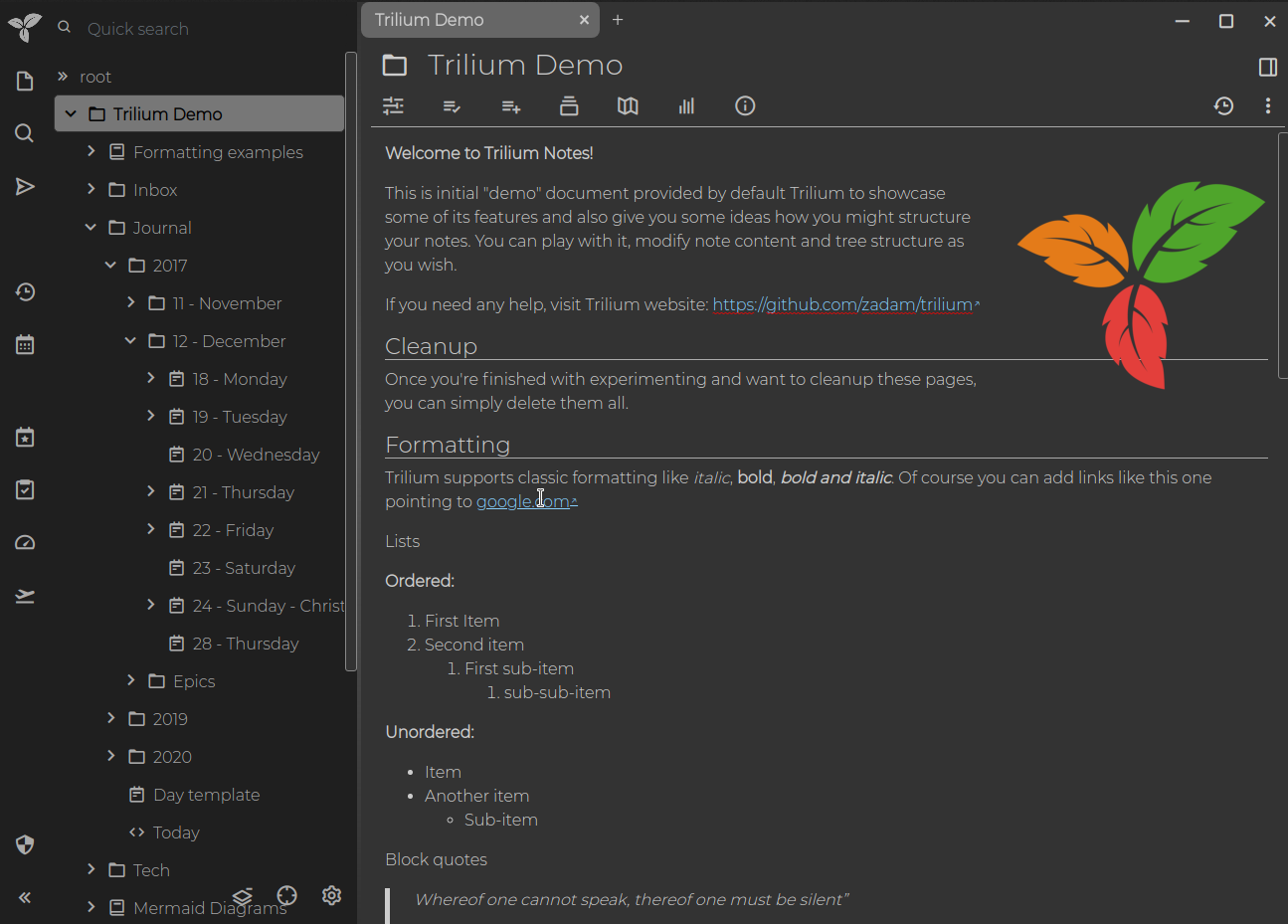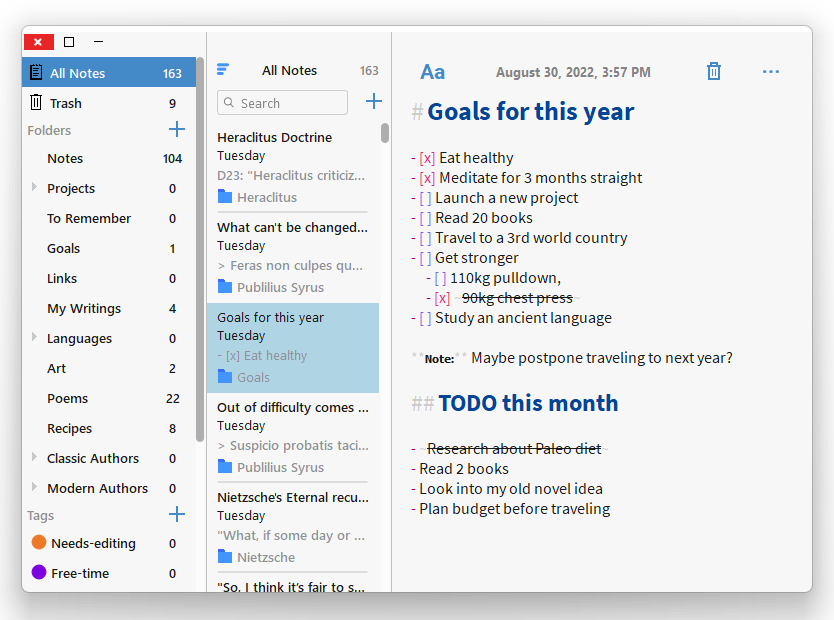Notes Is a Great Lightweight Note-taking App for Windows, Linux, and macOS
Introducing Notes!
Notes app is a free and open-source note-taking app for those who want to effortlessly and confidently jot down their thoughts and ideas. Built-in C++ with Qt, this app is both lightning-fast and stunningly attractive, allowing users to record their ideas seamlessly without any lag.
But that's not all, Notes also boasts a wide array of features that make it a powerful tool for organizing and managing your notes. It's fully open source and cross-platform, so you can use it seamlessly on Linux, macOS, and Windows. And, most importantly, it's completely private, the app tracks nothing, so your notes are for your eyes only.
One of the standout features of Notes is its sleek and stylish design. The app not only looks fantastic but is also incredibly user-friendly. With folders and tags, you can easily organize your notes hierarchically using nested folders or universally using tags. Plus, with Markdown support, formatting text is a breeze, and you won't even need to lift your hands from the keyboard.
And that's not all. Notes app also offers a range of different themes to suit your style and preferences, so you can switch between Light, Dark, or Sepia to match your mood. With Feed View, you can select multiple notes and see them all one after another in the editor.
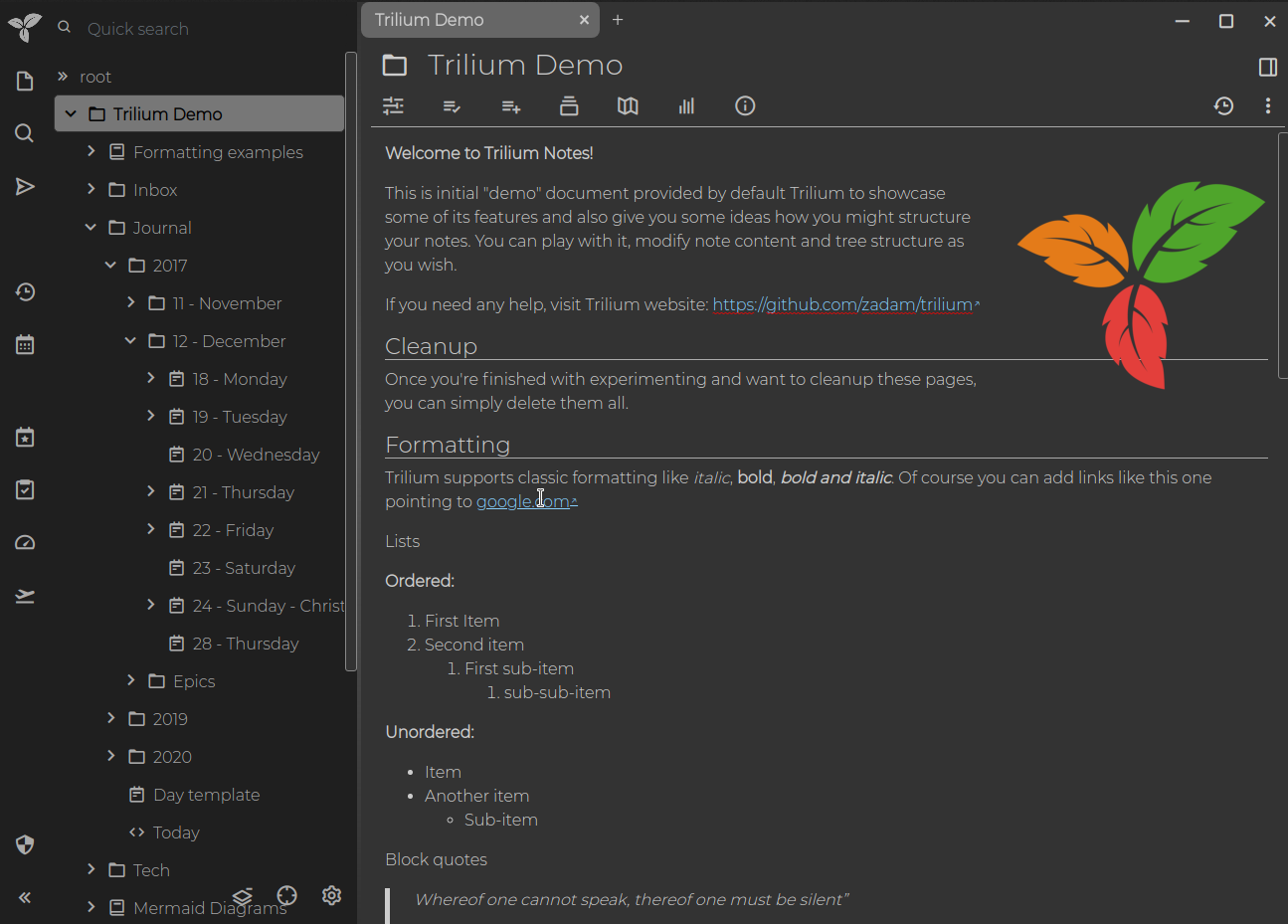
Whether you're a power user or someone who occasionally jots down thoughts, Notes has got you covered. Plus, with keyboard shortcuts, you can use the app without even having to touch your mouse which is perfect for those who like to work quickly and efficiently. While more work needs to be done to improve the keyboard-only functionality, Notes is already a great tool for anyone looking to stay organized and capture their ideas on the go confidently.
Features
- Native app (written in C++ with Qt).
- Fast with a low memory footprint.
- Fully open source and cross-platform (Linux, macOS, Windows).
- Completely private – tracks nothing.
- Beautiful and sleek looking, yet still powerful.
- Folders and tags. Organize your ideas hierarchically using nested folders and universally using tags.
- Markdown Support. Format text without lifting your hands from the keyboard.
- Different themes. Switch between Light, Dark, and Sepia.
- Feed View. Select multiple notes to see them all one after another in the editor.
- Always runs in the background. Use the hotkey Win+Shift+N to summon Notes. Ctrl+N for macOS.
- Keyboard shortcuts. Meant having the option to be used solely with a keyboard (but more work needs to be done there).
Shortcuts
Global shortcuts
On supported systems, these shortcuts can be activated even if Notes' window is not active at the moment.
| Sequence | Description |
|---|---|
| Win + Shift + N (Windows) | Toggle Notes' window visibility |
| Ctrl + N (macOS) | Toggle Notes' window visibility |
| Meta + Shift + N (Linux) | Toggle Notes' window visibility |
Local shortcuts
These shortcuts are meant to be used while the Notes window is currently focused.
| Sequence | Description |
|---|---|
| Ctrl + N | Create a new note |
| Ctrl + D | Delete selected note |
| Ctrl + F | Focus on the search bar |
| Ctrl + E | Clear the search bar |
| Ctrl + ↓ (or just ↓) | Select note below |
| Ctrl + ↑ (or just ↑) | Select note above |
| Ctrl + Enter | Focus on the text editor |
| Ctrl + Shift + F | Toggle full screen mode |
| Ctrl + Shift + K | Toggle kanban view |
| F11 | Toggle full screen mode |
| Esc | Exit full screen mode |
| Ctrl + Shift + L | Maximize Notes |
| Ctrl + Shift + M | Minimize Notes |
| Ctrl + Shift + S | Toggle Editor Settings' window visibility |
| Ctrl + Q | Quit Notes |
| Ctrl + K (macOS, Windows) | Toggle 'stay on top' |
| Ctrl + Shift + S | Open Editor Settings |
| Ctrl + J | Toggle 'notes' panel visibility |
| Ctrl + Shift + J | Toggle 'folders' panel visibility |
| Ctrl + A | Select all listed notes |
| Ctrl + ` | Wrap current word or selection into ` ` (code) |
| Ctrl + B | Wrap current word or selection into ** ** (bold) |
| Ctrl + I | Wrap current word or selection into * * (italic) |
| Ctrl + S | Wrap current word or selection into ~ ~ |
| Alt + Up | Move current block up |
| Alt + Down | Move current block down |
| Ctrl + Shift + - | Decrease heading size |
| Ctrl + Shift + = | Increase heading size |
| Ctrl + (1 through 6) | Set a specific heading size |
| Ctrl + \ | Remove formatting from current word or selection |
| F10 | Toggle visibility of the dots menu |
Platforms
- macOS
- Windows
- Linux
License
- MPL-2.0 License
Tech
- C++
Resources