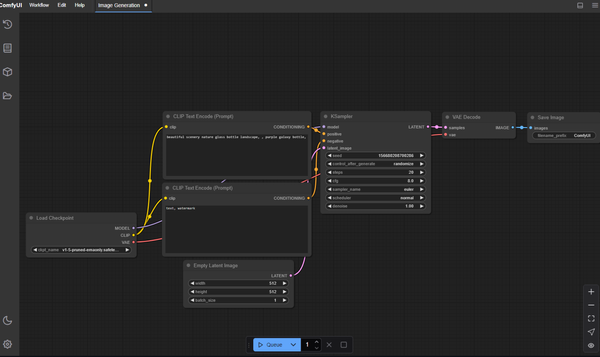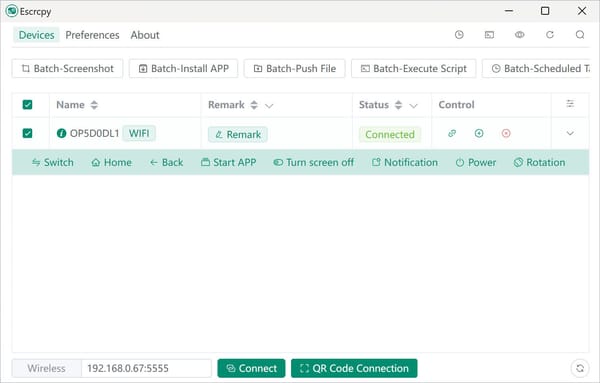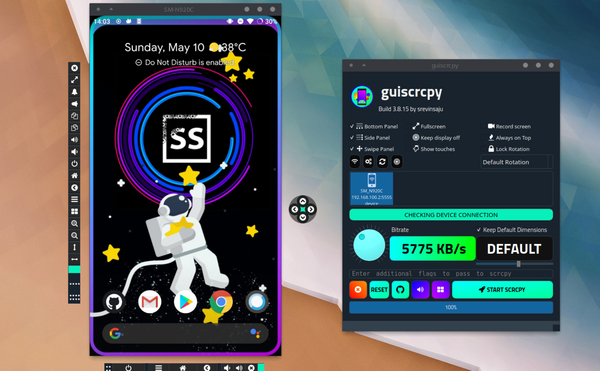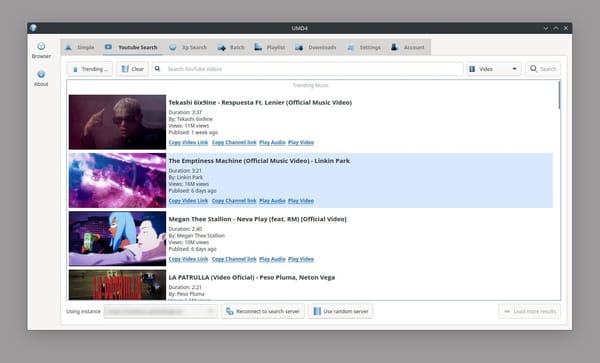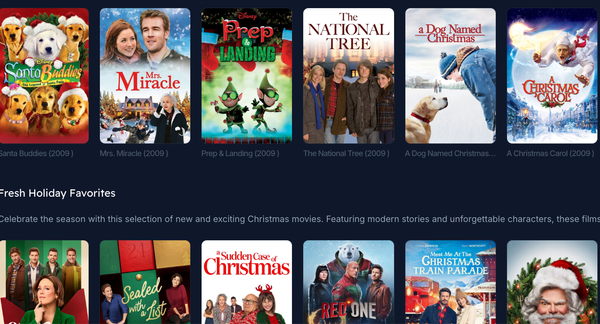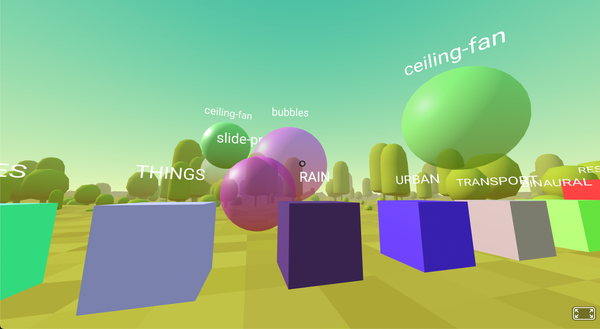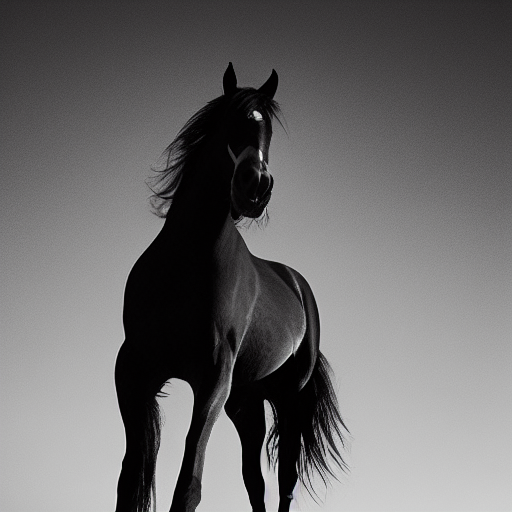PGP Encryption for Linux Users: Why It Matters and How to Use It!
Table of Content
What is PGP?
PGP (Pretty Good Privacy) is an encryption program that provides cryptographic privacy and authentication for data communication. It's widely used to secure emails, files, and other forms of digital communication.
Created by Phil Zimmermann in 1991, PGP combines symmetric-key and public-key cryptography to ensure messages can be encrypted and decrypted securely.
Why Use PGP?
- Security: PGP ensures only the intended recipient can decrypt and read the message, protecting sensitive data from unauthorized access.
- Authentication: PGP verifies the sender's identity, confirming that the message hasn't been altered during transmission.
- Data Integrity: Digital signatures in PGP guarantee that the data remains untampered.
- Widespread Adoption: PGP's robust encryption and security protocols have led to its widespread use across IT, government, and personal communication sectors.
Usage of PGP in Web Development and DevOps
PGP is vital in web development and DevOps for securing data, verifying identities, and ensuring file and communication integrity.
Here's how it's commonly used:
- File Encryption: PGP encrypts sensitive configuration files, environment variables, and backups. This is crucial for CI/CD pipelines where secrets pass between stages.
- Code Signing: PGP signs code repositories, ensuring trusted developer origin and tamper-free code. This is especially common in open-source projects to validate code integrity before deployment.
- Package Distribution: In web development, PGP signs software packages. Users can verify package signatures to ensure integrity, crucial when using third-party libraries.
- Securing Communication: In DevOps workflows, PGP encrypts team communication, protecting sensitive project information like credentials or system configurations from unauthorized access.
- Authentication and Access Control: Developers and DevOps teams use PGP keys for system authentication. Signed messages allow secure access to remote servers or resources without sharing passwords over the network.
In the end, PGP bolsters security and trust throughout development and operations—from encrypting sensitive files to verifying code authenticity and securing communications.
These practices are essential in both small and large-scale web and DevOps projects to uphold robust security standards.
How to Use PGP on Linux
1. Installing GnuPG (GPG) on Linux
GPG (GNU Privacy Guard), a free and open-source implementation of PGP, comes pre-installed on most Linux distributions. If it's not already on your system, you can easily install it by running:
On Arch Linux:
sudo pacman -S gnupg
On Fedora:
sudo dnf install gnupg
sudo apt update
sudo apt install gnupg
2. Generate Your PGP Key
To generate a key pair (public and private keys), use the following command:
gpg --full-generate-key
You'll be prompted to answer several questions:
- Key Type: Select the default option (RSA).
- Key Size: 2048 bits is secure, but 4096 bits provides stronger encryption.
- Expiration Date: Specify the key's validity period (use "0" for no expiration).
- Real Name: Enter your full name.
- Email Address: Provide your email for key association.
- Passphrase: Create a strong passphrase to protect your private key.
After generating the key pair, view your key with:
gpg --list-keys
3. Export Your Public Key
To share your public key with others so they can send you encrypted messages, export it using:
gpg --armor --export [email protected]
This will print your public key to the terminal, which you can copy and share.
Alternatively, save it to a file:
gpg --armor --export [email protected] > public_key.asc
4. Encrypting a File
To encrypt a file using a recipient’s public key, use:
gpg --output encrypted_file.gpg --encrypt --recipient [email protected] file_to_encrypt.txt
This command encrypts the file file_to_encrypt.txt and saves it as encrypted_file.gpg.
5. Decrypting a File
To decrypt a file sent to you, use your private key:
gpg --output decrypted_file.txt --decrypt encrypted_file.gpg
You'll be prompted for your passphrase to unlock the private key.
6. Signing a Message
To sign a file or message with your private key to prove authenticity, use:
gpg --output signed_file.gpg --sign file_to_sign.txt
This will create a signed file. The recipient can verify that the file is genuinely from you by checking your signature.
7. Verifying a Signature
If you receive a signed message, you can verify it with:
gpg --verify signed_file.gpg
This will confirm whether the message was signed by the correct person and if it has been tampered with.
PGP Tools and App for Linux
1- PGP Tool
PGP Tool is a lightweight, web-based application that enables users to encrypt and decrypt messages, sign and verify signatures, and manage their PGP keys. Designed to simplify PGP encryption, especially for newcomers, it offers easy key pair generation, sensitive information encryption, and secure communication—all without additional software installation.
As a browser-based utility, it's perfect for quick and efficient use across various platforms.
Features List:
- Key Generation: Create PGP public and private keys for message encryption and decryption.
- Encryption/Decryption: Secure messages or files using the recipient's public key and unlock them with the private key.
- Signing: Add digital signatures to messages or files, ensuring authenticity and integrity.
- Verification: Confirm the sender's identity by verifying signatures on received messages.
- Cross-platform: Function seamlessly across various operating systems through the browser.
- User-friendly Interface: Navigate an intuitive interface for easy key management and encryption/ decryption tasks.
- No Installation Required: Access all features directly in your browser, eliminating the need for software installation.

2- Gpg Frontend
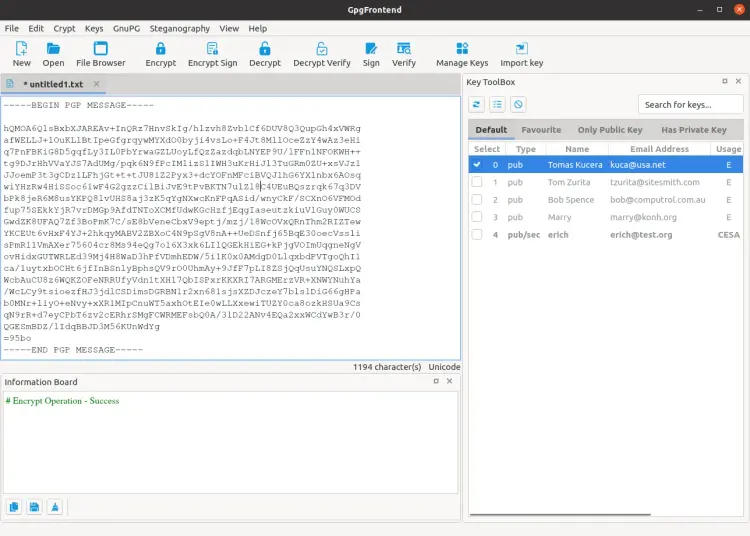
GPGFrontend is a graphical user interface (GUI) for GPG (GNU Privacy Guard) that simplifies encryption and decryption tasks. It caters to users who prefer a visual approach over command-line operations.
With GPGFrontend, users can easily manage GPG keys, encrypt and decrypt files, and sign or verify signatures through an intuitive interface.
Available via Flathub, this application is accessible on various Linux distributions. It's perfect for both newcomers and experienced users seeking a user-friendly tool for secure communication and file encryption.
Features:
- GPG Key Management: Create, import, export, and manage GPG key pairs (public and private keys).
- File Encryption and Decryption: Protect data using GPG standards with easy-to-use encryption and decryption tools.
- Digital Signing: Sign files or messages to verify authorship and ensure content integrity.
- Signature Verification: Check digital signatures of received files or messages to confirm their authenticity.
- User-friendly Interface: Navigate GPG functions effortlessly with an intuitive, graphical interface suitable for all skill levels.
- Cross-platform Availability: Install easily through Flathub for use across different Linux distributions.
FAQs
- Is PGP secure?
Yes, PGP employs advanced cryptographic techniques. As long as you keep your private key and passphrase secure, the encryption is extremely difficult to break. - Can I use PGP for email encryption?
Absolutely. PGP is widely used for email encryption. Popular tools like Thunderbird with the Enigmail add-on offer seamless PGP integration. - What happens if I lose my private key?
Losing your private key means you'll be unable to decrypt any messages sent to you. It's crucial to keep a secure backup of your private key. - Is GPG the same as PGP?
GPG is an open-source implementation of the PGP standard. It's functionally equivalent to PGP and widely adopted in the Linux community.
Wrapping up
PGP remains one of the most robust and trusted encryption methods for securing digital communication.
By following the steps outlined in this guide, you can easily implement PGP on your Linux system to encrypt, decrypt, and sign messages and files.
This powerful tool ensures your privacy and protects your sensitive data from unauthorized access.