ProjectOpen: Open-source Enterprise Project Management (Tour and Setup)
]project-open[ Setup
There are many choices, a Windows installer, a Bare Metal installers (for RHEL/CentOS, Debian and Ubuntu), and a VMware Virtual Machine (which runs CentOS 7 Linux). The VMware Virtual Machine choise is the easiest and the most hassle-free option. There is also a SaaS service, which is a paid service if you don't want to setup the system in your machines. There is also an online demo if you want to try it first.
If you choose the VMware Virtual Machine choice, you need to download VMware Player to run the system. After starting the system which is CentOS 7, you will have to login with:
Username: projop
Password: projop
Then click on the ]project-open[ icon at the desktop. A browser should open. You can login as with:
Email: sysadmin@tigerpond.com
Password: system
Then you will be greeted by a System Configuration Wizard.
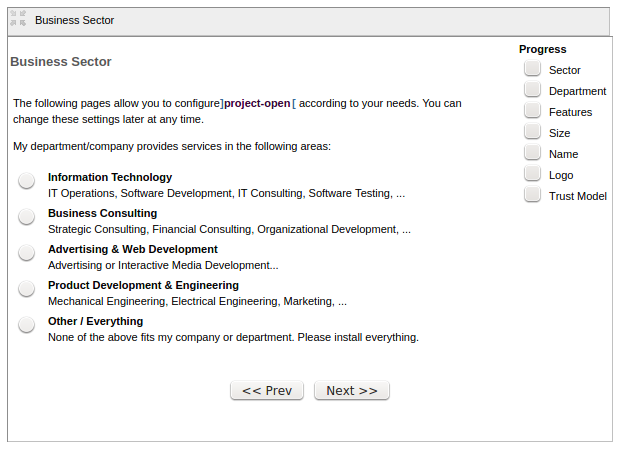
The first screen of the System Configuration Wizard will ask you about your Business Domain.
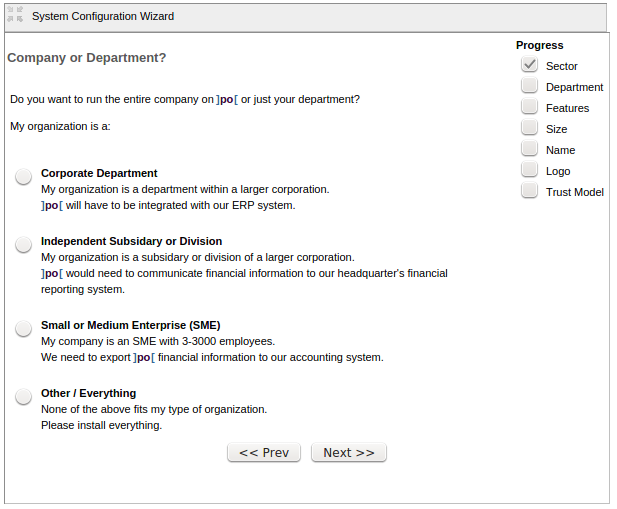
The second screen will ask you if you are using the system for a specific department in your company, or using the system for the whole organization.
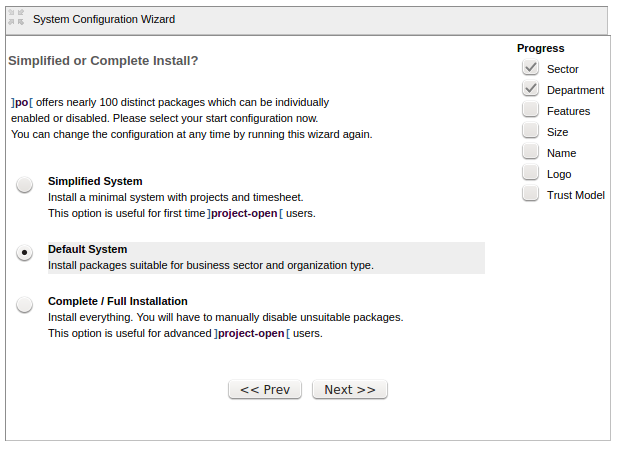
The third screen asks if you want to install the whole set of packages, or the minimum amount of packages.
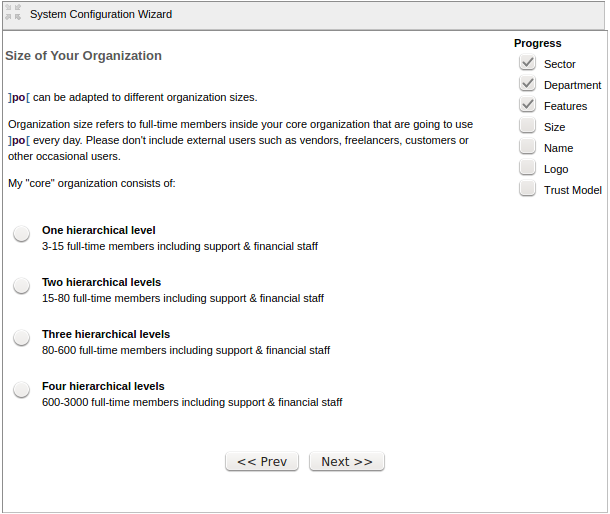
Then you will be asked about the size of your organization.
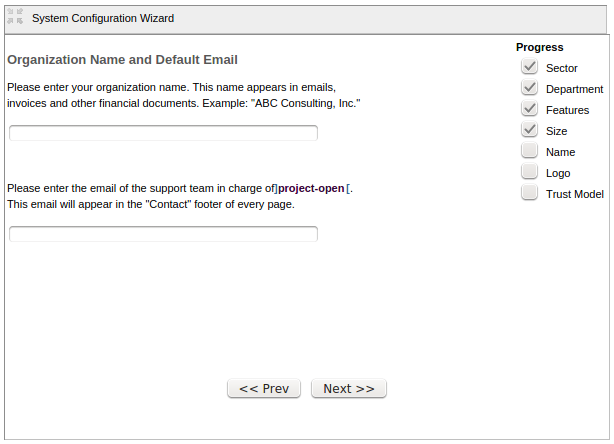
Then you can enter the name, and email of your organization.
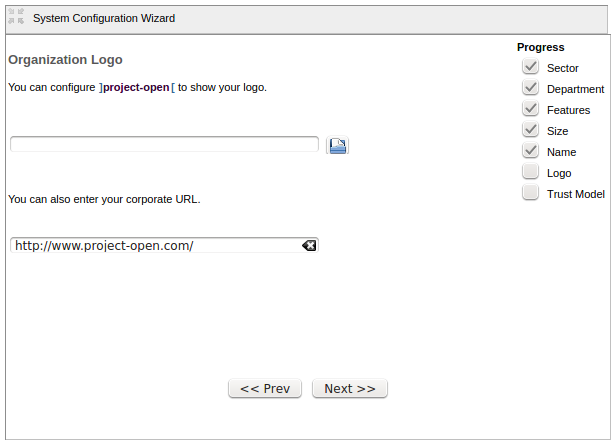
Then you can insert your organization's Logo and URL.
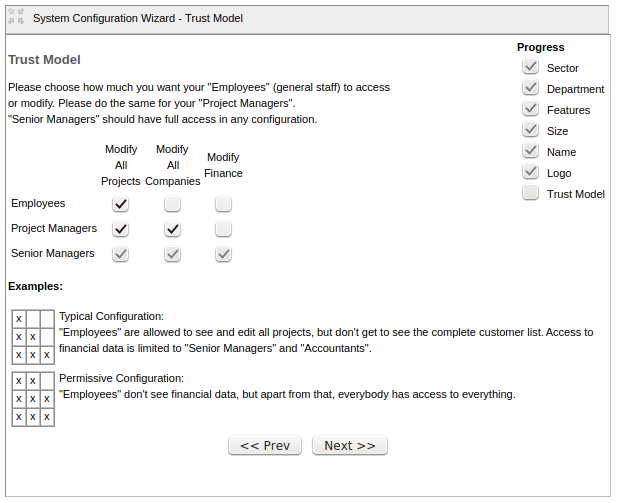
Then you can modify the Trust Model for security.
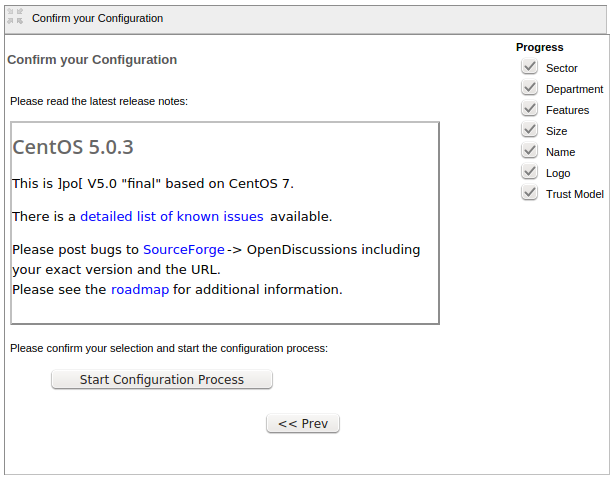
Then you are asked to confirm your configuration to start the Configuration Process. After that, you can change login credentials from the settings dashboard. You can start the System Configuration Wizard again anytime the need arises to do so.

