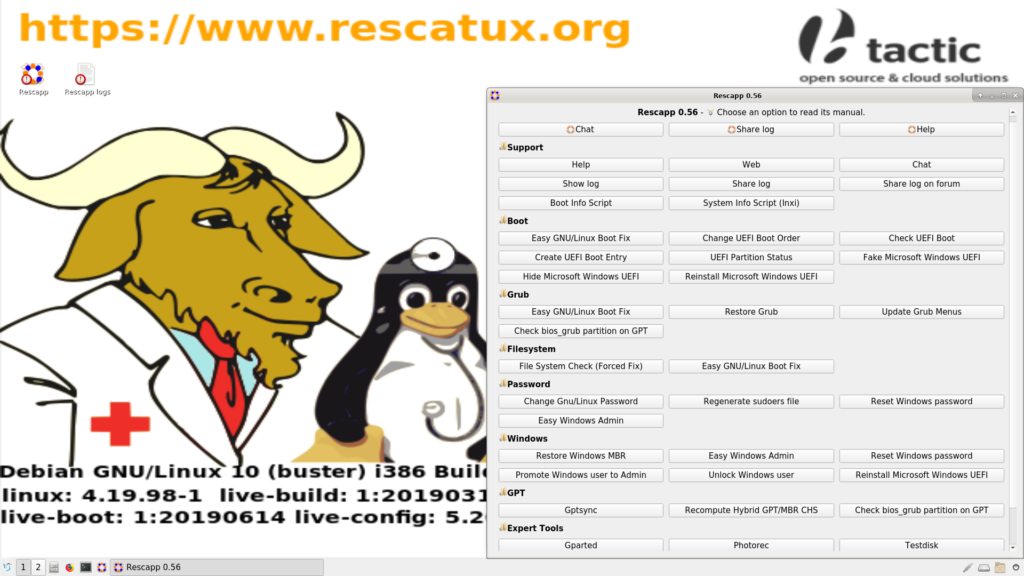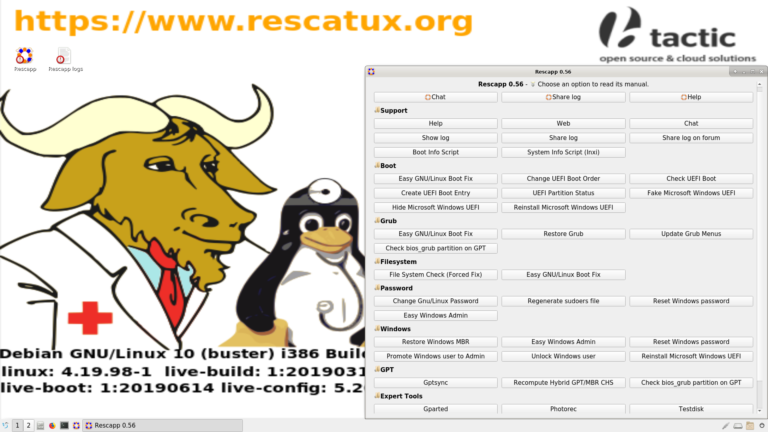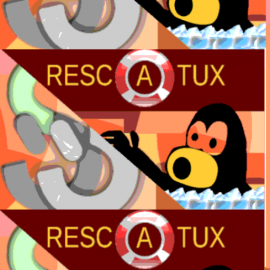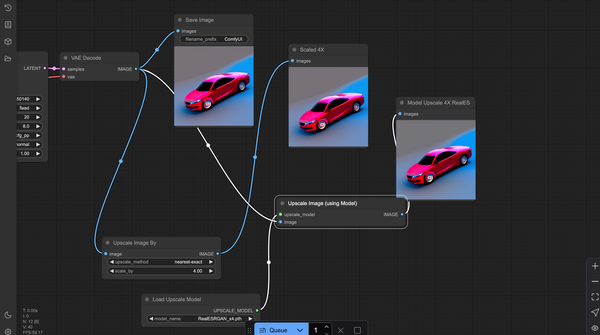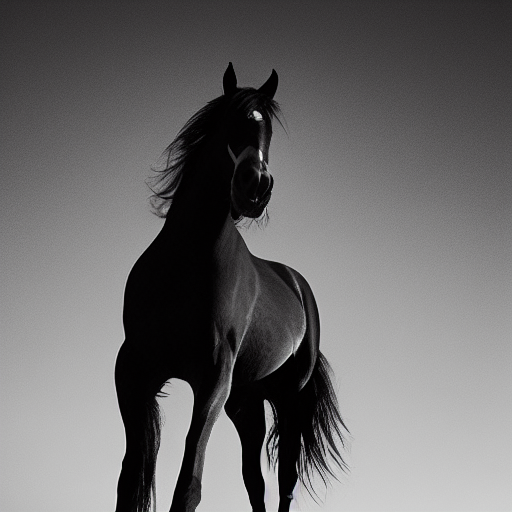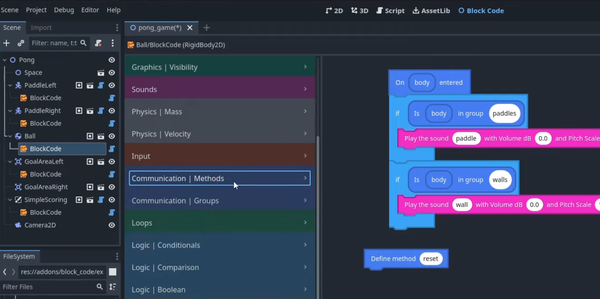Rescatux is a User-friendly Repair Distribution for GNU/Linux and Windows Systems
Rescatux is a Debian-based live distribution that provides a graphical wizard for rescuing broken GNU/Linux and Windows installations, as well as boot loaders.
Table of Content
Rescatux is a unique GNU/Linux repair CD that comes with Rescapp, a wizard that guides users through rescue and repair tasks.
It also offers support features such as a chat for direct help, sharing logs for better assistance, preparing forum posts with inserted logs, and running Boot Info Script to share computer configuration.
When the wizard is unable to solve your problem in Rescatux, you can utilize unique support features such as chat for direct help, sharing logs for better assistance or debugging, sharing logs on a forum, and running Boot Info Script to share computer configuration.
Features

- Restore GRUB and GRUB2
- (>=0.41 beta 1) Create a new UEFI Boot entry
- (>=0.41 beta 1) Fake Microsoft Windows UEFI
- (>=0.41 beta 1) Reinstall Microsoft Windows EFI
- (>=0.41 beta 1) Update UEFI order
- (>=0.31 beta 4) Update any GRUB2 menues
- Update Debian/Ubuntu grub menues
- Clear Windows passwords
- Restore Windows MBR (BETA)
- (>=0.31 beta 4) Promote a Windows user to Administrator role
- Change Gnu/Linux Password
- Regenerate sudoers file
- File System Check (Forced Fix) (BETA)
- (>= 0.40 beta 1) SELinux based systems are supported
- (>=0.31 beta 3) boot-repair 3.199
- (>=0.31 beta 1) Gparted 0.12
- (>=0.31 beta 3) os-uninstaller 3.199
- (>=0.31 beta 3) clean-ubiquity 3.199
- (>=0.31 beta 3) photorec
- (>=0.31 beta 3) testdisk 6.13
- (>=0.31 beta 1) Gpart 0.1h-11+b1
- (>=0.31 beta 1) extundelete 0.2.0
- (>=0.40 beta 2) Gptsync - Create Hybrid MBR
- (>=0.40 beta 2) Recompute Hybrid GPT/MBR CHS
- (>=0.40 beta 2) Check bios_grub partition on GPT
- Boot Info Script
- Share a log (Support)
- Share a log on forum (Support)
- Show logs (Support)
- (>=0.41 beta 1) UEFI Partition Status
- (>=0.41 beta 1) Hide Microsoft Windows UEFI
- (>=0.41 beta 1) Check UEFI Boot
How to burn it into a cdrom or put it in a USB
- USB DEVICE: Please use Etcher (or dd carefully if you are an expert) to flash the iso to your usb device (Warning: The complete usb device is erased). Other methods based on external tools that put many ISOs into a single usb are discouraged and not supported because it’s not easy that the resultant USB will support all the as-is Rescatux supported systems.
- CDROM or DVDROM: Burn the iso with k3b, brasero, nero burning rom, or your favourite burning tool (it fits under 700 MiB).
Boot options:
- Update UEFI order
- Create a new UEFI Boot entry
- UEFI Partition Status
- Fake Microsoft Windows UEFI
- Hide Microsoft Windows UEFI
- Reinstall Microsoft Windows EFI
- Check UEFI Boot
GRUB options:
- Easy GNU/Linux Boot Fix
- Restore GRUB and GRUB2
- Update any GRUB2 menues
- Update Debian/Ubuntu grub menues
Windows options:
- Restore Windows MBR
- Reset Windows passwords
- Promote a Windows user to Administrator role
- Reinstall Microsoft Windows EFI
- Unlock Windows user
Included tools
- Gparted
- Photorec
- Testdisk
Resources & Download