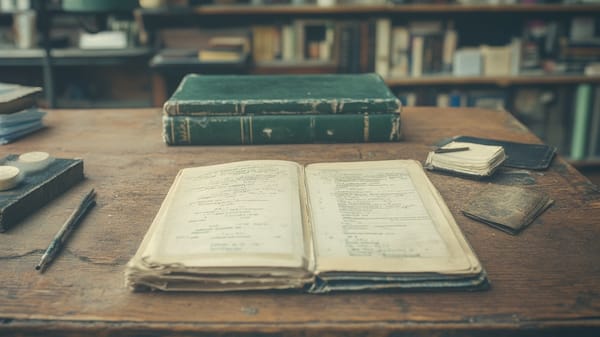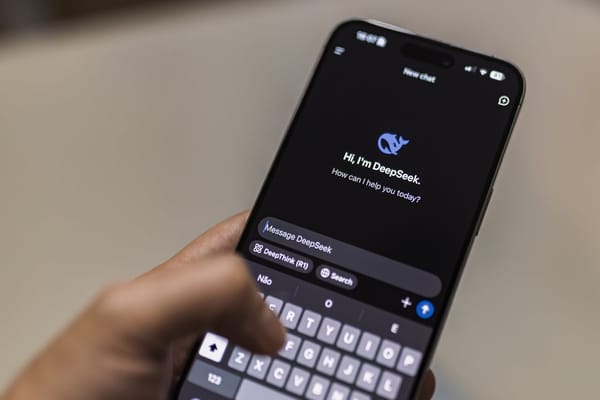RPCS3: The Free PlayStation 3 Emulator for Windows and Linux, Supports 2000+ Titles
Table of Content
For many gamers, the PlayStation 3 remains a treasure trove of classics. Titles like Demon's Souls, Metal Gear Solid 4, and Persona 5 are forever etched in our memories. But accessing these games outside of the aging hardware has historically been a challenge. That is, until RPCS3 came along.
RPCS3 is a free and open-source PlayStation 3 emulator available for both Windows and Linux. If you want to experience PS3 games with better performance, higher resolutions, and more customization options, this emulator is the solution you’ve been waiting for.
In this post, we’ll discuss what RPCS3 is, its supported platforms, and how to install and use it. If you’ve been on the hunt for a reliable way to play your PS3 collection on modern hardware, keep reading.
🖥 What is RPCS3?
RPCS3 is a multi-platform PS3 emulator and debugger that has been in development since 2011. It’s written primarily in C++ and is licensed under the GNU General Public License (GPL) v2.
The project is hosted on GitHub, and contributions from the community keep it growing and improving.
Unlike other emulators that struggle with complex hardware, RPCS3 has made significant progress in compatibility.
At the time of writing, it supports over 2000 PlayStation 3 titles. Some games run flawlessly, while others might still have bugs—but the development team works relentlessly to improve support.
🌟 Key Features of RPCS3
- High Compatibility: Over 2000 playable PS3 titles.
- Performance Improvements: Play games in higher resolutions and with smoother frame rates.
- Cross-Platform: Available on Windows and Linux.
- Open Source: Fully transparent and community-driven.
- Vulkan Support: Improved performance on modern hardware.
- Customization: Tweak settings for graphics, audio, and controls to optimize gameplay.
🧑💻 Supported Platforms
RPCS3 supports two primary operating systems:
1. Windows (64-bit)
- Supported Versions: Windows 7, 8, 10, and 11 (64-bit only).
- Performance: Excellent, with support for Vulkan and OpenGL APIs.
- Ease of Use: The most popular platform for RPCS3 due to extensive driver support and a user-friendly interface.
2. Linux
- Supported Distributions: Works on major distributions like Ubuntu, Fedora, Arch, and their derivatives.
- Performance: Comparable to Windows, sometimes even better thanks to Linux’s efficient resource management.
- Graphics APIs: Vulkan and OpenGL are both supported, offering flexibility for different hardware configurations.
⚙️ System Requirements
Before you jump in, here are the minimum and recommended requirements for running RPCS3.
Minimum Requirements:
- CPU: Intel or AMD 64-bit processor with at least 4 cores (AVX support required).
- RAM: 4 GB.
- GPU: NVIDIA or AMD GPU supporting OpenGL 4.3 or Vulkan.
- OS: Windows 7/8/10/11 (64-bit) or a 64-bit Linux distribution.
Recommended Requirements:
- CPU: Intel Core i5-8400 or AMD Ryzen 5 3600.
- RAM: 8 GB or higher.
- GPU: NVIDIA GTX 1060 or AMD RX 580 with Vulkan support.
- OS: Windows 10/11 (64-bit) or the latest stable Linux distribution.
📥 How to Install RPCS3
1. Download RPCS3
Head to the official RPCS3 website and download the latest build for your platform:
Alternatively, you can download the source code or builds directly from GitHub:
2. Extract and Launch
- Windows:
Extract the ZIP file and runrpcs3.exe.
Linux:
Extract the archive, open a terminal in the folder, and run:
./rpcs3
3. Install the PS3 Firmware
RPCS3 requires the official PS3 firmware to function:
- Download the firmware file (
PS3UPDAT.PUP) from the official PlayStation website:
Sony PS3 Firmware Download - Open RPCS3, go to File → Install Firmware, and select the
PS3UPDAT.PUPfile. RPCS3 will handle the installation.
4. Add Your PS3 Games
RPCS3 supports game backups in .iso or folder format. To add a game:
- Go to File → Add Games.
- Select the folder where your game is stored.
- Your game should now appear in the main window.
🎮 Using RPCS3
1. Graphics Configuration
- Go to Config → GPU.
- Set the Renderer to Vulkan (recommended) or OpenGL.
- Adjust settings like Resolution Scaling and Anti-Aliasing based on your hardware.
2. Controller Setup
- Go to Pads.
- Configure your controller (DualShock, Xbox controller, or any gamepad).
- Map the buttons to match your preferred layout.
3. Running a Game
Simply double-click your game from the list to launch it. You can monitor performance using the built-in logging and performance tools.
📝 Final Note
RPCS3 is, without a doubt, the best option for emulating PlayStation 3 games on modern PCs. It’s free, open-source, and constantly evolving thanks to contributions from a dedicated community. Whether you’re revisiting beloved classics or exploring titles you missed, RPCS3 provides an excellent emulation experience.
With support for Windows and Linux, a wide range of configuration options, and a growing list of compatible games, RPCS3 ensures the PS3 legacy lives on.
If you haven’t tried it yet, now is the perfect time to download RPCS3 and enjoy the world of PlayStation 3 on your computer.
Useful Links:
- Official Website: rpcs3.net
- GitHub Repository: github.com/RPCS3/rpcs3
- Compatibility List: rpcs3.net/compatibility
- RPCS3 Organization Page