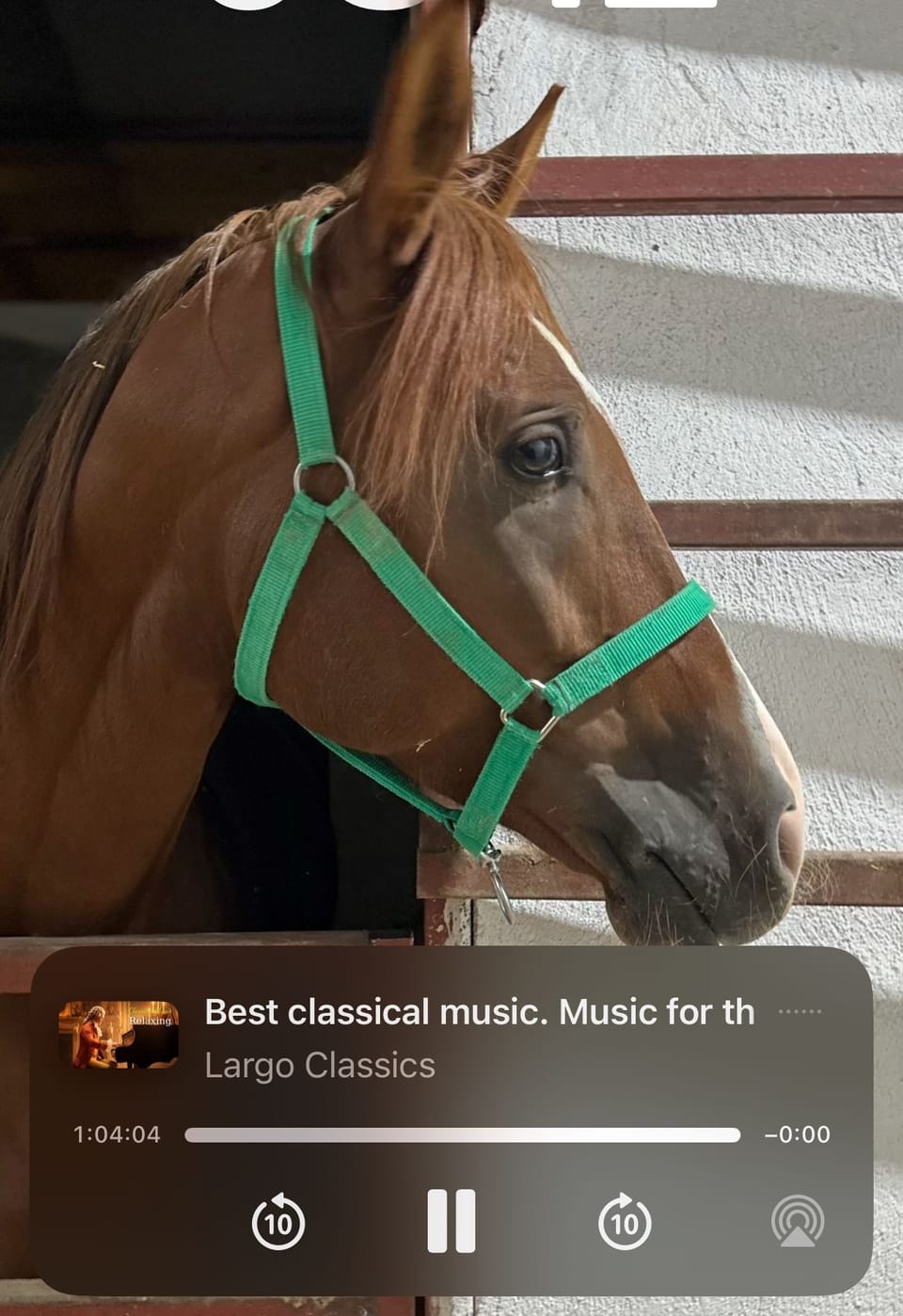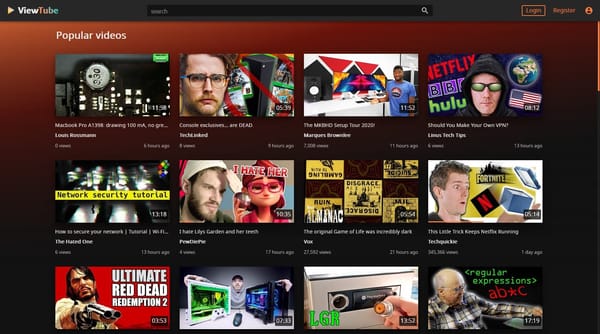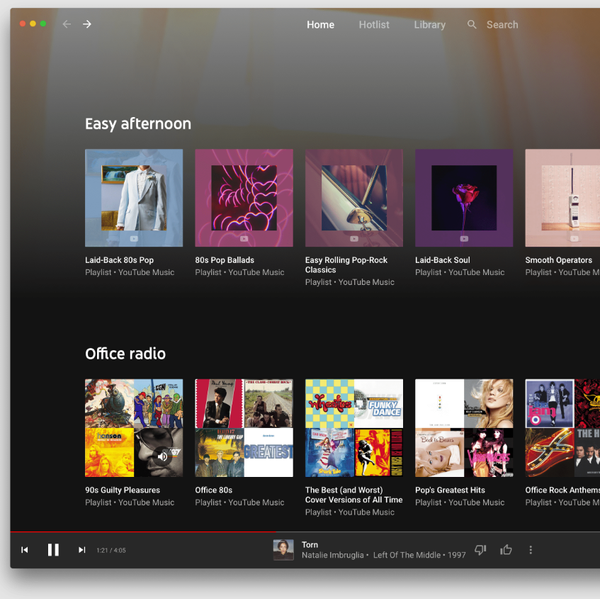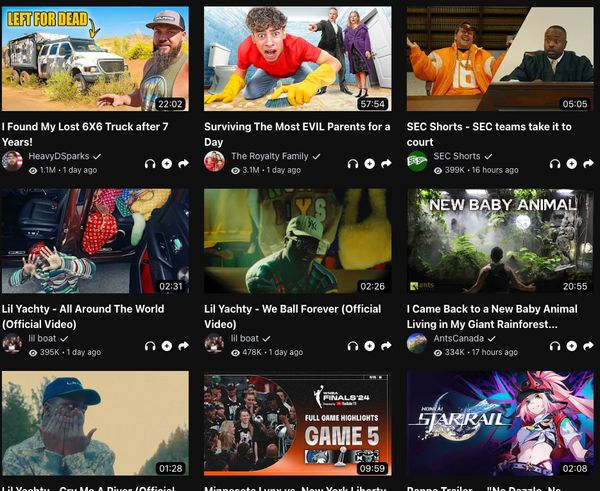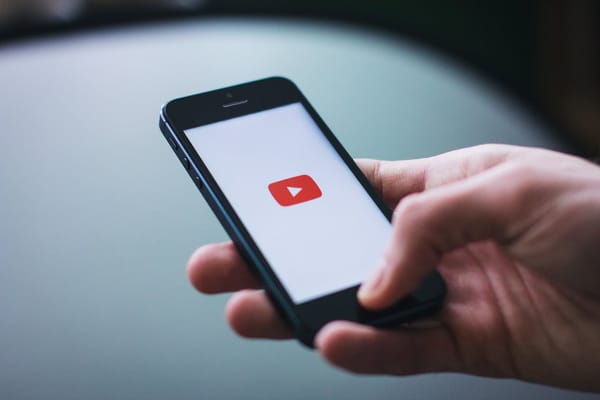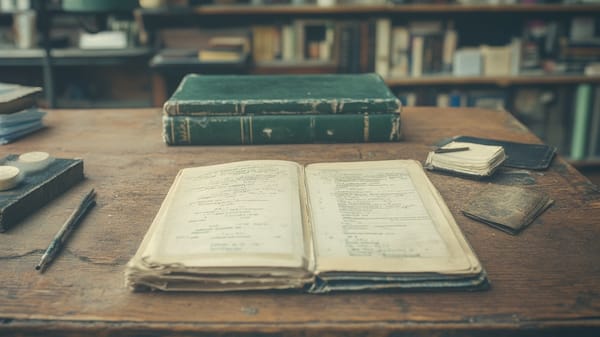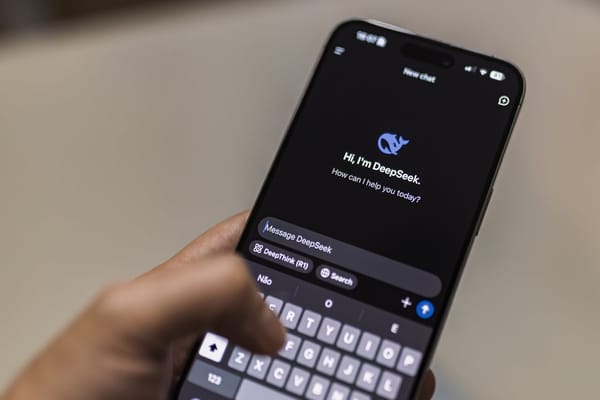Run YouTube on the Background on iPhone - The Easiest Way!
Table of Content
How to Play YouTube in the Background on iPhone for Free Using Brave
YouTube is the go-to platform for video and audio streaming, but let’s face it—locking basic features like playing videos in the background behind a paywall feels frustrating. Previously, Safari was the workaround to play YouTube videos as music while your iPhone screen was locked. But those days are gone.
If you’re still struggling to find a solution, worry not—we’ve got the ultimate answer for you: Brave browser.
Brave is a free (open-source) and privacy-focused web browser, much like Google Chrome since it’s built on the same Chromium engine. But Brave comes with a handful of tweaks and hidden gems, and one of the most useful features is its ability to play anything in the background.
Whether you’re gaming, reading articles, navigating with Maps, or simply locking your phone’s screen, Brave lets you continue enjoying your favorite YouTube videos or playlists uninterrupted.
Here’s how you can do it step-by-step:
Step 1: Install the Brave Browser
- Go to the App Store on your iPhone.
- Search for Brave Browser and download it. (It’s completely free!)
Step 2: Open YouTube on Brave
- Launch Brave and type
youtube.cominto the address bar. - Navigate to the video or playlist you want to play in the background.
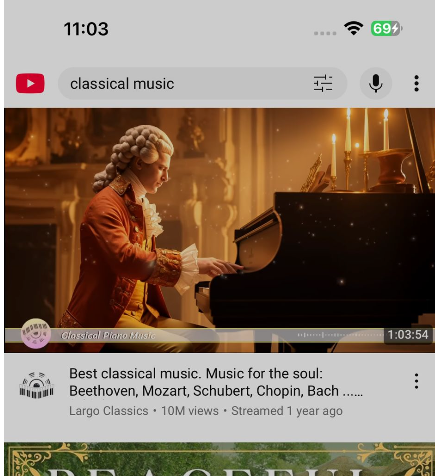
Step 3: Enable Desktop Site
- Tap the three-dot menu in the bottom-right corner of Brave.
- Select “Desktop Site” from the options. This tricks YouTube into thinking you’re on a desktop, bypassing restrictions for background play.
Step 4: Start Playing the Video
- Play your desired video or playlist.
- Once it starts playing, minimize Brave by swiping up to the home screen or switching to another app.
Step 5: Control Playback with Notification Center
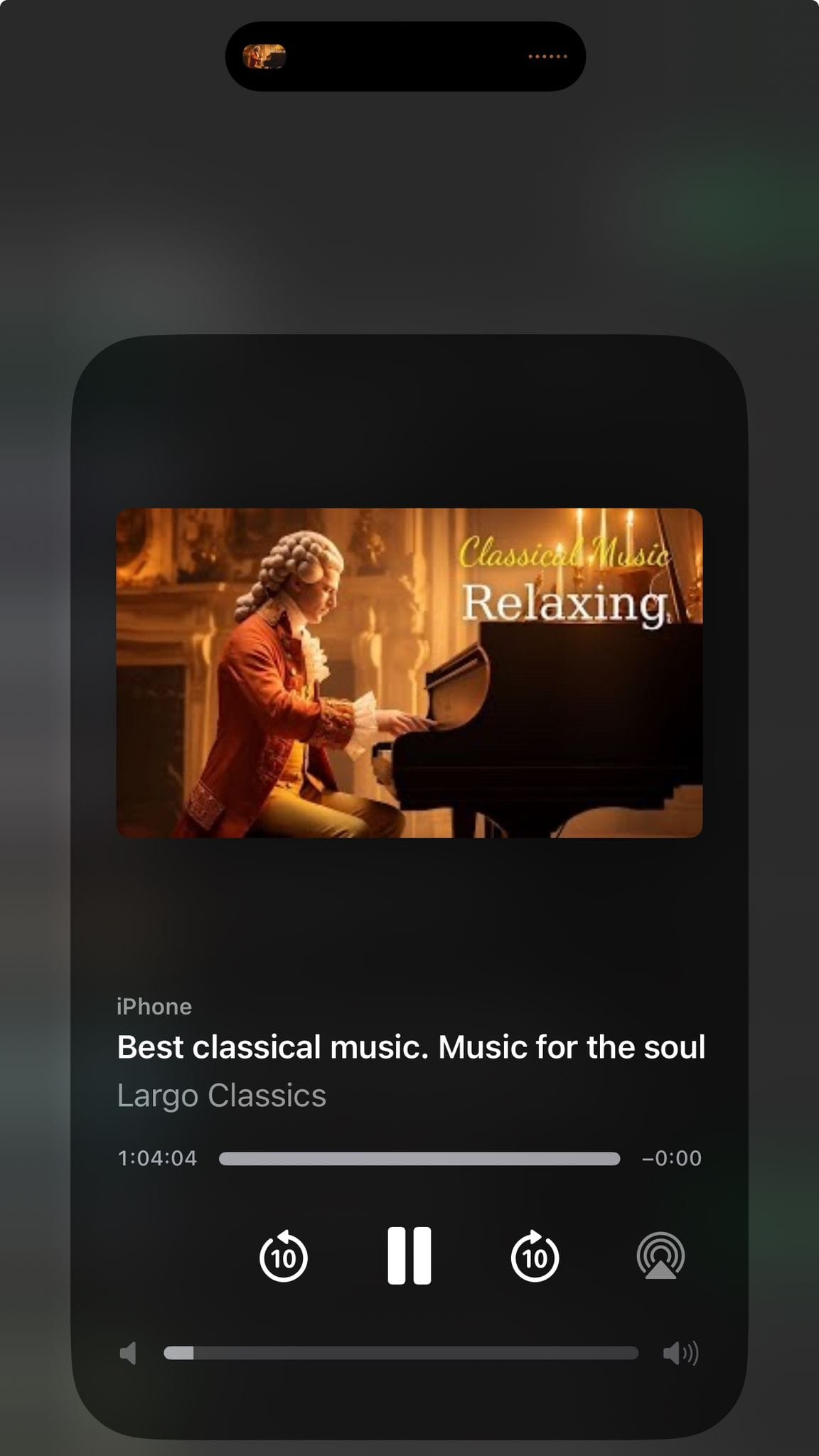
- Pull down the Notification Center or Control Center on your iPhone.
- Use the playback controls to resume or pause the video as needed.
What Else can Brave Provide?
What makes Brave special isn’t just its smooth background playback—it’s also the fact that it blocks all intrusive ads by default, including those on YouTube.
That means you can enjoy your music or podcasts interruption-free, even if you’re not a YouTube Premium subscriber.
Additionally, Brave goes beyond being a standard web browser:
- Privacy Protection: Blocks trackers, scripts, and unwanted cookies, keeping your browsing secure and private.
- Built-in Ad Blocker: Say goodbye to pop-ups and annoying banner ads.
- Brave Rewards: Earn crypto tokens (BAT) just by browsing.
- Fast Performance: Minimal bloat and faster than traditional browsers.
Final Thoughts
Using Brave to play YouTube in the background feels like unlocking a hidden superpower for your iPhone. It’s simple, efficient, and completely free—a true game-changer.
Give it a try, and you might even find yourself using Brave for much more than just YouTube. From privacy perks to a seamless browsing experience, Brave is more than just a browser; it’s a productivity tool with added features that make it worth switching to permanently.
Have you tried Brave for YouTube or other tasks? Share your experience with us!
Disclaimer: While this guide provides a practical workaround for playing YouTube videos in the background, it’s important to note that Brave does not unlock all the premium features offered by YouTube Premium. Features such as offline downloads, ad-free video streaming directly within the YouTube app, and access to exclusive content remain exclusive to YouTube Premium subscribers. This guide is meant to enhance your experience for free, but it’s not a replacement for the full benefits of YouTube Premium.