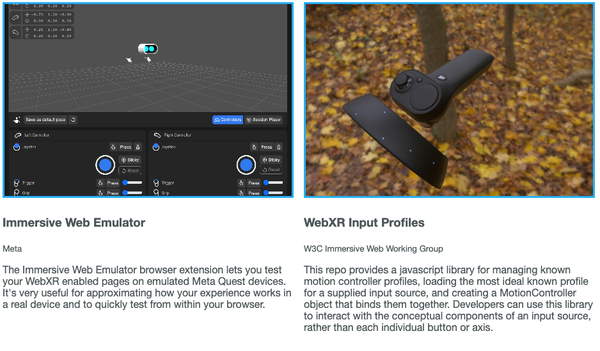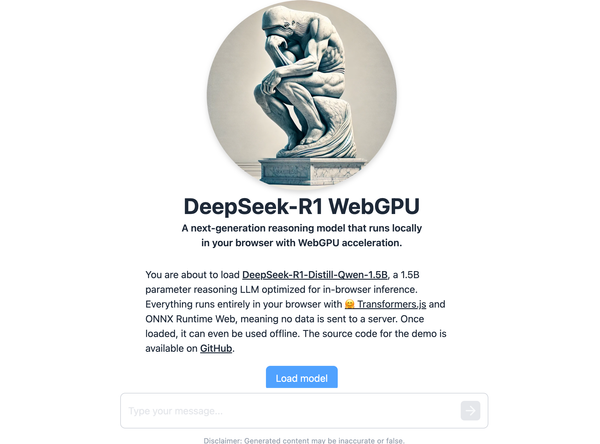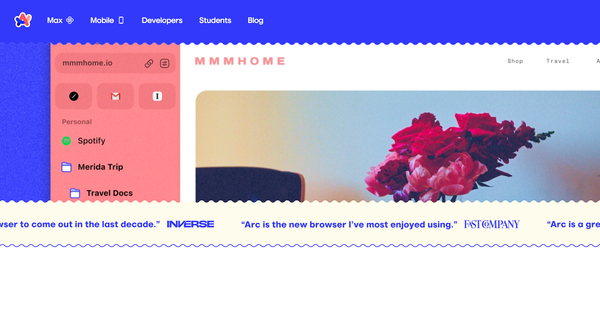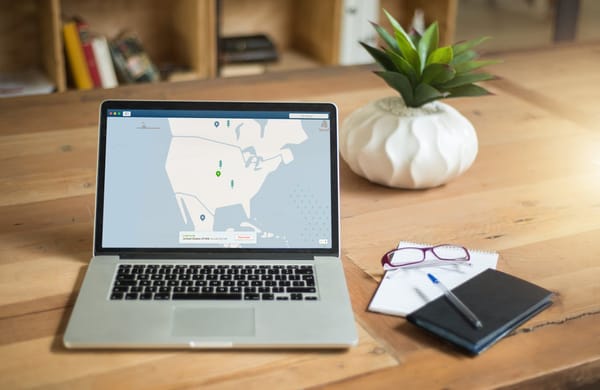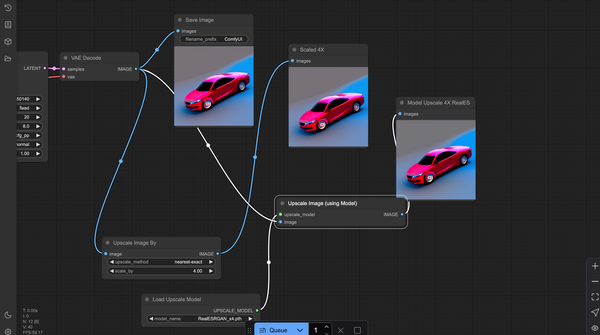Free Safe Exam Browser for Windows, macOS and iOS
Table of Content
Safe Exam Browser is a web-browser environment designed specifically for conducting safe online exams. With its advanced security features, it transforms any computer into a secure workstation that ensures the integrity of the examination process.
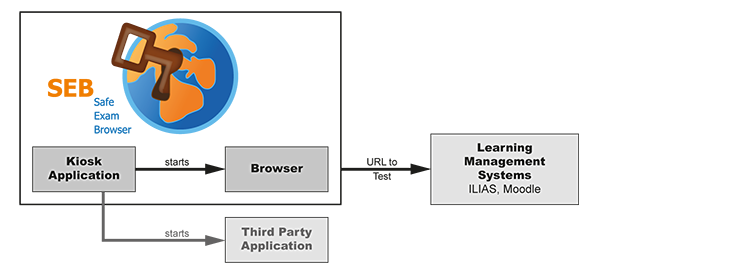
The software regulates access to all utilities and prevents students from using unauthorised resources, including external websites, applications, and files. Furthermore, Safe Exam Browser offers a range of additional features such as customisable user interfaces, support for multiple languages, and the ability to integrate with various learning management systems.
Its intuitive interface and robust security framework make it the ideal choice for any institution or organisation looking to ensure the integrity of their online examination processes and protect against cheating and other forms of academic misconduct.
Features
- Webbrowser-environment to carry out online-exams safely
- Fullscreen or browser window mode (without any navigation elements)
- Disables shortcuts and operating system functions like Task Manager (Ctrl-Alt-Del / Cmd-Alt-Esc), program switcher (Alt-Tab, Win-Tab / Cmd-Tab), Print Screen / Screenshot etc. which should not be available during an exam
- Prevents students from surfing the internet during an exam
- Compatible with basically all web-based exam systems, additional integration with learning management systems Moodle, ILIAS and others
- Possibility to permit controlled use of additional external applications
- Current versions supports Windows 7, Windows 8.1, Windows 10, Mac OS X 10.7 up to macOS 10.13 High Sierra and iOS 9.3.5 to iOS 11.
- SEB 2.x can be started or reconfigured for each exam just by clicking a special link in some regular web browser or in an e-mail
- Detection if SEB is running on a virtual machine, monitoring which processes are permitted or prohibited to be running during the exam
- Easy installation and deployment: Create .seb configuration files with which SEB can be configured/reconfigured after installation
Windows Features
- Disabled actions (in default settings):
- Windows Task Bar and the Start Menu
- Switch to other applications invoked by Alt+Tab or Windows+Tab (unless permitted)
- Menu options on the Windows Security Screen invoked with Ctrl+Alt+Delete are removed while SEB is running
- Display and system idle sleep
- Print Screen and some other keyboard shortcuts like ALT+F4
- VMware shade (toolbar) when using VMware Horizon View Client for VDI
- Process monitoring hides or terminates not allowed processes while SEB is running
- Separate configuration tool with graphical user interface
- Third party applications can be allowed to run together with SEB, they can be started or switched to with icons in a SEB taskbar or the Alt+Tab shortcut
- Configurable spell checking dictionaries
- Additional resources like web pages or whole sites, HTML and PDF documents, even full web applications can be used in exams
Platforms
- Windows
- macOS
- iOS
License
Mozilla Public License 1.0 (MPL), BSD License, GNU Library or Lesser General Public License version 2.0 (LGPLv2)
Resources