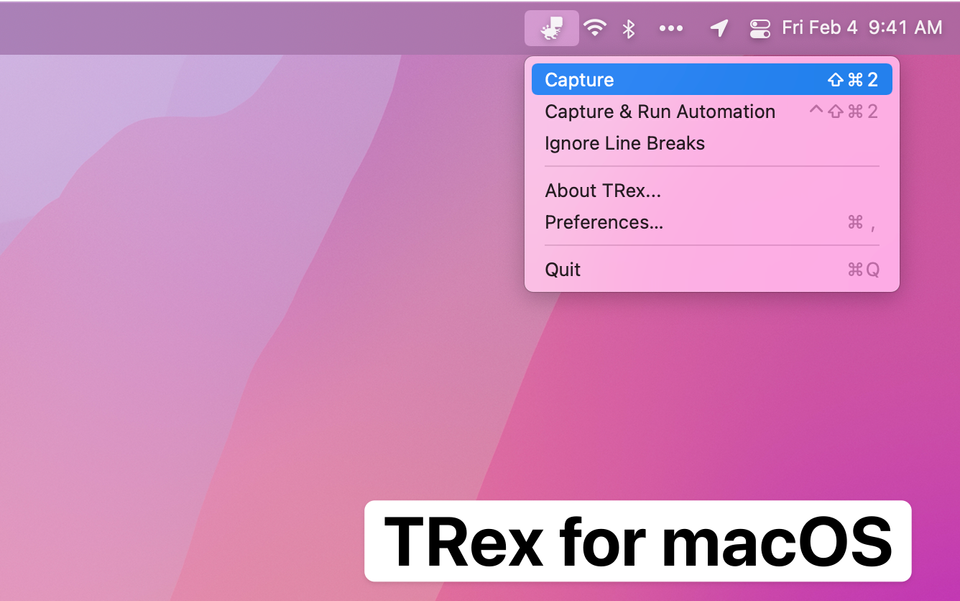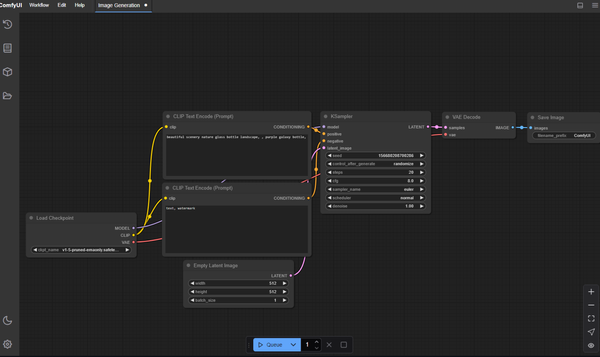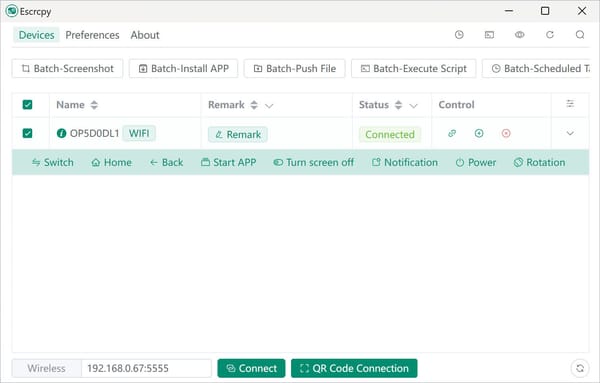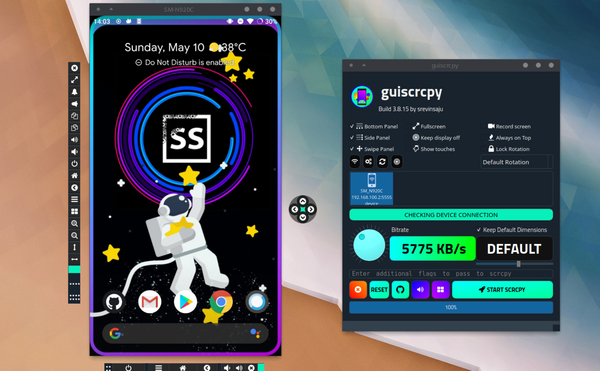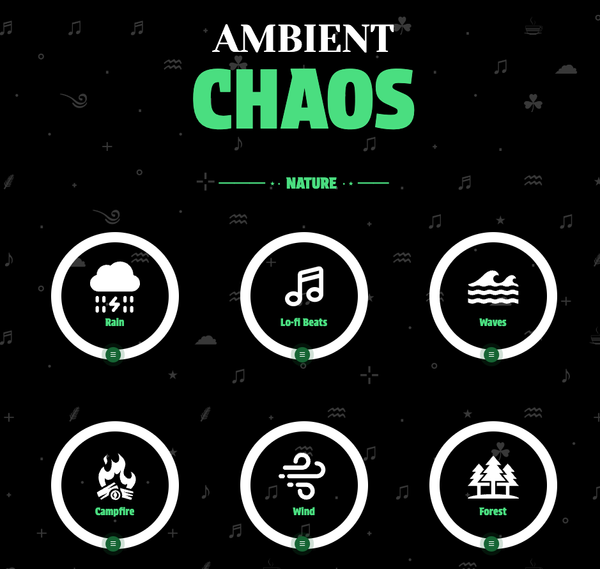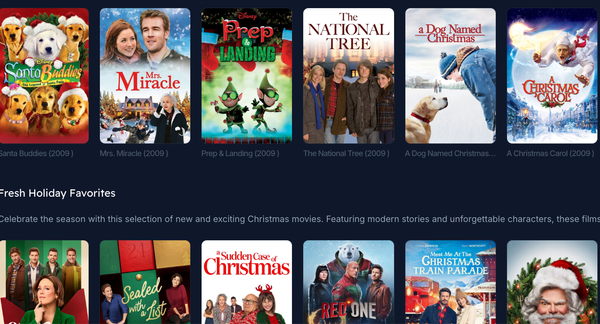TRex is a Screen OCR Text Reader for macOS
Table of Content
TRex is a free and open-source app that enables you to capture almost any text on your screen directly to your clipboard.
With TRex, you have the amazing ability to effortlessly capture any text that appears on your screen. This means that you can conveniently copy and paste any text into your clipboard, without any hassle or complications.
Use-cases
TRex is a versatile tool that offers a range of options for copying text. With TRex, you can easily extract text from various sources, including:
- PDF documents with non-selectable text, eliminating the need for manual retyping.
- Screenshots, allowing you to quickly capture and extract text from images.
- YouTube videos, enabling you to copy text from video subtitles or captions.
- Zoom calls with screen sharing, making it convenient to extract text from presentations or shared documents.
- And that's not all! TRex supports even more sources, ensuring that if you can see it on your screen, TRex can copy it.
Features
Every feature in TRex works offline, no internet is needed.
- Text recognition (OCR)
- Read QR Codes and barcodes
- Handy macOS menu bar app, with option to hide it
- Configurable global shortcuts
- Configurable recognition language
- Custom words list
- CLI tool
/Applications/TRex.app/Contents/MacOS/cli/trex - Automation actions
- Run a Shortcut from Shortcuts.app
- Open URLs found in QR codes
- Detect and open URLs found in captured text
- Trigger a user defined URL scheme (for integration with other apps)
- URL scheme support
trex://capturetrigger capture from screentrex://captureclipboardtrigger capture from clipboardtrex://captureautomationtrigger screen capture and run automationtrex://captureclipboardautomationtrigger capture from clipboard and run automationtrex://shortcut?name=set Shortcut assigned to "Run Shortcut" automation actiontrex://showPreferencesopen app preferences
Supported languages
- English
- German
- French
- Italian
- Spanish
- Portuguese
- Chinease
How to use it?
You can download the app totally for free, from the releases pages in GitHub. You can also download it directly from the App Store.
To make use of TRex, you simply need to follow these easy steps:
- Begin by invoking the "Capture" feature, which you can conveniently access through the menu bar or by using a global configurable shortcut. This ensures that you have a seamless and streamlined experience while using the app.
- Once you have activated the "Capture" feature, you can effortlessly select any specific area on your screen from which you wish to extract text. This process is similar to taking a screenshot, making it user-friendly and intuitive.
- Finally, there is no complicated third step! The moment you have selected the desired text, TRex promptly and conveniently places the extracted text directly into your clipboard. This means that the text is instantly available for you to use and paste wherever you need it.
License
- MIT License
Resources