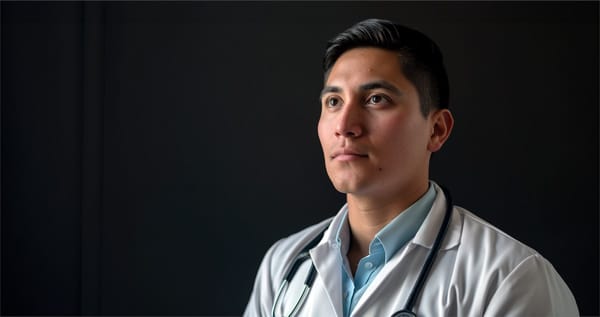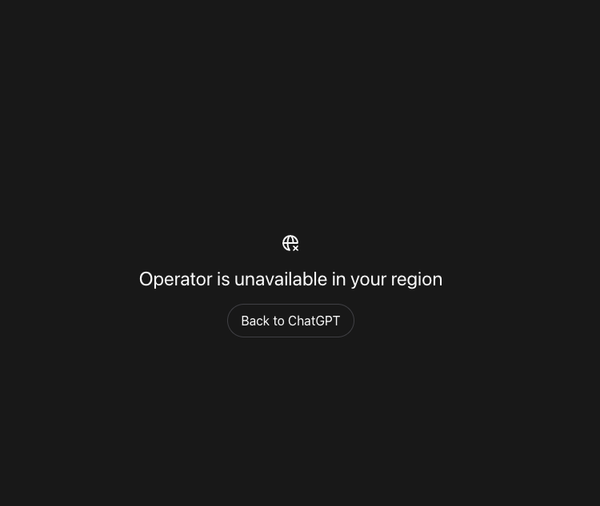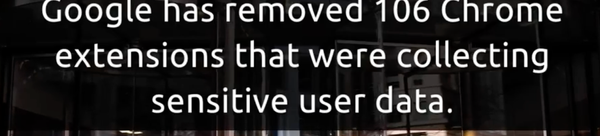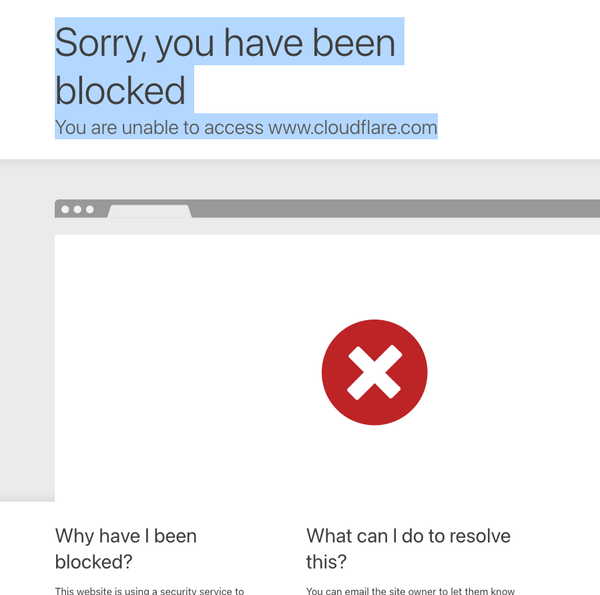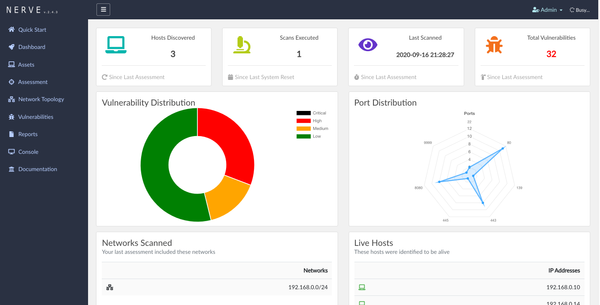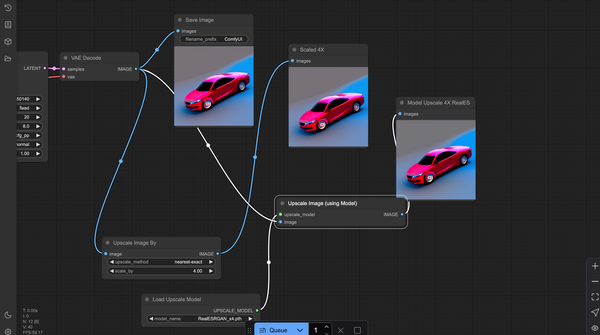Boost Your Linux Security: How to Install and Use Ubuntu's Uncomplicated Firewall
Table of Content
What is UFW (Uncomplicated Firewall) ?
UFW (Uncomplicated Firewall) is a user-friendly interface for managing iptables, the powerful firewall utility in Linux. Designed to make firewall management easier, UFW allows users to quickly create rules to allow or deny incoming and outgoing network traffic. It simplifies the complex syntax and command structure of iptables, making it accessible for beginners and experienced users alike.
How UFW Works!
UFW operates as a front-end to iptables, streamlining the process of setting up and maintaining a firewall. It provides a straightforward command-line interface for defining rules and policies, ensuring that only trusted traffic can access your system while keeping unwanted traffic at bay.
UFW’s default policy is to deny all incoming connections and allow all outgoing connections, a secure stance that can be customized based on the user’s needs.
Features of UFW
- User-Friendly: Simplifies the complexity of iptables with easy-to-understand commands.
- Default Deny Policy: Starts with a secure baseline, denying all incoming traffic by default.
- Application Profiles: Allows the use of predefined profiles for common applications, simplifying rule creation.
- Logging: Enables logging of firewall activities to monitor allowed and blocked traffic.
- IPv6 Support: Fully supports IPv6, providing modern network compatibility.
- Port Range and Protocol Control: Allows for fine-tuned control over traffic based on ports and protocols.
- GUI Integration: Compatible with graphical interfaces for even easier management on desktop environments.
Installing and Using UFW on Ubuntu and Linux Mint
Installing UFW
UFW is typically pre-installed on Ubuntu and Linux Mint. However, if it’s not installed, you can easily install it using the following commands:
sudo apt update
sudo apt install ufw
Enabling UFW
To start using UFW, you need to enable it. By default, UFW is disabled:
sudo ufw enable
You will see a message confirming that the firewall is active and enabled on system startup.
Checking the Status of UFW
To check the current status of UFW and see if it’s active or what rules are applied, use:
sudo ufw status
For more detailed information, you can use:
sudo ufw status verbose
Configuring Default Policies
UFW starts with a default policy of denying all incoming traffic and allowing all outgoing traffic. You can modify these policies as needed:
sudo ufw default deny incoming
sudo ufw default allow outgoing
These commands ensure that your system is protected from unsolicited incoming connections while still allowing outbound traffic.
Allowing or Denying Specific Traffic
You can allow or deny specific traffic using the following commands:
Allow a Port Range:
sudo ufw allow 1000:2000/tcp
This allows traffic through ports 1000 to 2000 for TCP connections.
Deny a Port:
sudo ufw deny 23/tcp
This command denies incoming traffic on port 23 (commonly used for Telnet).
Allow a Port:
sudo ufw allow 22/tcp
This command allows incoming traffic on port 22 (typically used for SSH).
Removing or Modifying Rules
If you need to remove a rule, you can use the following command:
sudo ufw delete allow 22/tcp
This will remove the rule allowing traffic on port 22.
Using Application Profiles
UFW comes with pre-configured application profiles that simplify allowing traffic for common applications like OpenSSH or Apache. To see the list of available profiles, use:
sudo ufw app list
To allow a specific application, you can use:
sudo ufw allow 'Apache Full'
Enabling Logging
To enable logging of firewall activities, which helps in monitoring and debugging, use:
sudo ufw logging on
To disable logging, use:
sudo ufw logging off
Disabling UFW
If you need to disable UFW for any reason, you can do so with:
sudo ufw disable
Tips for Using UFW
- Always start with a default deny policy for incoming traffic to ensure your system is secure by default.
- Regularly review your rules to ensure they still meet your security needs.
- Use logging to monitor allowed and denied connections, which can help in detecting unauthorized access attempts.
- Test your rules in a safe environment before deploying them on a production system to avoid accidentally blocking important traffic.
- Take advantage of application profiles to simplify rule creation for common services.
UFW provides an uncomplicated yet powerful way to manage firewall settings on Ubuntu and Linux Mint, making it a great choice for both beginners and seasoned professionals. With the steps above, you can secure your system efficiently and effectively.