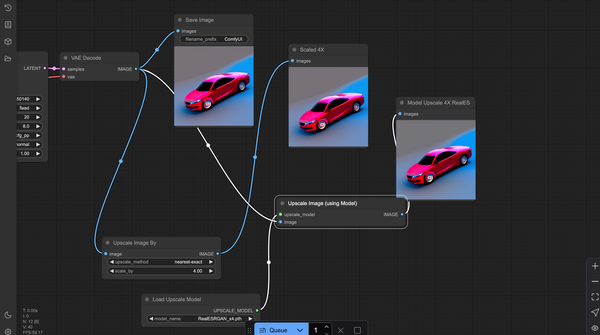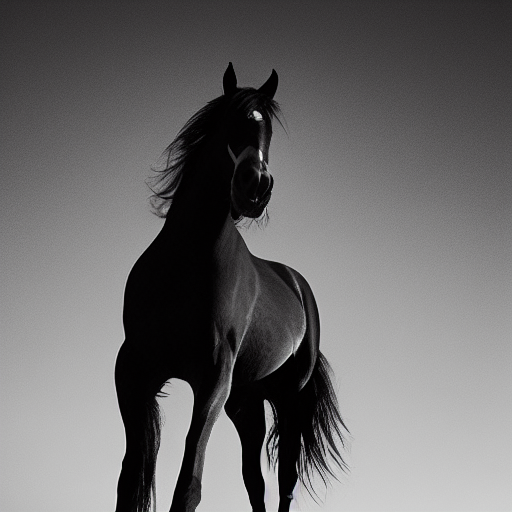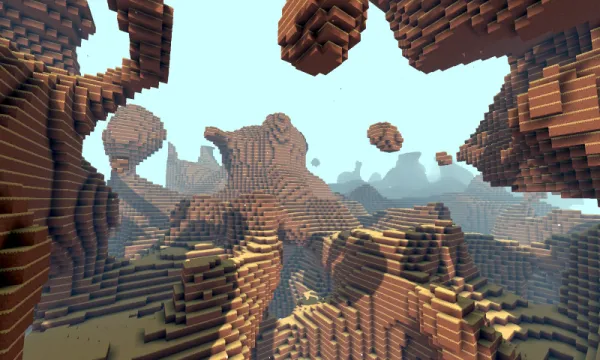Why Krita + AI Plugins Are a Game-Changer for Artists; Open-source Meets AI
Table of Content
What Makes Krita So Damn Special?
Let me start by saying this: if you’re into art, open source, or just love tinkering with tools that don’t cost an arm and a leg, Krita is your new best friend. I’ve been using it for years now, and every time I fire it up, I’m reminded why it’s such a gem. For starters, it’s not just another drawing app—it’s a powerhouse. Layers? Check.
Brushes? Oh, they’ve got hundreds . Animation tools? Yep, even those are baked in. But what really sets Krita apart is how it lets you break free from the constraints of traditional digital art software.
You see, most apps give you tools to draw, paint, or sketch—but Krita gives you the freedom to experiment. Want to turn a rough doodle into a photorealistic masterpiece? Done. Need to create concept art for your next indie game? Easy peasy.
And now, with AI plugins? Well, buckle up, because things just got next-level .
The Magic of Open Source Meets AI: A Match Made in Heaven
Here’s where things get wild. Krita isn’t just about brushes and layers anymore; thanks to its open-source nature, developers have created plugins that integrate AI models like Stable Diffusion directly into the workflow.
Imagine typing “a mystical forest bathed in moonlight” and watching Krita generate a jaw-dropping base image for you to refine. Or taking a blurry sketch and transforming it into something so detailed it feels like magic. That’s what these plugins do—they bring AI right into your creative process without feeling intrusive.
And let’s talk about why this matters. As someone who runs a local AI club (shoutout to my nerdy crew!), we’re all about exploring how technology can enhance human creativity.
When we discovered Krita’s AI capabilities, it was like finding buried treasure. Suddenly, we weren’t just talking about AI—we were using it. Whether it’s generating textures, restoring old photos, or experimenting with style transfers, Krita has become our go-to playground for blending tech and art.
How Krita Became Our Club’s Secret Weapon
Our little AI club meets every other Thursday at the community center, and trust me, Krita is always part of the conversation. Last week, one of our members brought in a project he’d been working on—a sci-fi cityscape inspired by Blade Runner. He started with a simple line drawing, ran it through a Stable Diffusion plugin, and then spent hours tweaking the details in Krita. The result? Absolutely mind-blowing. It looked like something straight out of a Hollywood blockbuster, but it was made entirely on his laptop using free, open-source tools.
That’s the thing about Krita—it doesn’t care if you’re a pro artist or a total beginner. It meets you where you are and helps you grow. Plus, the fact that it’s open source means there’s no gatekeeping. Anyone can download it, dive in, and start creating. For us, that’s huge. We’re not backed by big budgets or fancy studios—we’re just a bunch of curious minds who love learning and sharing. Krita fits perfectly into that ethos.
At our club, we live by this philosophy. Why should only big corporations or wealthy studios have access to cutting-edge tools? With platforms like Krita, anyone with a computer and an internet connection can tap into the same power. It’s empowering, it’s inclusive, and honestly, it’s just plain cool.
Why You Should Jump Into This Creative Revolution Right Now
Look, I’ll admit it—I’m biased. I adore Krita same as I do for Inkscape, and I think everyone should give it a shot. But here’s the real kicker: it’s not just about the software itself. It’s about the community behind it. The people contributing code, designing plugins, and sharing tutorials—they’re all passionate about making creativity accessible to everyone.
That spirit is contagious, and once you experience it, you won’t want to go back to anything else.
Overview of How AI Plugins Work in Krita
- AI Plugins : These are external tools or scripts that allow Krita to interface with AI models such as Stable Diffusion, GFPGAN (for face restoration), or other generative models.
- Integration : The plugins act as bridges between Krita and the AI models. They send data (like selected regions or prompts) to the AI model, process the output, and bring the generated image back into Krita for further editing.
- Workflow : Artists can use Krita for manual drawing and painting while leveraging AI plugins to generate textures, complete parts of an image, or enhance existing artwork.
Key Features of Krita with AI Plugins
- Text-to-Image Generation :
- Using plugins like Stable Diffusion , you can input text prompts directly into Krita to generate images.
- For example, you could type "a futuristic cityscape at sunset" and let the AI generate the base image, which you can then refine manually.
- Image-to-Image Translation :
- You can provide an existing sketch or painting in Krita and use an AI plugin to transform it into a more detailed or stylized version.
- For instance, a rough pencil sketch can be converted into a photorealistic rendering or an anime-style illustration.
- Inpainting and Outpainting :
- AI plugins can help fill in missing parts of an image (inpainting) or extend the canvas beyond its original boundaries (outpainting).
- This is particularly useful when expanding backgrounds or fixing errors.
- Face Restoration :
- Plugins like GFPGAN can be used to restore low-quality or damaged faces in portraits.
- Style Transfer :
- Apply artistic styles (e.g., oil painting, watercolor, or specific artist styles) to your artwork using AI.
How to Set Up AI Plugins in Krita
To use AI plugins in Krita, you need to follow these steps:
Step 1: Install Krita
- Download and install Krita from the official website: https://krita.org/ .
Step 2: Install the AI Plugin
- Depending on the plugin, you may need to install additional software or dependencies. For example:
- Stable Diffusion Plugin : Requires Python and the Stable Diffusion model to be installed locally or accessed via an API.
- Some plugins may come as
.pyscripts that you can load into Krita.
Step 3: Configure the Plugin
- Open Krita and go to Settings > Manage Resources > Import Resource to add the plugin script.
- Configure the plugin settings, such as specifying the path to the AI model or setting up API keys if needed.
Step 4: Use the Plugin
- Once the plugin is installed and configured, you can access it from Krita's interface.
- Select a region of your canvas or input a text prompt, then run the AI generation process.
5. Popular AI Plugins for Krita
Here are some commonly used AI plugins for Krita:
A. Stable Diffusion Plugin
- Allows text-to-image and image-to-image generation.
- GitHub Repository: https://github.com/ArtVentureX/krita-stable-diffusion
B. GFPGAN Plugin
- Restores and enhances faces in portraits.
- GitHub Repository: https://github.com/TencentARC/GFPGAN
C. Style Transfer Plugins
- Applies artistic styles to your artwork.
- Example: https://github.com/jasonchaffee/krita-ai-diffusion
Limitations
- Technical Setup : Setting up AI plugins can be challenging for beginners, as it often requires installing Python, configuring environments, and downloading large AI models.
- Hardware Requirements : Running AI models like Stable Diffusion locally may require a powerful GPU.
- Learning Curve : Artists need to learn both Krita's tools and how to effectively use AI plugins.
Final Thoughts: Let’s Keep Pushing Boundaries Together
At the end of the day, Krita represents everything I love about open source: innovation, accessibility, and collaboration. It’s not just a tool—it’s a platform for dreaming bigger, creating bolder, and connecting deeper. And with AI plugins opening up even more possibilities, the future feels limitless.
So come on, fellow creators. Let’s keep pushing boundaries, breaking molds, and proving that art and technology aren’t opposites—they’re partners in crime. Cheers to Krita, to open source, and to all the amazing things we’ll create together.
Now go download Krita and show the world what you’ve got!
Let's Hope for Inkscape Community to Do The Same