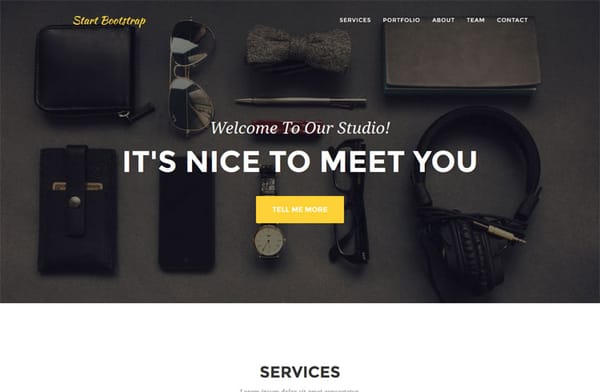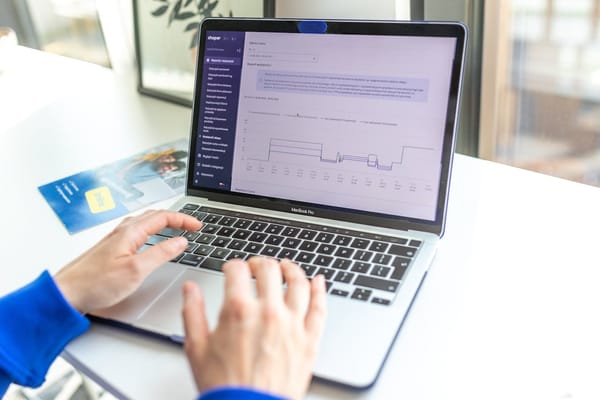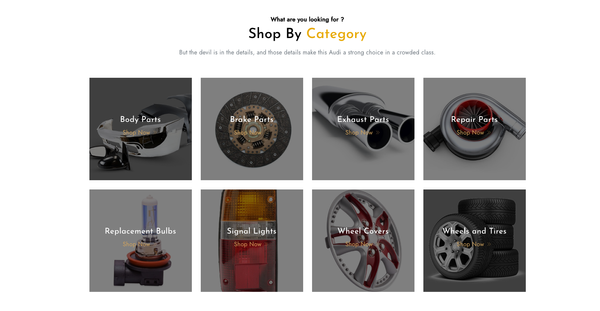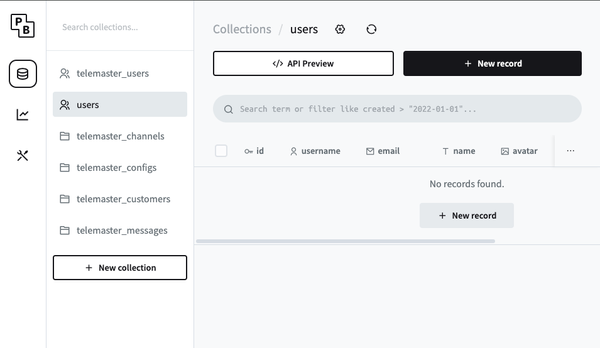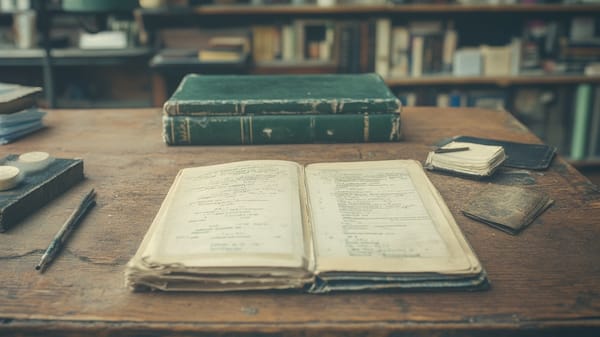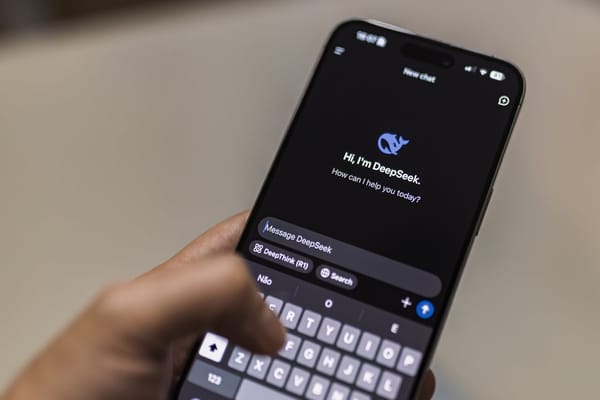Running WordPress CMS With Docker and Docker Compose
Table of Content
Running WordPress using Docker Compose is a convenient way to set up and manage your WordPress development environment. By using Docker Compose, you can easily configure and deploy WordPress along with its dependencies in a consistent and reproducible manner.
To run WordPress as Docker Compose, follow these steps:
- Install Docker and Docker Compose on your machine if you haven't already.
- Create a new directory for your WordPress project.
- Inside the project directory, create a
docker-compose.ymlfile. - Open the
docker-compose.ymlfile and define the services for WordPress and its dependencies. For example, you may include services for the WordPress database (e.g., MySQL or MariaDB) and any caching services (e.g., Redis). (You can find everything in the following Docker-compose recipe). - Configure the environment variables for each service, such as the database credentials and WordPress configuration.
- Run the
docker-compose -d upcommand to start the containers defined in thedocker-compose.ymlfile. - Access your WordPress site by visiting
http://localhostor the specified hostname and port in your browser. - Follow the WordPress installation wizard to set up your site.
version: '3'
services:
db:
image: mysql:5.7
volumes:
- db_data:/var/lib/mysql
restart: always
environment:
MYSQL_ROOT_PASSWORD: your_mysql_root_password
MYSQL_DATABASE: wordpress
MYSQL_USER: wordpress
MYSQL_PASSWORD: your_mysql_password
wordpress:
depends_on:
- db
image: wordpress:latest
ports:
- 80:80
restart: always
environment:
WORDPRESS_DB_HOST: db:3306
WORDPRESS_DB_USER: wordpress
WORDPRESS_DB_PASSWORD: your_mysql_password
volumes:
db_data: {}By running WordPress as Docker Compose, you can easily manage multiple WordPress environments, share your project with others, and ensure consistent development and deployment processes.
Remember to regularly back up your data and configurations to avoid any potential data loss.
Feel free to explore additional Docker Compose features and options to customize your WordPress setup based on your specific needs.