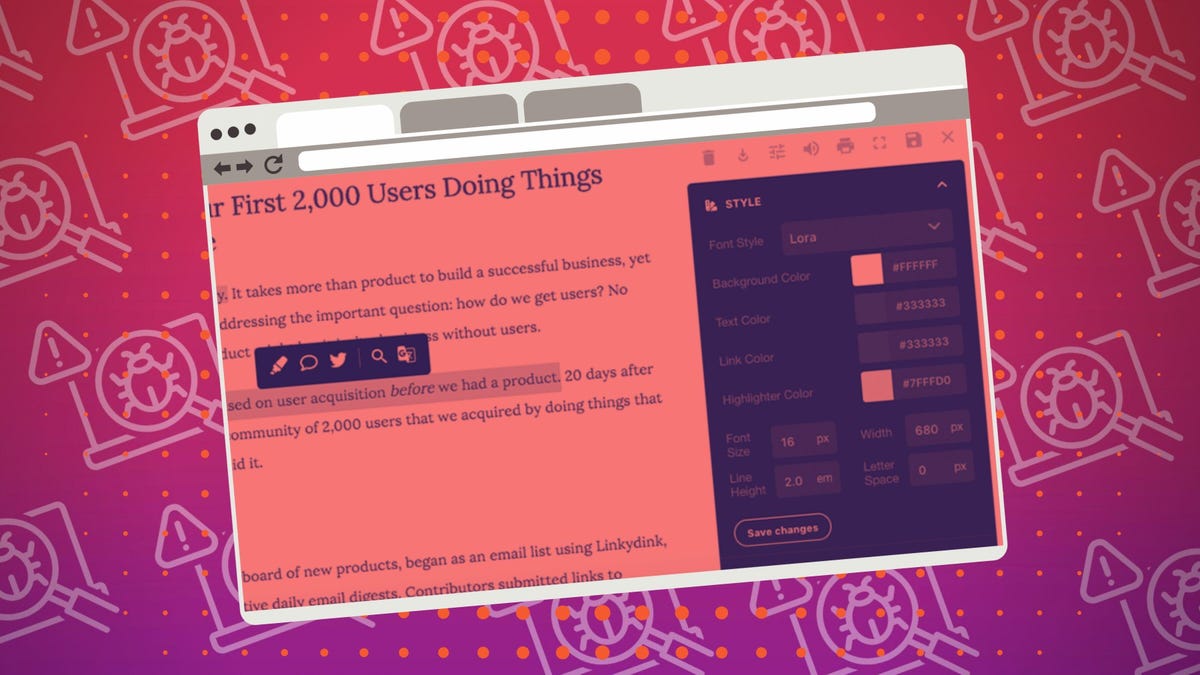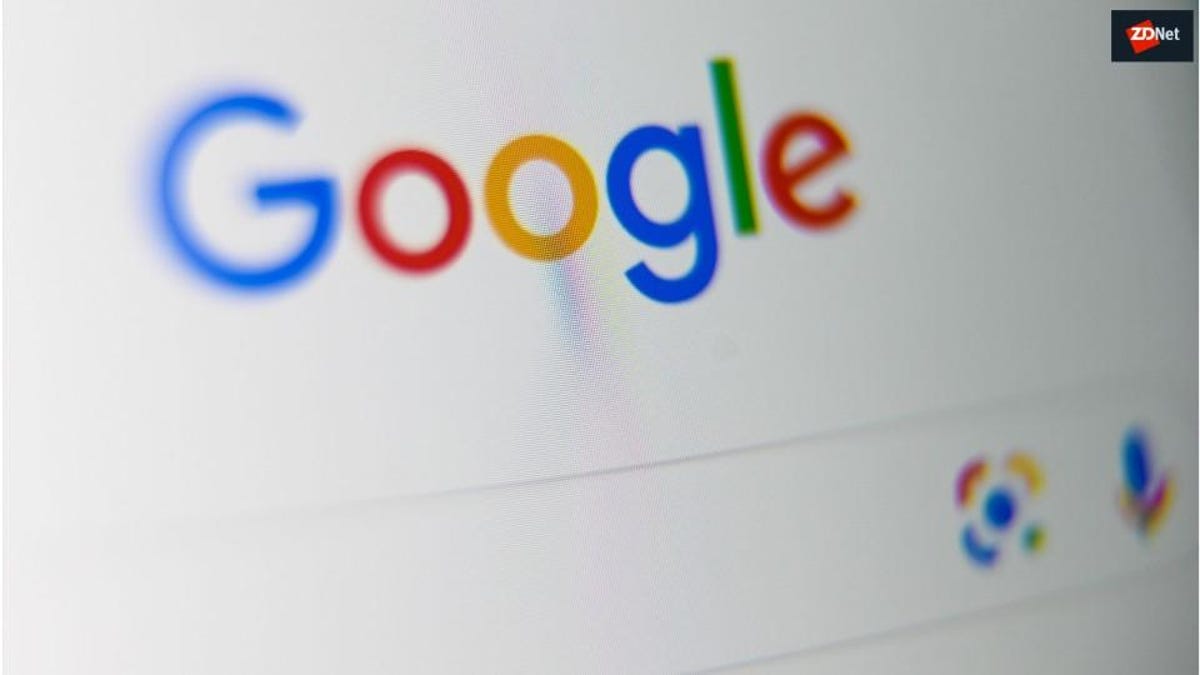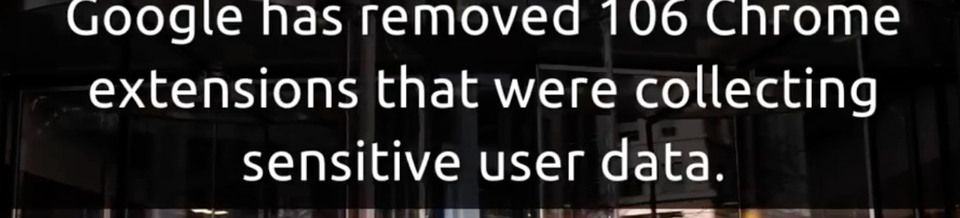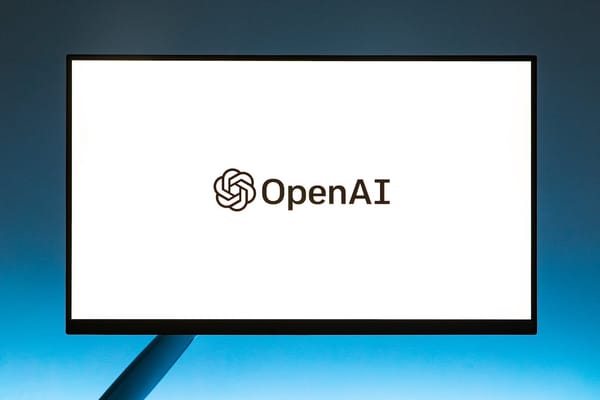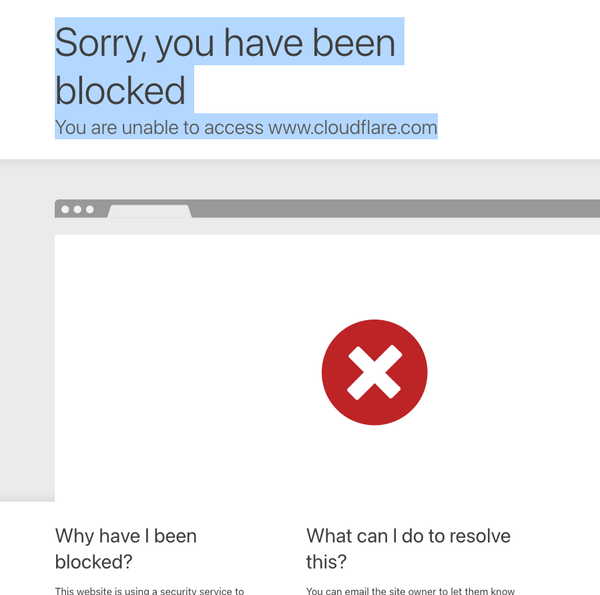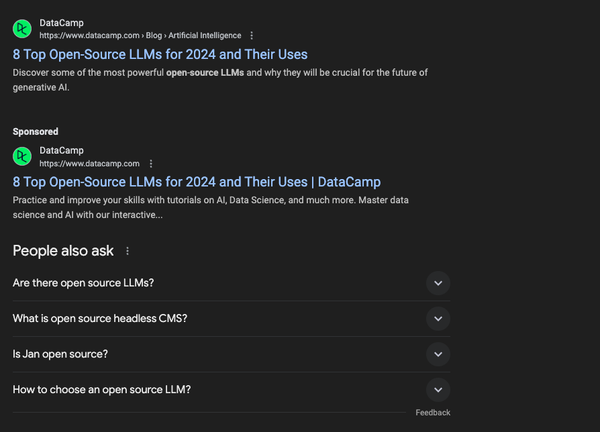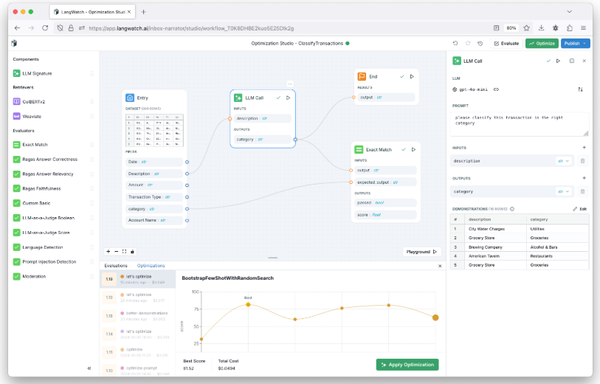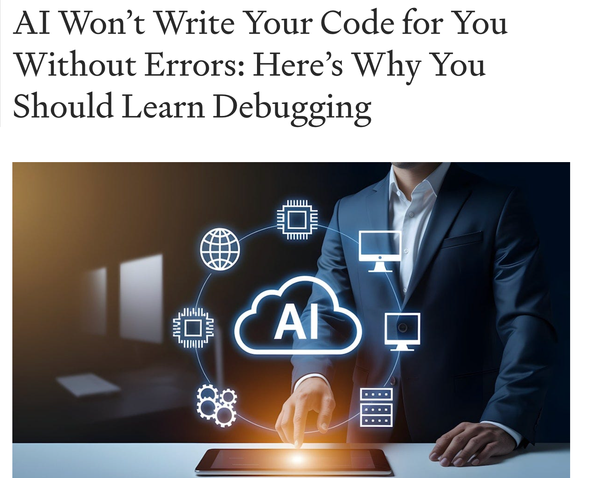Not So Innocent: 7 Dangerous Chrome Extensions That Could Ruin Your Online Life
Discover 7 dangerous Chrome extensions that could steal your data or disrupt your online experience. Learn how to protect your privacy and manage permissions effectively.
Table of Content
Why Should You Worry About Chrome Extensions?
As a daily internet user and medical professional juggling online research, patient management tools, and personal browsing, I’ve come to realize that Chrome extensions aren’t as innocent as they seem.
What’s scarier? Chrome extensions don’t just work on Chrome; they’re often compatible with other browsers like Microsoft Edge, Brave, Opera, and even Vivaldi. This cross-browser compatibility is both a strength and a vulnerability.
Here’s why you should be concerned:
- Permissions Overreach: Many extensions request invasive permissions, giving them near-total control over your browsing activity.
- Data Harvesting: Extensions can collect sensitive information, including login credentials and browsing habits.
- Malicious Updates: An innocuous extension today might receive a malicious update tomorrow.
- Cross-Site Tracking: Some extensions are designed to follow your every move online, selling your data to the highest bidder.
Let’s dive into some of the worst offenders and how they can jeopardize your digital safety.
1. Hola VPN: The Bandwidth Bandit
Marketed As: A free VPN to secure your browsing.
Why It’s Dangerous: Hola VPN isn’t really a VPN. It’s a peer-to-peer proxy that turns your device into part of a massive botnet. Your bandwidth might be used for shady activities—anything from launching DDoS attacks to serving pirated content. Imagine receiving a legal notice for something you didn’t do!
Better Alternative: Use a trusted VPN like ProtonVPN.
2. The Great Suspender: The Zombie Extension
Marketed As: A tab management tool to save memory.
Why It’s Dangerous: After its original developer sold it, The Great Suspender was flagged for containing malicious code that could inject scripts into websites. Although removed from the Chrome Web Store, some older versions are still floating around.
What To Do: If you still have it installed, delete it now and consider an alternative like OneTab.
3. Stylish: The Creepy Customizer
Marketed As: A tool to customize website themes.
Why It’s Dangerous: Stylish was caught red-handed collecting users' entire browsing history and sending it to remote servers. This included personally identifiable information (PII) that could be exploited.
Safer Choice: Switch to Stylus, an open-source alternative with no spying.
4. Free Smileys and Emoticons: The Data Miner in Disguise
Marketed As: A fun way to spice up your chats.
Why It’s Dangerous: This extension bombards users with intrusive ads and tracks browsing activity, sending the data to questionable third parties. The seemingly harmless emojis might cost you your privacy.
Pro Tip: Stick to built-in emoji keyboards available on your operating system.
5. Web of Trust (WOT): The Betrayal Tool
Marketed As: A safety rating extension for websites.
Why It’s Dangerous: While claiming to help you browse safely, WOT was found selling users' browsing data—and worse, the data wasn’t even properly anonymized. This led to sensitive information being exposed to third parties.
What To Use Instead: Trust browser-native safety features like Google Safe Browsing.
6. Superfish (Visual Discovery): The Unwanted Guest
Marketed As: A shopping assistant that offers product recommendations.
Why It’s Dangerous: Superfish injected ads directly into websites and created a significant security vulnerability by intercepting encrypted web traffic. It could’ve easily been used by attackers to steal data.
Lesson Learned: Avoid extensions that promise too-good-to-be-true deals or features.
7. The Curious Case of Detailed SEO Chrome Extensions
Marketed As: Productivity tools or browsing enhancers.
Why It’s Dangerous: Some extensions have been outright banned by Cloudflare and similar services. These extensions exhibit suspicious behavior, such as excessive tracking or injecting harmful scripts into websites.
What To Do: Always vet extensions by checking reviews and permissions before installation.
How to Protect Yourself from Rogue Chrome Extensions
- Check Permissions: When installing an extension, pay close attention to the permissions it requests. Does a weather extension really need access to all your browsing activity?
- Use Chrome’s Extension Checker: Go to
chrome://extensions/and review all installed extensions. Disable or remove anything you don’t recognize. - Limit Permissions Post-Installation: Use Chrome’s "Site Access" settings to restrict extensions from running on all websites.
- Stay Updated: Ensure extensions are from verified developers and check for updates regularly. Remove outdated ones.
- Research Before Installing: Look up the developer’s history and read user reviews from trusted sources.
Further Reading