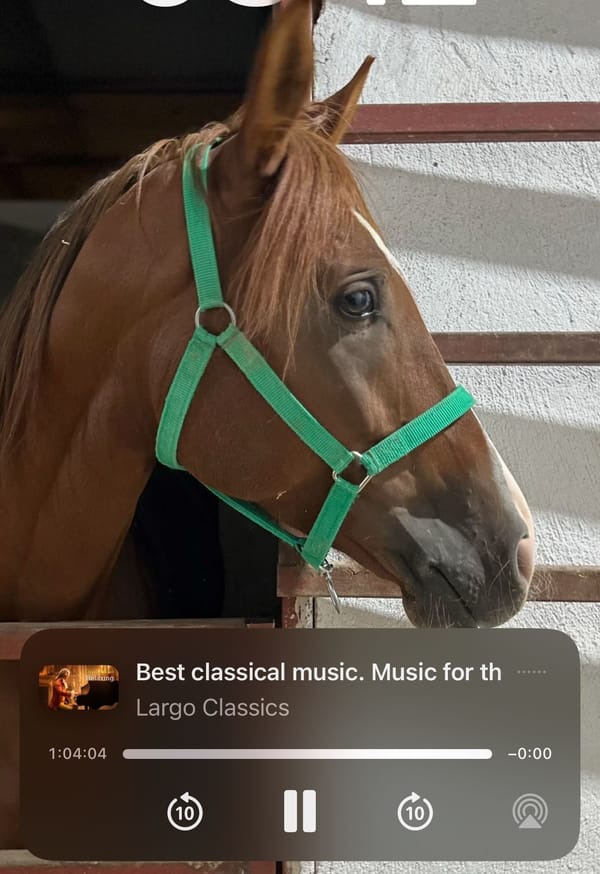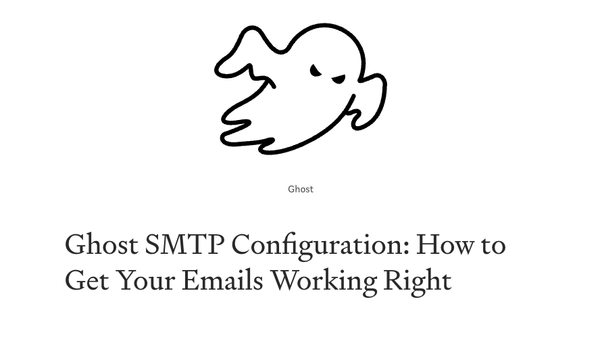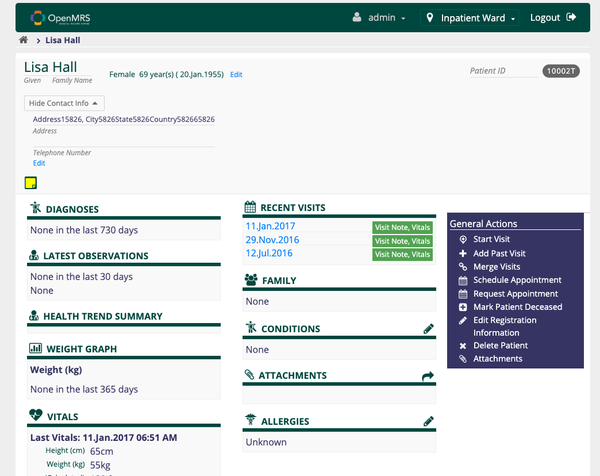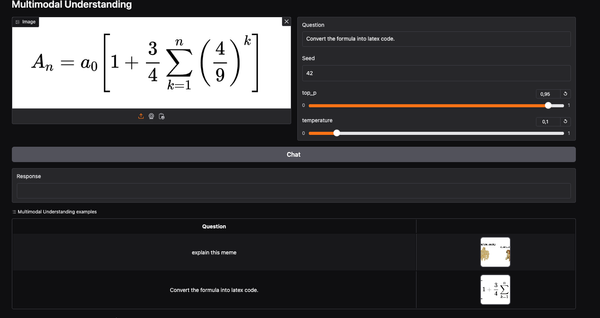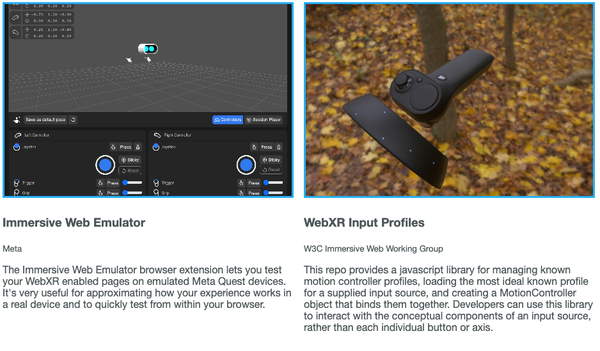Mastering Bash Scripting: The Ultimate Guide for Automation and Efficiency
Table of Content
Bash scripting is the process of writing scripts using the Bash (Bourne Again SHell) command language. These scripts automate tasks on Unix-like operating systems by executing a series of commands.
Why is Bash Scripting Needed?
- Automation: Automates repetitive tasks to save time and reduce human error.
- Task Management: Schedules and manages tasks efficiently.
- Customization: Allows users to tailor operations to their specific needs.
- System Administration: Facilitates system management and maintenance.
Who Needs Bash Scripting?
- System Administrators: Manage and automate server tasks.
- Developers: Automate development workflows.
- Data Analysts: Process and analyze data.
- DevOps Engineers: Deploy and manage applications.
Use-Cases
- Automating Backups: Scheduling regular backups of files and databases.
- System Monitoring: Monitoring system performance and resource usage.
- Deployment: Automating the deployment of applications to servers.
- Batch Processing: Processing large volumes of data files.
- Environment Setup: Setting up development environments.
- Task Scheduling: Running tasks at specific intervals using cron jobs.
Bash scripting streamlines operations, improves efficiency, and is essential for anyone working in system administration, development, or data processing.
Bash scripting is a powerful tool for automating tasks in Unix-like operating systems. This guide will cover a range of topics from basic scripting to file operations, I/O operations, REST API interactions, and deployment using SCP.
Basics of Bash Scripting
Hello World
The first step in learning any programming language is to write a simple "Hello World" script.
#!/bin/bash
# This is a comment
echo "Hello, World!"
Save this file as hello.sh and make it executable:
chmod +x hello.sh
./hello.sh
Variables and User Input
#!/bin/bash
# Declare a variable
NAME="John"
echo "Hello, $NAME"
# Read user input
echo "Enter your name:"
read USER_NAME
echo "Hello, $USER_NAME"
File Operations
Creating, Reading, and Writing Files
Creating a File
#!/bin/bash
echo "This is a sample text file." > sample.txt
Reading a File
#!/bin/bash
while read line; do
echo $line
done < sample.txt
Appending to a File
#!/bin/bash
echo "This is an appended line." >> sample.txt
Checking If a File Exists
#!/bin/bash
if [ -f sample.txt ]; then
echo "File exists."
else
echo "File does not exist."
fi
Input and Output Operations
Redirecting Output
#!/bin/bash
ls -l > file_list.txt
Redirecting Input
#!/bin/bash
wc -l < sample.txt
3.3. Piping
#!/bin/bash
ls -l | grep "sample"
Working with REST APIs
GET Request
#!/bin/bash
curl -X GET "https://jsonplaceholder.typicode.com/posts/1"
POST Request
#!/bin/bash
curl -X POST "https://jsonplaceholder.typicode.com/posts" -H "Content-Type: application/json" -d '{"title":"foo","body":"bar","userId":1}'
Working with Time
Current Date and Time
#!/bin/bash
echo "Current date and time: $(date)"
Scheduling a Task with cron
Edit the cron table:
crontab -e
Add a task to run hello.sh every minute:
* * * * * /path/to/hello.sh
Deployment with SCP
Copying Files to a Remote Server
#!/bin/bash
scp sample.txt user@remote:/path/to/destination
Copying Directories to a Remote Server
#!/bin/bash
scp -r my_directory user@remote:/path/to/destination
Functions and Error Handling
Defining and Calling Functions
#!/bin/bash
greet() {
echo "Hello, $1"
}
greet "John"
Error Handling
#!/bin/bash
set -e
trap 'echo "An error occurred. Exiting..."; exit 1;' ERR
# Sample command that may fail
cp non_existing_file.txt /some/destination/
Arrays and Loops
Arrays
#!/bin/bash
# Declare an array
FRUITS=("Apple" "Banana" "Cherry")
# Access array elements
echo "First fruit: ${FRUITS[0]}"
# Loop through array elements
for FRUIT in "${FRUITS[@]}"; do
echo "Fruit: $FRUIT"
done
Loops
For Loop
#!/bin/bash
for i in {1..5}; do
echo "Iteration $i"
done
While Loop
#!/bin/bash
COUNT=1
while [ $COUNT -le 5 ]; do
echo "Count: $COUNT"
((COUNT++))
done
String Manipulation
Substring Extraction
#!/bin/bash
STRING="Hello, World!"
echo ${STRING:7:5} # Output: World
String Length
#!/bin/bash
STRING="Hello, World!"
echo ${#STRING} # Output: 13
Replace Substring
#!/bin/bash
STRING="Hello, World!"
echo ${STRING/World/Universe} # Output: Hello, Universe!
Advanced File Operations
Finding Files
#!/bin/bash
find /path/to/search -name "*.txt"
File Permissions
Changing Permissions
#!/bin/bash
chmod 755 script.sh
Checking Permissions
#!/bin/bash
if [ -r sample.txt ]; then
echo "File is readable"
else
echo "File is not readable"
fi
Process Management
Background Jobs
#!/bin/bash
sleep 30 &
echo "Job ID: $!"
Killing Processes
#!/bin/bash
# List all running processes
ps aux
# Kill a process by PID
kill 1234
Monitoring System Resources
#!/bin/bash
# Display memory usage
free -h
# Display disk usage
df -h
Network Operations
Checking Network Connectivity
#!/bin/bash
ping -c 4 google.com
Downloading Files with wget
#!/bin/bash
wget https://example.com/file.txt
Using netcat for Port Scanning
#!/bin/bash
nc -zv 127.0.0.1 22-80
Advanced Scripting Techniques
Using sed for Stream Editing
#!/bin/bash
echo "Hello World" | sed 's/World/Universe/'
Using awk for Data Extraction
#!/bin/bash
echo "1 2 3 4 5" | awk '{print $3}' # Output: 3
Command Substitution
#!/bin/bash
DATE=$(date +%Y-%m-%d)
echo "Today's date: $DATE"
Conditional Execution
#!/bin/bash
mkdir -p my_directory && cd my_directory
Pattern Matching with case
#!/bin/bash
read -p "Enter a letter: " LETTER
case $LETTER in
[a-z])
echo "You entered a lowercase letter"
;;
[A-Z])
echo "You entered an uppercase letter"
;;
[0-9])
echo "You entered a digit"
;;
*)
echo "You entered a special character"
;;
esac
Debugging and Profiling
Enabling Debugging
#!/bin/bash
set -x
echo "Debugging is enabled"
set +x
echo "Debugging is disabled"
Profiling Script Execution Time
#!/bin/bash
start=$(date +%s)
# Command to profile
sleep 2
end=$(date +%s)
runtime=$((end-start))
echo "Execution time: $runtime seconds"
Putting It All Together: A Deployment Script
Sample Deployment Script
#!/bin/bash
# Variables
REMOTE_USER="user"
REMOTE_HOST="remote.server.com"
REMOTE_DIR="/path/toComplete Deployment Script
#!/bin/bash
# Configuration
REMOTE_USER="your_remote_user"
REMOTE_HOST="your_remote_host"
REMOTE_DIR="/path/to/remote/directory"
LOCAL_DIR="/path/to/local/directory"
EXCLUDE_FILE="exclude.txt"
BACKUP_REMOTE_DIR="/path/to/remote/backup_directory"
# Timestamp for backup
TIMESTAMP=$(date +%Y%m%d%H%M%S)
# Logging
LOG_FILE="deploy.log"
echo "Starting deployment: $(date)" >> $LOG_FILE
# Create a backup of the remote directory
echo "Creating backup of the remote directory..." >> $LOG_FILE
ssh $REMOTE_USER@$REMOTE_HOST "cp -r $REMOTE_DIR $BACKUP_REMOTE_DIR/backup_$TIMESTAMP" >> $LOG_FILE 2>&1
# Check if exclude file exists and set the exclude options
if [ -f $EXCLUDE_FILE ]; then
EXCLUDE_OPTIONS=$(awk '{printf "--exclude=%s ", $0}' $EXCLUDE_FILE)
else
EXCLUDE_OPTIONS=""
fi
# Sync the local directory to the remote server
echo "Syncing files to remote server..." >> $LOG_FILE
rsync -avz $EXCLUDE_OPTIONS $LOCAL_DIR/ $REMOTE_USER@$REMOTE_HOST:$REMOTE_DIR >> $LOG_FILE 2>&1
# Verify the synchronization
echo "Verifying synchronization..." >> $LOG_FILE
rsync -n -avz $EXCLUDE_OPTIONS $LOCAL_DIR/ $REMOTE_USER@$REMOTE_HOST:$REMOTE_DIR | grep -q '^'
if [ $? -eq 0 ]; then
echo "Synchronization successful." >> $LOG_FILE
else
echo "Synchronization failed. Restoring backup..." >> $LOG_FILE
ssh $REMOTE_USER@$REMOTE_HOST "rm -rf $REMOTE_DIR && mv $BACKUP_REMOTE_DIR/backup_$TIMESTAMP $REMOTE_DIR" >> $LOG_FILE 2>&1
echo "Backup restored." >> $LOG_FILE
exit 1
fi
echo "Deployment completed: $(date)" >> $LOG_FILE
Conclusion
Bash scripting is a versatile tool that can simplify many tasks. From basic operations to interacting with REST APIs and deploying files to remote servers, mastering Bash scripting can significantly enhance your productivity.
Feel free to expand upon these examples to suit your specific needs and explore the vast capabilities of Bash scripting.