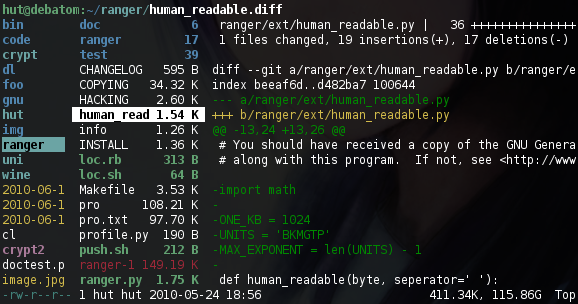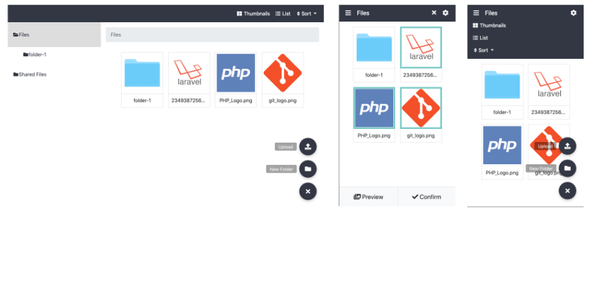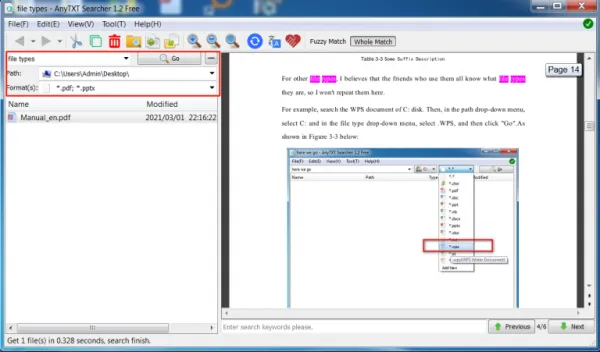ranger: Vim-like command-line File Manager
Are You Truly Ready to Put Your Mobile or Web App to the Test?
Don`t just assume your app works—ensure it`s flawless, secure, and user-friendly with expert testing. 🚀
Why Third-Party Testing is Essential for Your Application and Website?We are ready to test, evaluate and report your app, ERP system, or customer/ patients workflow
With a detailed report about all findings
Contact us nowTable of Content
ranger is a console file manager with VI key bindings. It provides a
minimalistic and nice curses interface with a view on the directory hierarchy.
It ships with rifle, a file launcher that is good at automatically finding
out which program to use for what file type.
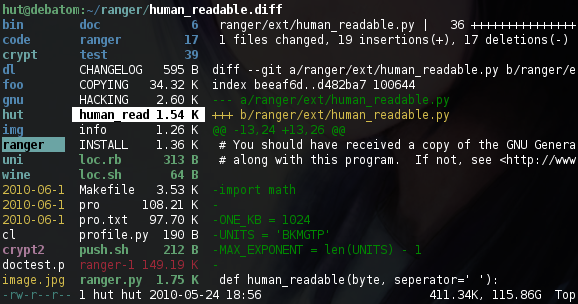
For mc aficionados there's also the multi-pane viewmode.
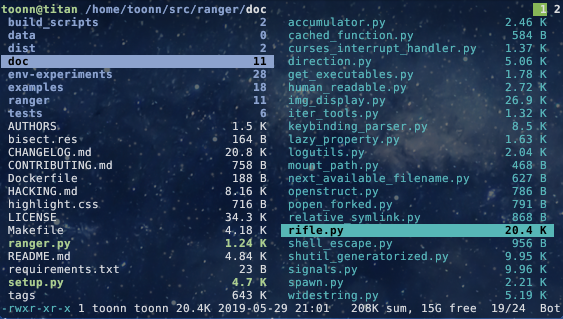
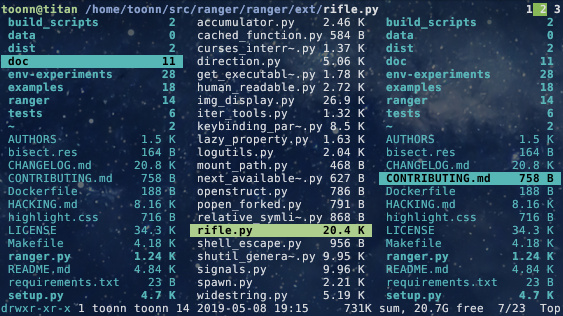
This file describes ranger and how to get it to run. For instructions on the
usage, please read the man page (man ranger in a terminal). See HACKING.md
for development-specific information.
For configuration, check the files in ranger/config/ or copy the
default config to ~/.config/ranger with ranger --copy-config
(see instructions).
The examples/ directory contains several scripts and plugins that demonstrate how
ranger can be extended or combined with other programs. These files can be
found in the git repository or in /usr/share/doc/ranger.
A note to packagers: Versions meant for packaging are listed in the changelog
on the website.
About
- Authors: see
AUTHORSfile - License: GNU General Public License Version 3
- Website: https://ranger.github.io/
- Download: https://ranger.github.io/ranger-stable.tar.gz
- Bug reports: https://github.com/ranger/ranger/issues
- git clone https://github.com/ranger/ranger.git
Design Goals
- An easily maintainable file manager in a high level language
- A quick way to switch directories and browse the file system
- Keep it small but useful, do one thing and do it well
- Console-based, with smooth integration into the unix shell
Features
- UTF-8 Support (if your Python copy supports it)
- Multi-column display
- Preview of the selected file/directory
- Common file operations (create/chmod/copy/delete/...)
- Renaming multiple files at once
- VIM-like console and hotkeys
- Automatically determine file types and run them with correct programs
- Change the directory of your shell after exiting ranger
- Tabs, bookmarks, mouse support...
Dependencies
- Python (
>=2.6or>=3.1) with thecursesmodule
and (optionally) wide-unicode support - A pager (
lessby default)
Optional dependencies
For general usage:
filefor determining file typeschardet(Python package) for improved encoding detection of text filessudoto use the "run as root" featurepython-bidi(Python package) to display right-to-left file names correctly
(Hebrew, Arabic)
For enhanced file previews (with scope.sh):
img2txt(fromcaca-utils) for ASCII-art image previewsw3mimgdisplay,ueberzug,mpv,iTerm2,kitty,terminologyorurxvtfor image previewsconvert(fromimagemagick) to auto-rotate images and for image previewsrsvg-convert(fromlibrsvg)
for SVG previewsffmpeg, orffmpegthumbnailerfor video thumbnailshighlight,batorpygmentizefor syntax highlighting of codeatool,bsdtar,unrarand/or7zto preview archivesbsdtar,tar,unrar,unzipand/orzipinfo(andsed) to preview
archives as their first imagelynx,w3morelinksto preview html pagespdftotextormutool(andfmt) for textualpdfpreviews,pdftoppmto
preview as imagedjvutxtfor textual DjVu previews,ddjvuto preview as imagecalibreorepub-thumbnailerfor image previews of ebookstransmission-showfor viewing BitTorrent informationmediainfoorexiftoolfor viewing information about media filesodt2txtfor OpenDocument text files (odt,ods,odpandsxw)pythonorjqfor JSON filessqlite3for listing tables in SQLite database (and optionallysqlite-utilsfor fancier box drawing.)jupyter nbconvertfor Jupyter Notebooksfontimagefor font previewsopenscadfor 3D model previews (stl,off,dxf,scad,csg)draw.iofor draw.io diagram previews
(drawioextension)
Installing
Use the package manager of your operating system to install ranger.
You can also install ranger through PyPI: pip install ranger-fm.
However, it is recommended to use pipx instead
(to benefit from isolated environments). Usepipx run --spec ranger-fm ranger to install and run ranger in one step.
Installing from a clone
Note that you don't have to install ranger; you can simply run ranger.py.
To install ranger manually:
sudo make install
This translates roughly to:
sudo python setup.py install --optimize=1 --record=install_log.txt
This also saves a list of all installed files to install_log.txt, which you can
use to uninstall ranger.
Getting Started
After starting ranger, you can use the Arrow Keys or h j k l to
navigate, Enter to open a file or q to quit. The third column shows a
preview of the current file. The second is the main column and the first shows
the parent directory.
Ranger can automatically copy default configuration files to ~/.config/ranger
if you run it with the switch --copy-config=( rc | scope | ... | all ).
See ranger --help for a description of that switch. Also checkranger/config/ for the default configuration.
Going Further
- To get the most out of ranger, read the Official User Guide.
- For frequently asked questions, see the FAQ.
- For more information on customization, see the wiki.
Community
For help, support, or if you just want to hang out with us, you can find us here:
- IRC: channel #ranger on Libera.Chat. Don't have an IRC client? Join us via the webchat!
- Reddit: r/ranger
License
- GPL-3.0 license