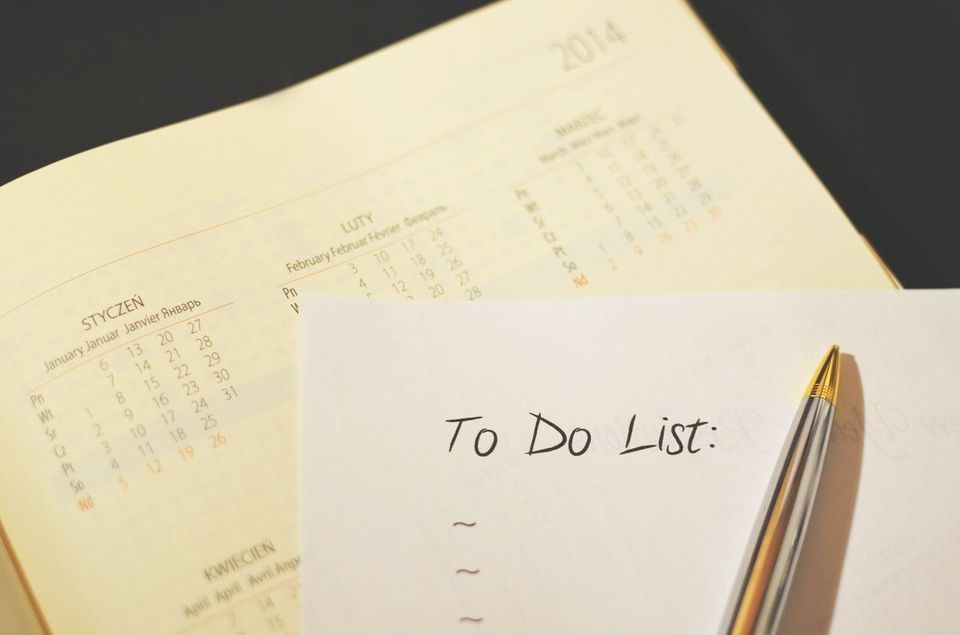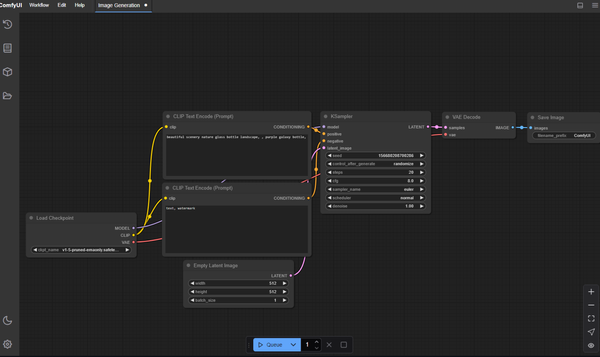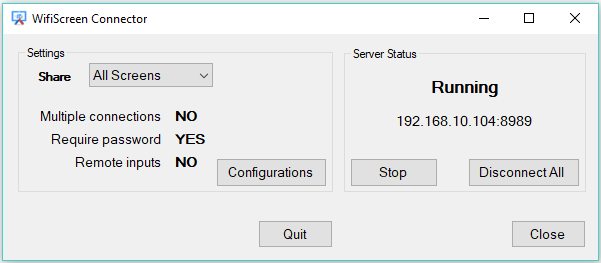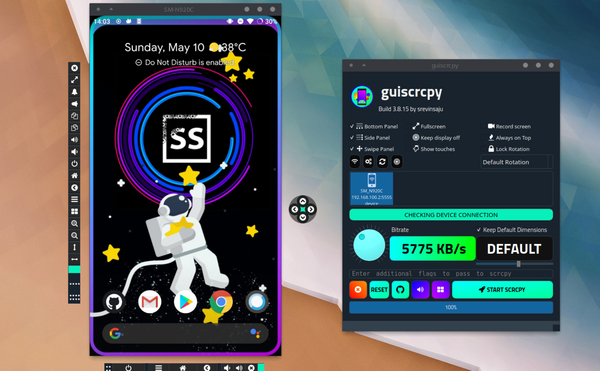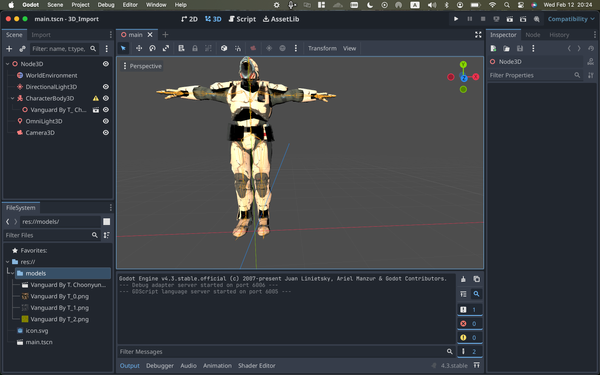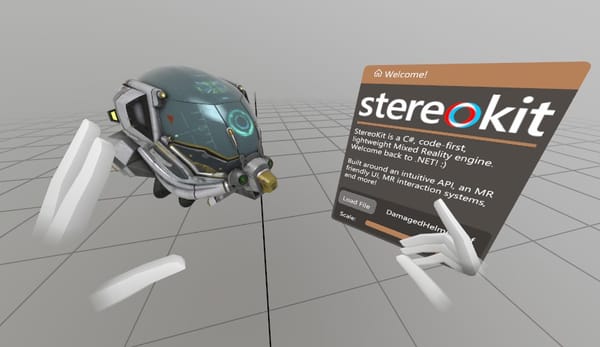Sleek: A simple To-do app that makes use of todo.txt file format
Are You Truly Ready to Put Your Mobile or Web App to the Test?
Don`t just assume your app works—ensure it`s flawless, secure, and user-friendly with expert testing. 🚀
Why Third-Party Testing is Essential for Your Application and Website?We are ready to test, evaluate and report your app, ERP system, or customer/ patients workflow
With a detailed report about all findings
Contact us nowTable of Content
Todo.txt is a small yet a useful way to organize to-dos in one readable text file. It's popular among developers, software engineers, DevOps and nerdy Linux/ Unix users.
Any text editor or IDE can be used to create, manage and update the todo.txt files. I use Visual Studio Code and Atom to edit and manage project-specific todo.txt files.
Using the todo.txt format is a straightforward
- x means finished task
- (A) for setting the task priority
- + for project
- @ context and often used to organize the tasks
Let's give it with a simple example
x 2020-12-03 Call ClientThat's not all, If you want to know more about how to use this amazing tool and utilize it for your work, please head to this detailed page.
Todo.txt file format is very useful and productive, it does not require additional setup, configuration or any learning curve to get everything working in order. Also, it's easy to share among team members and backup to the cloud.
I like managing my work with several task management tools including TiddlyWiki, my own note-taking app and a useful todo.txt application. However, I found Sleek to help me edit my project files with ease.
Sleek is a cross-platform Electron-based application that edit and manage todo.txt. It does direct to the point for any user with any skill level.
Despite todo.txt is a very productive and useful method, many non-technical users didn't like using it much, as it's not that easy for them to manage it through a text-editor or search, filter the tasks with a development tool like VS Code.
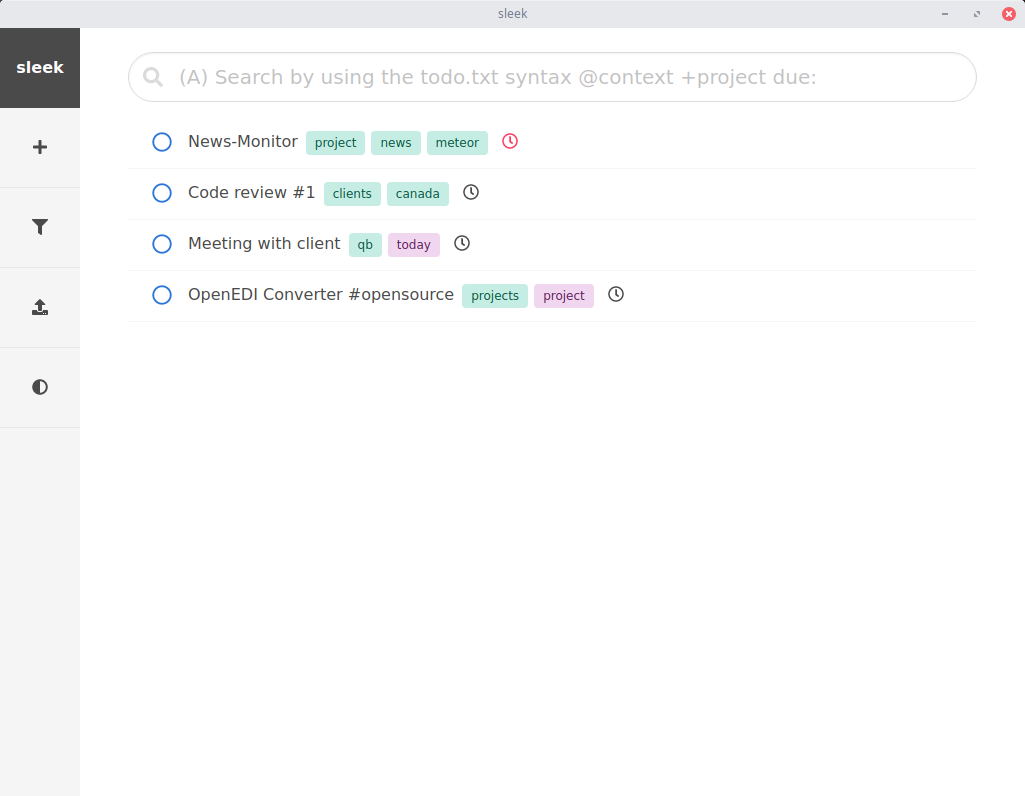
Sleek comes with a solution to these issues. It simplifies the process with a nifty interface, offers filtering options and data selection when creating or editing tasks.
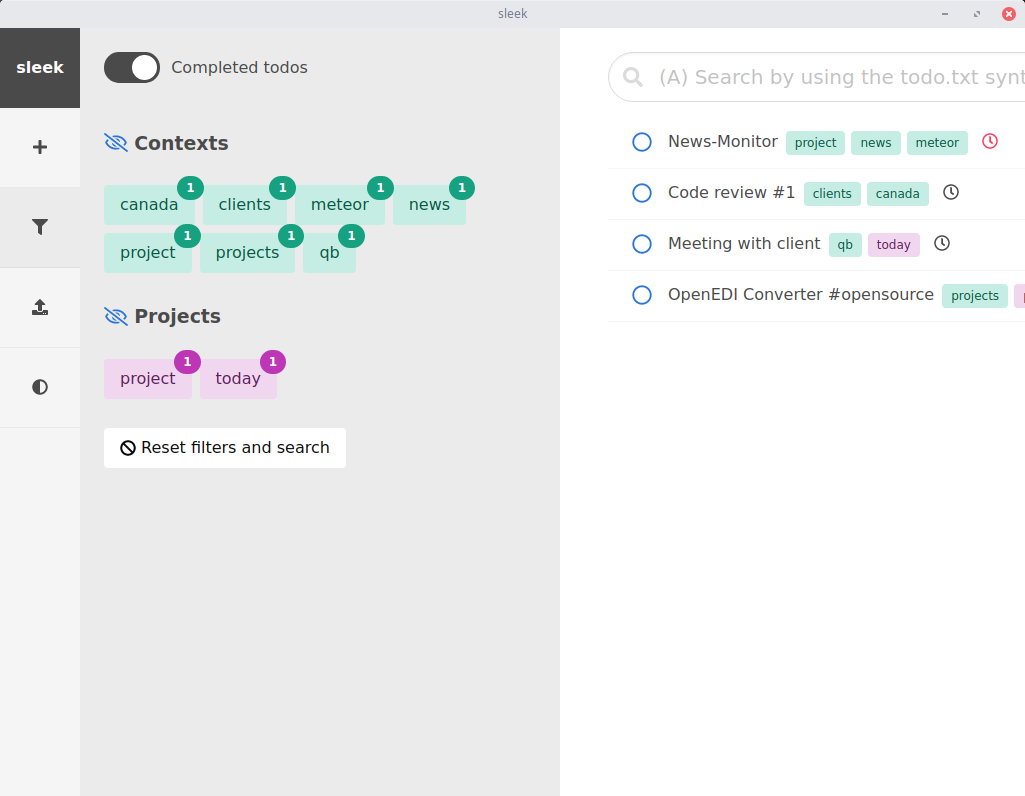
It also features search, dark theme and a useful shortcuts to do almost anything with the keyboard.
The only thing missing here is a quick help menu to guide the new users for the useful shortcuts Sleek has.
Features
- Simple and easy-to-use interface
- Add new to-dos
- Edit existing to-dos
- Search functionality by context, project or date
- Filtering with context, projects and date
- One-click filter reset
- Filter by completed tasks
- Export
- Open multiple todo.txt files
- Dark theme enabled
- Rich Shortcuts support
- Automatically detect supported languages (English, German and Italian)
- TabIndex switching between the fields and buttons
- Auto-linking
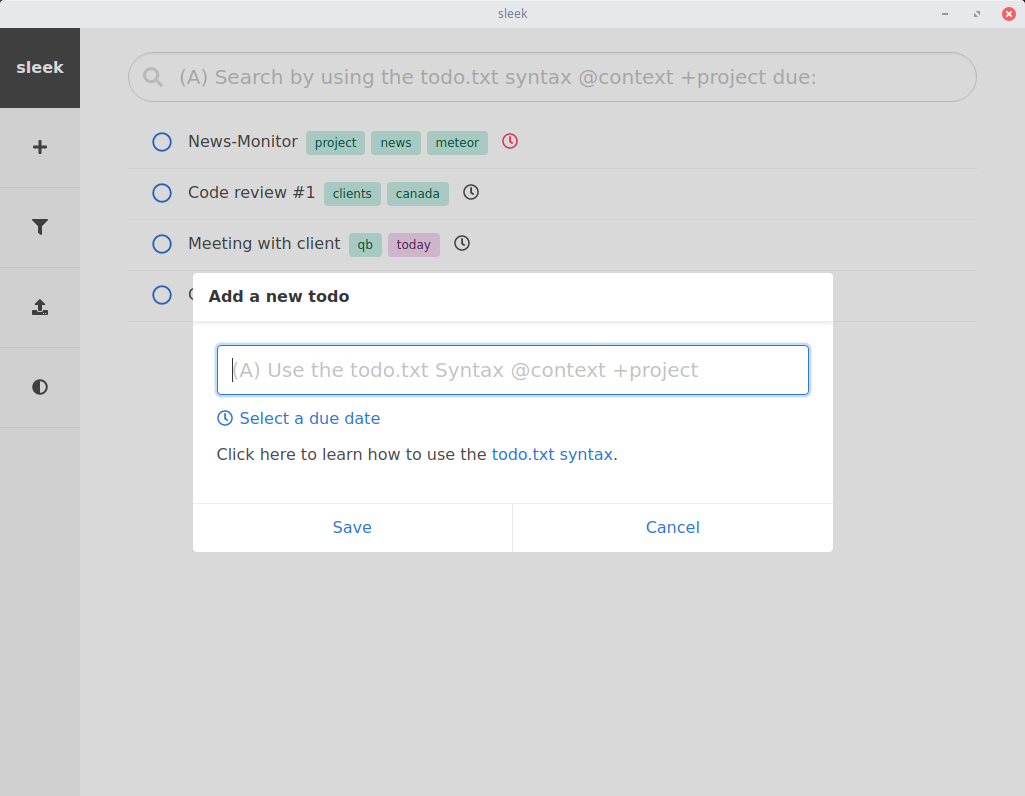
Supported shortcuts
- New Task (to-do): CTRL + n (macOS: CMD + n)
- Find Task (to-do): CTRL + f (macOS: CMD + f)
- Open Todo.txt file : CTRL + o (macOS: CMD + o)
- Toggle completed tasks: CTRL + h (macOS CMD + h)
- Toggle dark mode: CTRL + d (macOS: CMD + d)
Incoming features
- Notification for the due date
Backup Todo.txt files
Todo.txt files are just normal text files which you can back up anywhere. Personally, I use: Google Drive. Sometimes I use a synchronized version with Dropbox.
But my favorite choice is a private Git repository, where I can share the file with my team.
Install Sleek
Sleek can be installed on Windows, Linux and macOS. Here you will find a quick hits about how to install Sleek on your system of choice.
1- Install Sleek on Linux
Supported Linux distros include: Ubuntu, Linux Mint, Manjaro, Fedora, Debian. It also supports FreeBSD and Arch Linux.
Linux's users can install Sleek either by using the installation packages for their distro (Debian, Fedora, Ubuntu, Arch Linux, Linux Mint, Manjaro) or download a Snap's package with is supported by the developer.
They also can choose to use Sleek's AppImage package which does not require any install what so ever.
2- Install Sleek on Windows
A Windows executable is offered in the Sleek's release page, which works seamlessly on Windows 10, 8.1 and 7.
3- Install Sleek on macOS
To install Sleek on macOS, there is a mac's *.dmg package which works fine on El Capitan 10.11, Sierra 10.12, High Sierra 10.13, Mojave 10.14, Catalina 10.15 and Big Sur 11.
Resources and Download
- Sleek's GitHub: https://github.com/ransome1/sleek
- Snap package: https://snapcraft.io/sleek
- Releases: https://github.com/ransome1/sleek/releases/tag/v0.3.0
- Todo.txt documentation: https://github.com/todotxt/todo.txt