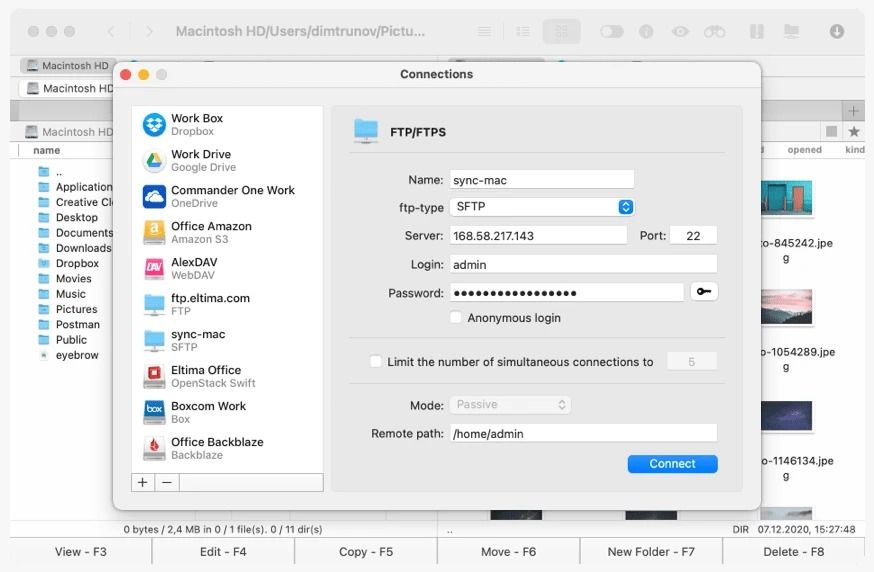Top 15 Best Archivers for Mac 2023
In the digital age, where information is at our fingertips and data storage is crucial, having the best archiver for Mac can be a game-changer. Whether you're a professional who deals with large files daily or a casual user looking to save disk space, finding the best archiver for your Mac can significantly impact your productivity. In this article, we'll dive deep into the world of archivers, exploring the top 15 options for Mac users in 2023.
1. Commander One
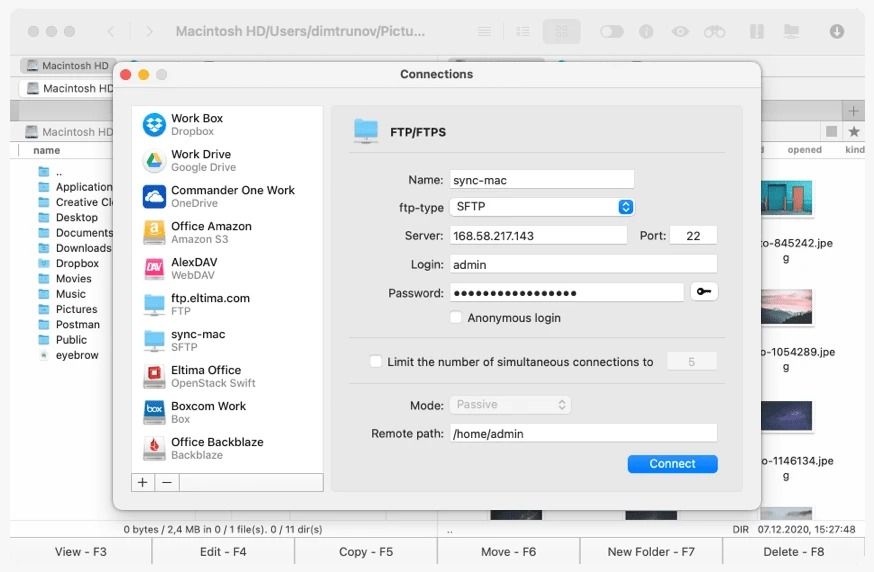
Commander One is a versatile file manager for Mac, offering an extensive array of features beyond its archiving capabilities. It serves as a comprehensive solution for users seeking efficient file management. The standout feature of Commander One is its dual-pane navigation interface, allowing users to simultaneously view and manipulate files and directories in two separate panes.
This feature significantly streamlines tasks like file transfers and organization. Moreover, Commander One seamlessly integrates with various cloud storage services, including Dropbox, Google Drive, and Amazon S3, allowing users to manage local and cloud-based files within a unified interface.
2. Archiver
This archiving tool combines simplicity with effectiveness. It supports various archive formats, making it a versatile option for users with diverse needs.
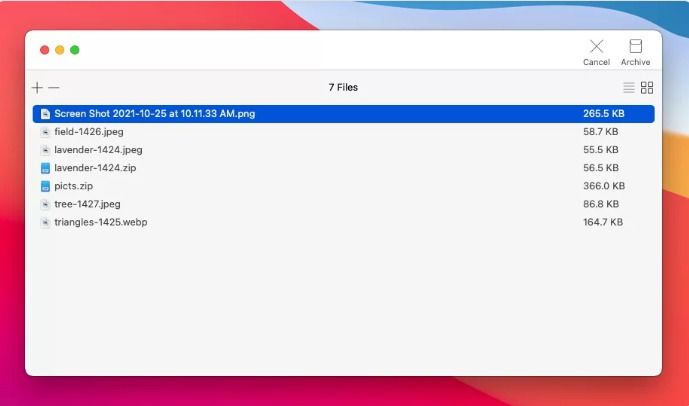
3. Keka
Keka is a lightweight archiver that packs a punch. With support for numerous formats and an intuitive interface, it's perfect for beginners and advanced users.
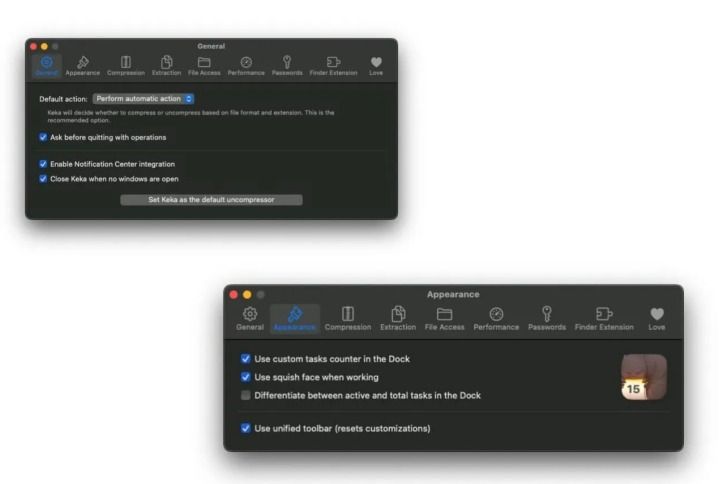
4. The Unarchiver
This free, open-source tool can handle practically any archive format you throw at it. Its ability to extract files seamlessly has earned it a dedicated user base.
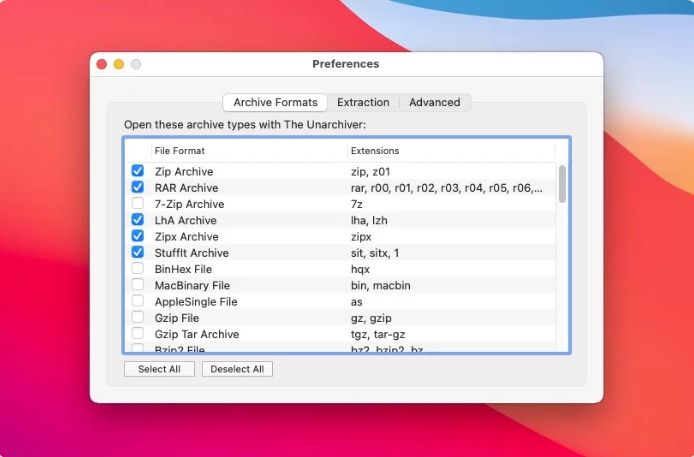
5. Bandizip
Bandizip is a newcomer to the Mac archiver scene but has quickly gained recognition for its impressive speed and broad format compatibility.

6. Entropy
Entropy is designed for Mac and offers a clean, modern interface and powerful compression features. It's perfect for those who prioritize aesthetics and functionality.

7. YemuZip
YemuZip is a free, no-frills archiver who does the job quickly and efficiently. Its simplicity is its strength.
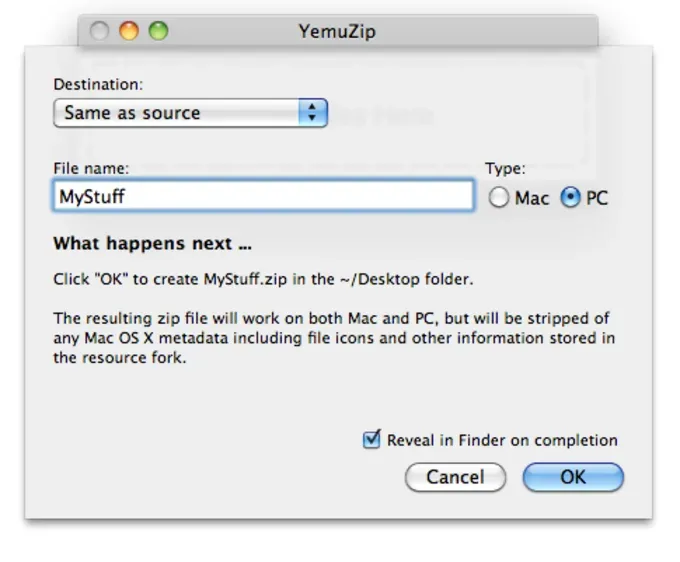
8- B1 Free Archiver
B1 Free Archiver offers a beautiful, user-friendly interface and robust compression capabilities. It also supports cloud storage integration, making it a versatile choice.
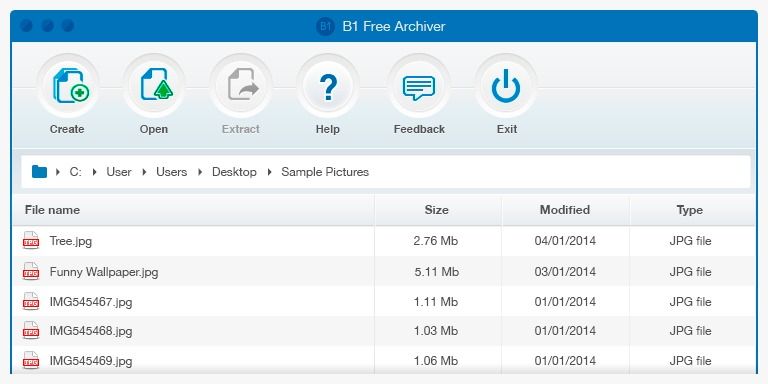
9. Cisdem Unarchiver for Mac
This archiver boasts fast extraction and supports over 50 archive formats. It also includes a file preview feature, enhancing user convenience.

9. BetterZip
BetterZip is known for its advanced customization options and automation features. It's an excellent choice for power users who want complete control.
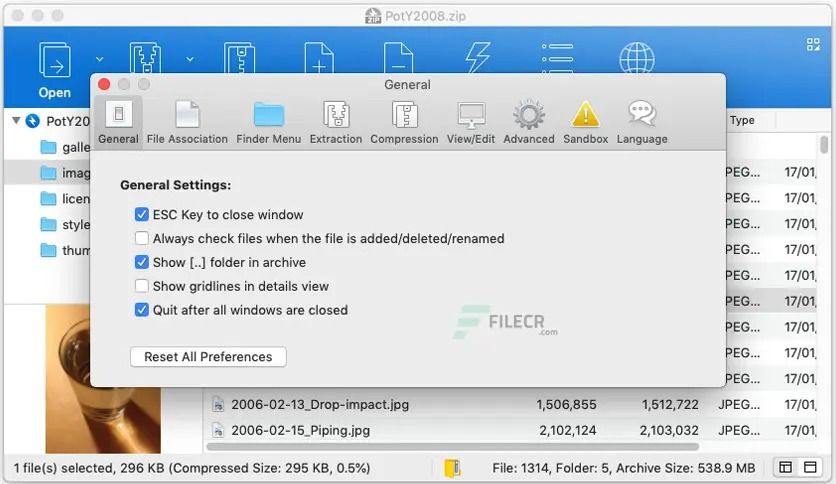
10.WinZip
WinZip has been a household name in the world of file compression for decades. Known for its user-friendly interface and powerful compression capabilities, it remains a top choice for Mac users.

11. Archiver 3
Archiver 3 is a Mac-exclusive tool that excels in simplicity and speed. It's perfect for users who need to compress and extract files frequently.

12. iZip
iZip is a free archiver with a focus on ease of use. It offers drag-and-drop functionality and encryption options for secure archiving.
13. WinRAR
While primarily associated with Windows, WinRAR does have a Mac version. It's known for its high compression ratios and support for various formats.
14. Archiver 4
Archiver 4 builds on the success of its predecessors, offering enhanced performance and additional format support.
15. PeaZip
PeaZip is a cross-platform archiver that's open-source and free. It supports over 180 archive formats and offers advanced features.
The Most Popular Archive Formats
Before we dive into how these archivers work, let's explore some of the most popular archive formats you'll encounter:
ZIP: The most common format, supported by nearly all archivers.
RAR: Known for its high compression ratios.
7Z: Offers impressive compression and encryption capabilities.
TAR.GZ: Often used in Unix-based systems for packaging.
How Archivers Work
Archives employ complex algorithms to reduce the size of files and folders. They do this by removing redundancy and optimizing data storage. When you compress a file, you create an archive that can be smaller, making it easier to store and transfer.
Why Is It Important to Compress Files?
File compression offers several benefits, including:
Saving Disk Space: Compressed files take up less storage space, freeing up room on your Mac.
Faster File Transfers: Smaller files transfer more quickly, reducing wait times.
Data Backup: Compressed archives are easier to back up and restore.
Reducing Bandwidth Usage: Smaller files require less data when uploading or downloading from the internet.
How to Open a Jar File? What Does "JAR" Stand For?
Are you wondering, "how to open jar file"? Well, you're in luck because it's a breeze! First, ensure you have Java installed on your computer to embark on this digital journey since jar files are Java Archive files. Once you're equipped with Java, let's dive into this guide:
Step 1:
Before diving into the world of jar files, ensure you have Java installed on your computer. Most systems come with Java pre-installed, but you can easily download and install it from the official Oracle website if you don't have it.
Step 2:
Find the specific jar file you want to open. It might be on your desktop, in a folder, or elsewhere.
Step 3:
Once you've located the jar file, right-click on it. This will bring up a context menu with various options.
Step 4:
From the context menu, hover your mouse over the "Open with" chance. A sub-menu will appear.
Step 5:
In the sub-menu, look for and select "Java (TM) Platform SE binary" or a similar option. This action tells your computer to open the jar file using the Java Runtime Environment.
Step 6:
After selecting Java, click "OK" or "Open," depending on your system. Your computer will now execute the jar file, revealing its contents.
Step 7:
Congratulations! You've successfully opened the jar file. You can now explore its contents, including Java applications, libraries, or other resources.
"JAR" stands for Java Archive. These files contain Java class files and resources that can be executed on any platform with a Java Virtual Machine (JVM).
Final Verdict
Selecting the best archiver for your Mac is a decision that can streamline your digital life. Whether you prioritize simplicity, advanced features, or compatibility, an archiver on our list will meet your needs. As we move forward in 2023, these archivers will continue to evolve, offering even better performance and user experiences.
FAQs
What is the best archiver for a beginner Mac user?
Due to their user-friendly interfaces, Keka and The Unarchiver are excellent choices for beginners.
Are any of these archivers free?
Our list offers free options, including The Unarchiver, YemuZip, and B1 Free Archiver.
Which archiver offers the highest compression ratio?
WinRAR is known for its high compression ratios, making it a top choice for users who want to minimize file size.
Can I use these archivers to create encrypted archives?
Yes, many archivers mentioned offer encryption options to secure your files.
What is the difference between ZIP and RAR formats?
ZIP is a more widely supported format, while RAR offers higher compression ratios but may require third-party software for extraction on Mac.