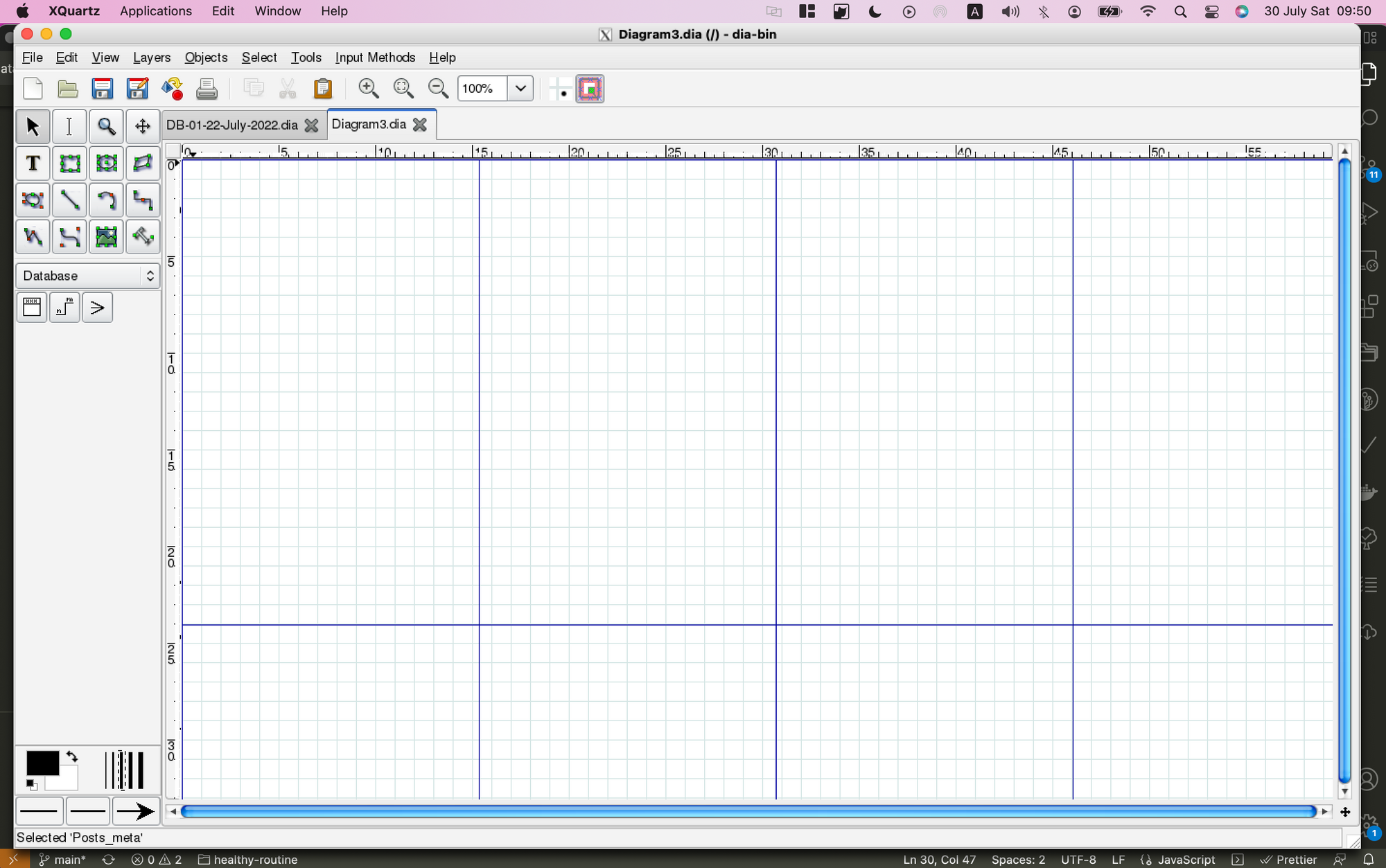Dia is a free open-source app for creating diagrams as flowcharts, UML diagrams, database and all sort of diagrams.
It can be installed on Windows, Linux, and macOS. However, on macOS it does not run as it easily does on Windows and Linux.
So, in this quick post, we will explain how you can make it run on your macOS system.
The problem dated to older versions of macOS, It is reported that it does not run on:
- 2.12 Version 10.10: "Yosemite"
- 2.13 Version 10.11: "El Capitan"
- 2.14 Version 10.12: "Sierra"
- 2.15 Version 10.13: "High Sierra"
- 2.16 Version 10.14: "Mojave"
- 2.17 Version 10.15: "Catalina"
- 2.18 Version 11: "Big Sur"
- 2.19 Version 12: "Monterey"
First, I thought it is the matter of install, So, I removed Dia that I installed using the package on its official website, then I used the MacPort, and Homebrew, and the same issue.
But thanks to, an old post that is dated to 2014, I fixed the issue and make it run, so here are the steps:
After you install your Dia, do the following
- Head to your Dia install app at the /Applications directory
- Open the app package by right-clicking on it and: Show Package content, from the menu.
- Browse to this directory: Dia.app/Contents/Resources/bin
- Edit the
dia binary file in any text editor - After the line 39, add this line:
export DISPLAY=:0 - Save the file and exit
- Restart your XQuartz application, or close it: CMD+Q
- Run the Dia application as run any other app, and you should see the main screen.
If these steps didn't work let us know
It is unfortunate that the Dia community didn't fix the problem yet, but hopefully, these steps will help anyone to run their Dia install.
Resources
Related Articles in Tutorial
What is Astro?
Astro is an exceptional and highly versatile framework that is perfectly designed for the construction of static websites, placing HTML at the forefront. It not only offers support for server-side rendering but also accommodates hybrid rendering, making it a flexible choice for various project requirements.
As a
Before we start, it is important to add the following Disclaimer by the project creators.
Disclaimer for Google Maps Scraper Project
This Google Maps Scraper is provided for educational and research purposes only. By using this Google Maps Scraper, you agree to comply with local and international laws regarding data
Dask is a powerful Python library designed to scale the capabilities of pandas and NumPy by allowing parallel and distributed computation.
It's particularly useful for working with large datasets that don't fit into memory because it breaks down the large dataset into manageable chunks and processes
In this tutorial, we will explore how to upload files to a directory using Flask, a popular Python web framework. Flask provides a lightweight and flexible way to handle file uploads, allowing you to build web applications that accept and store user-submitted files.
We will walk through the step-by-step process
To read a large text file in Python without loading it into memory, you use a technique that reads the file line by line. This is achieved by opening the file in a context manager (with statement) and iterating over it with a for loop.
Each iteration reads a single
An application or admission essay is a paper written by a student who applies to a specific educational institution, program, or scholarship.
The main purpose of the application essay is to introduce the author or a person who applies to the application committee. The student should describe their relative experiences
Next.js is a popular open-source framework for building server-side rendered and static web applications using React. It provides an efficient and developer-friendly environment for creating fast and scalable web projects.
With Next.js, you can easily handle routing, server-side rendering, and API routes, among other features.
Vercel Postgres
Vercel
About the Tech Stack!
Tauri is a framework for building cross-platform desktop applications using web technologies such as HTML, CSS, and JavaScript. It provides a bridge between the web frontend and the native backend, allowing developers to create high-performance and native-like desktop applications.
React is a popular JavaScript library for
What is Flutter?
Flutter is an open-source UI software development kit created by Google. It is used to build natively compiled applications for mobile, web, and desktop from a single codebase. Flutter uses the Dart programming language and provides a rich set of pre-built widgets and tools for building beautiful
What is Flask?
Flask is a lightweight and flexible web framework for Python. It provides a simple and minimalistic approach to building web applications.
Flask is known for its simplicity and ease of use, making it a popular choice for developers who want to quickly build small to medium-sized web