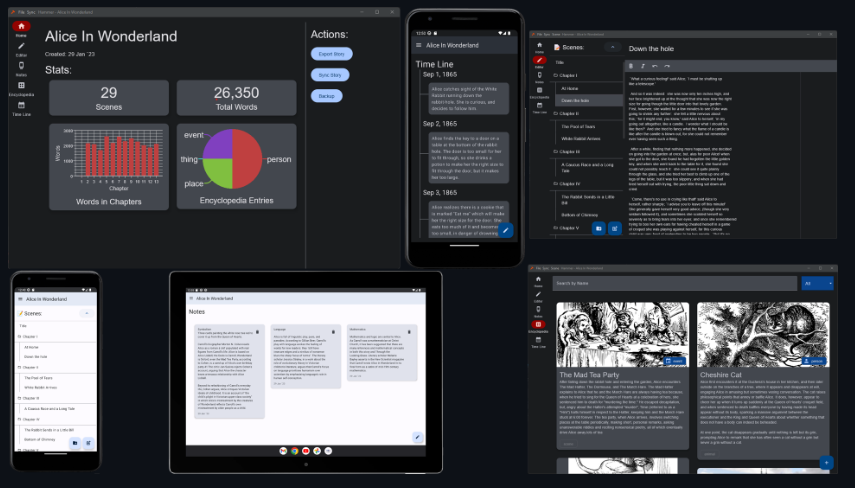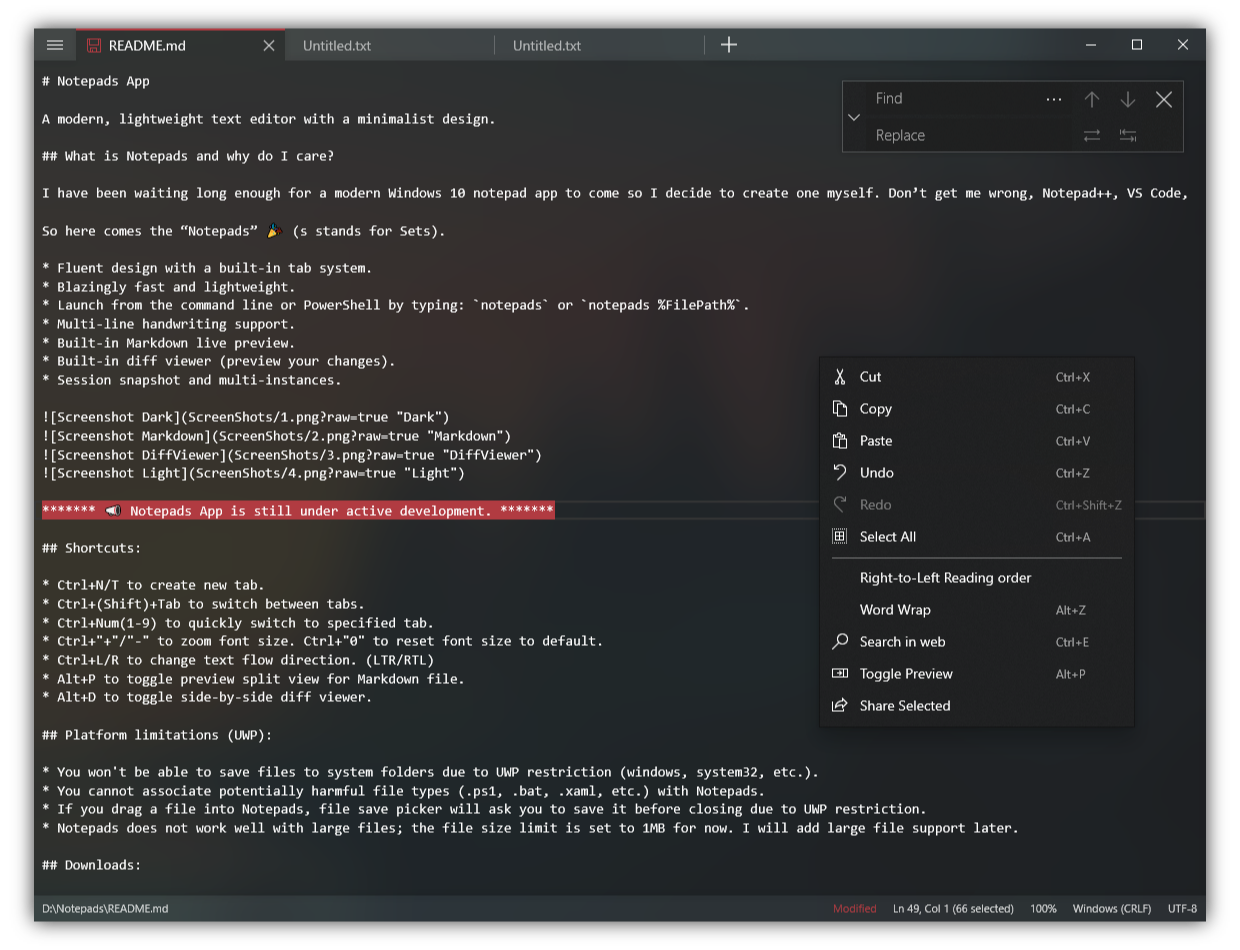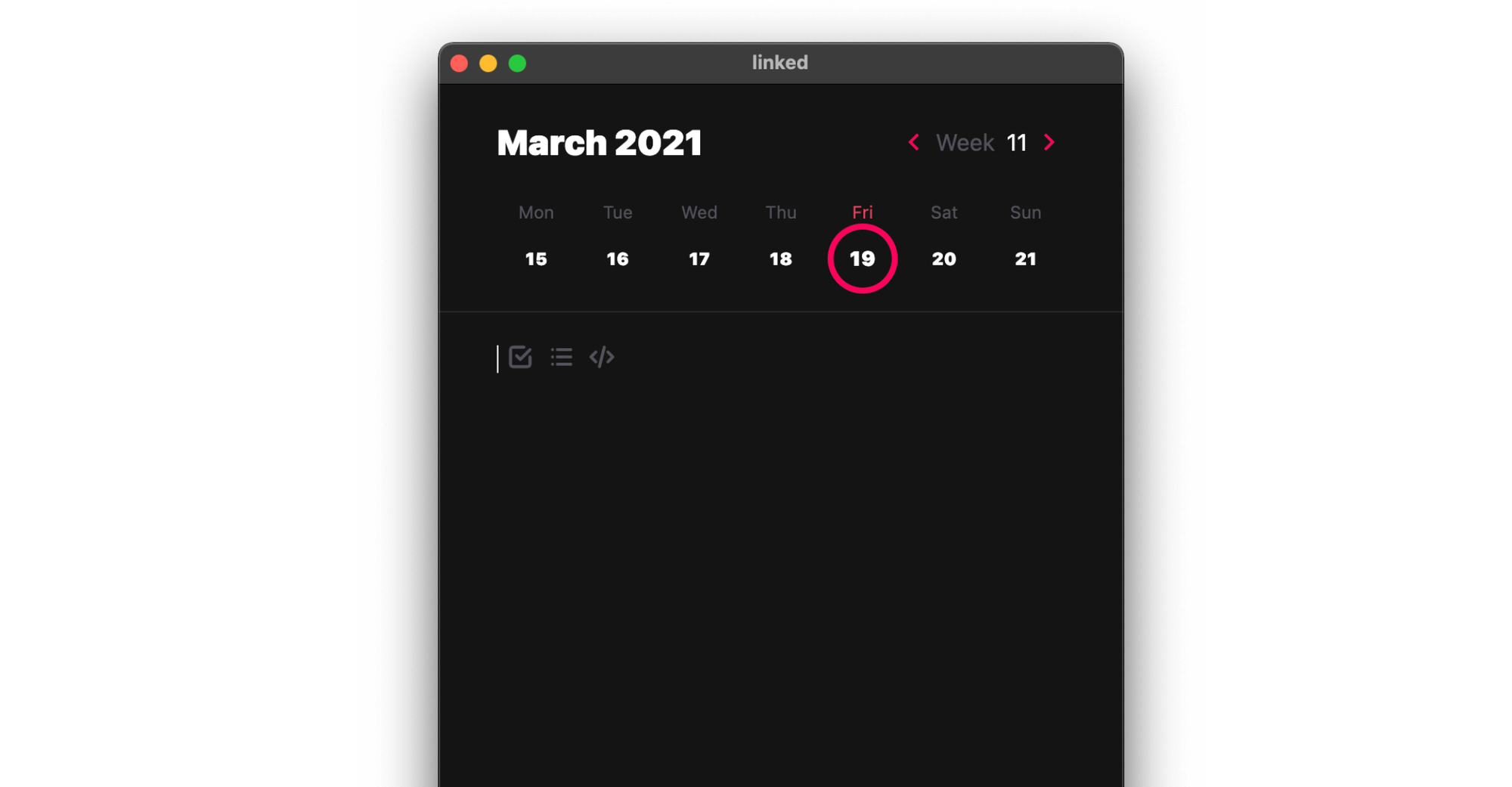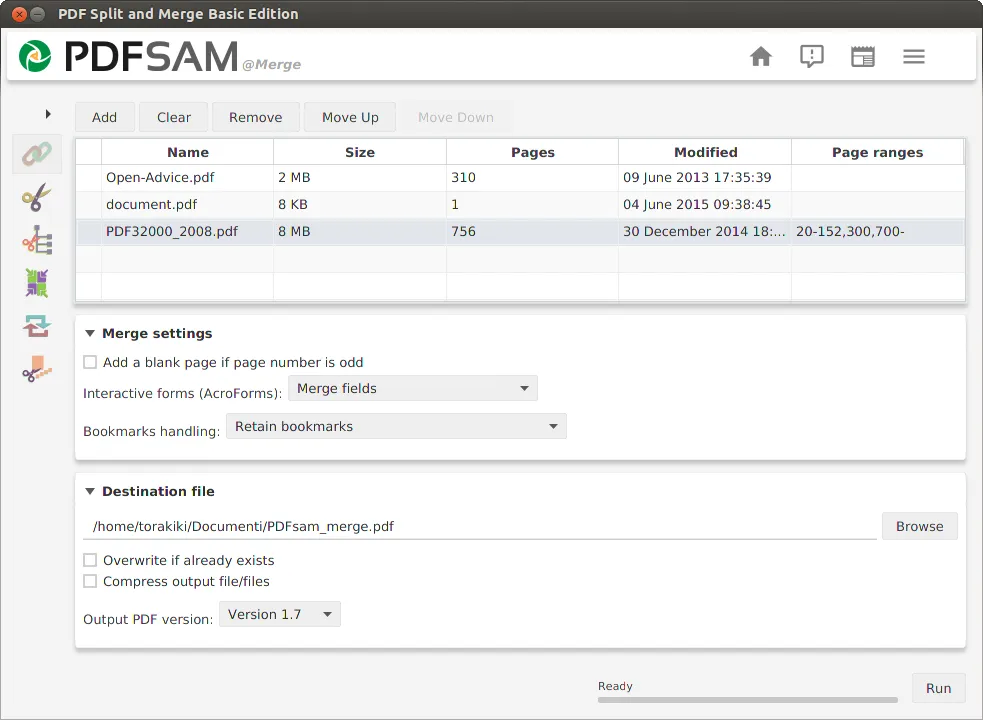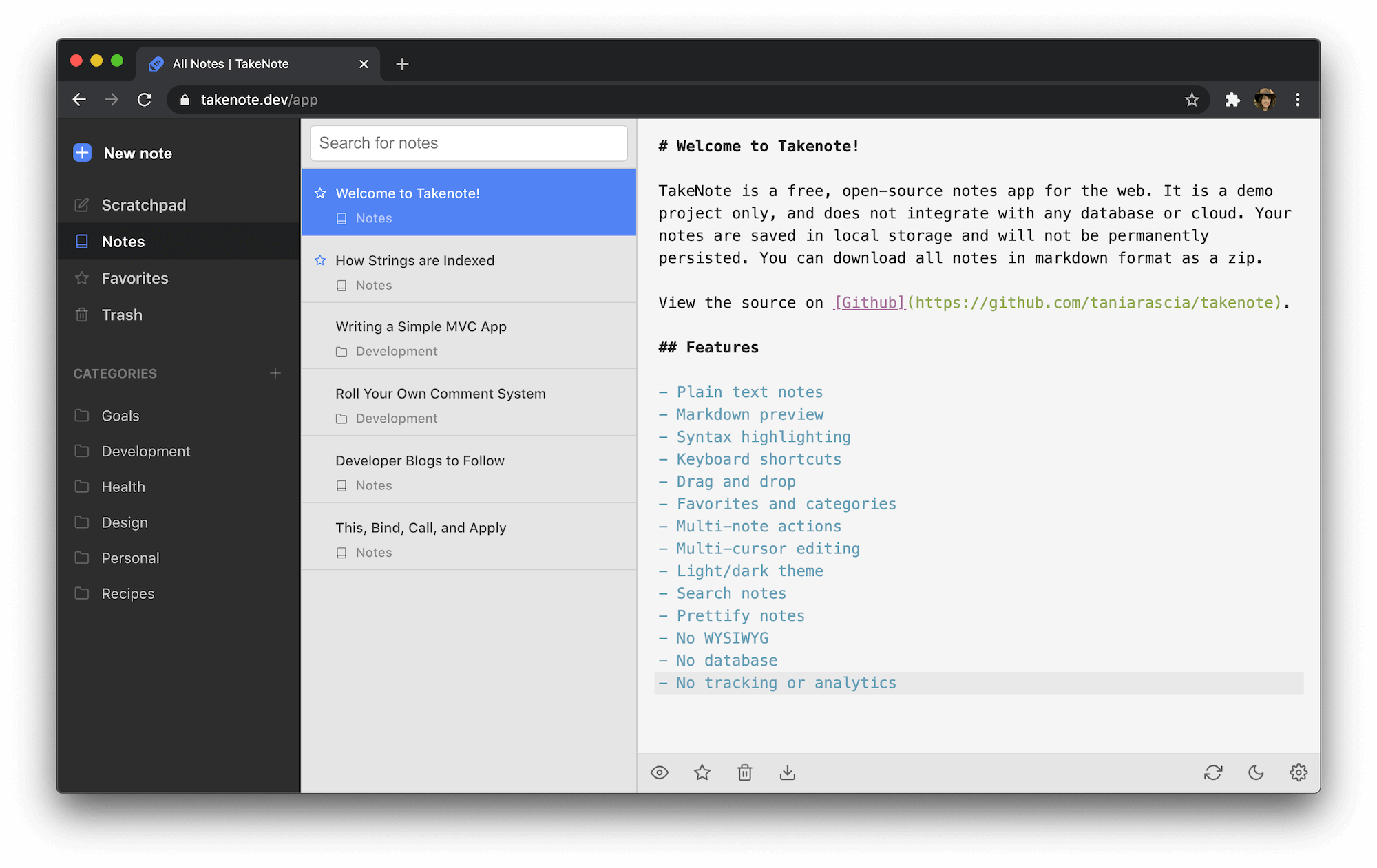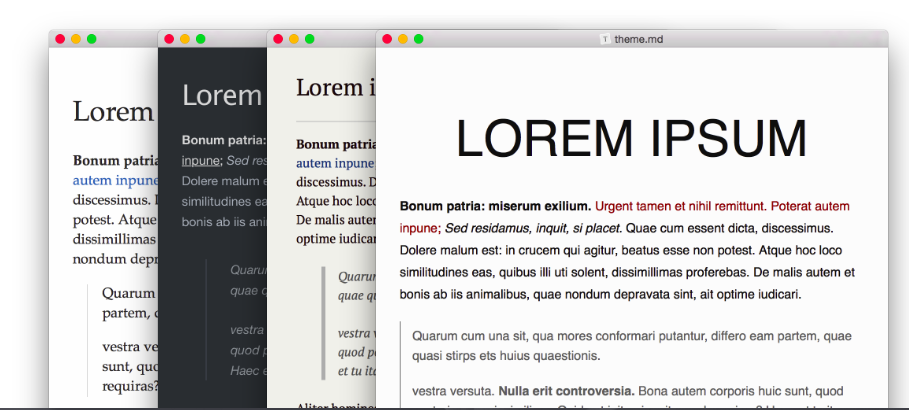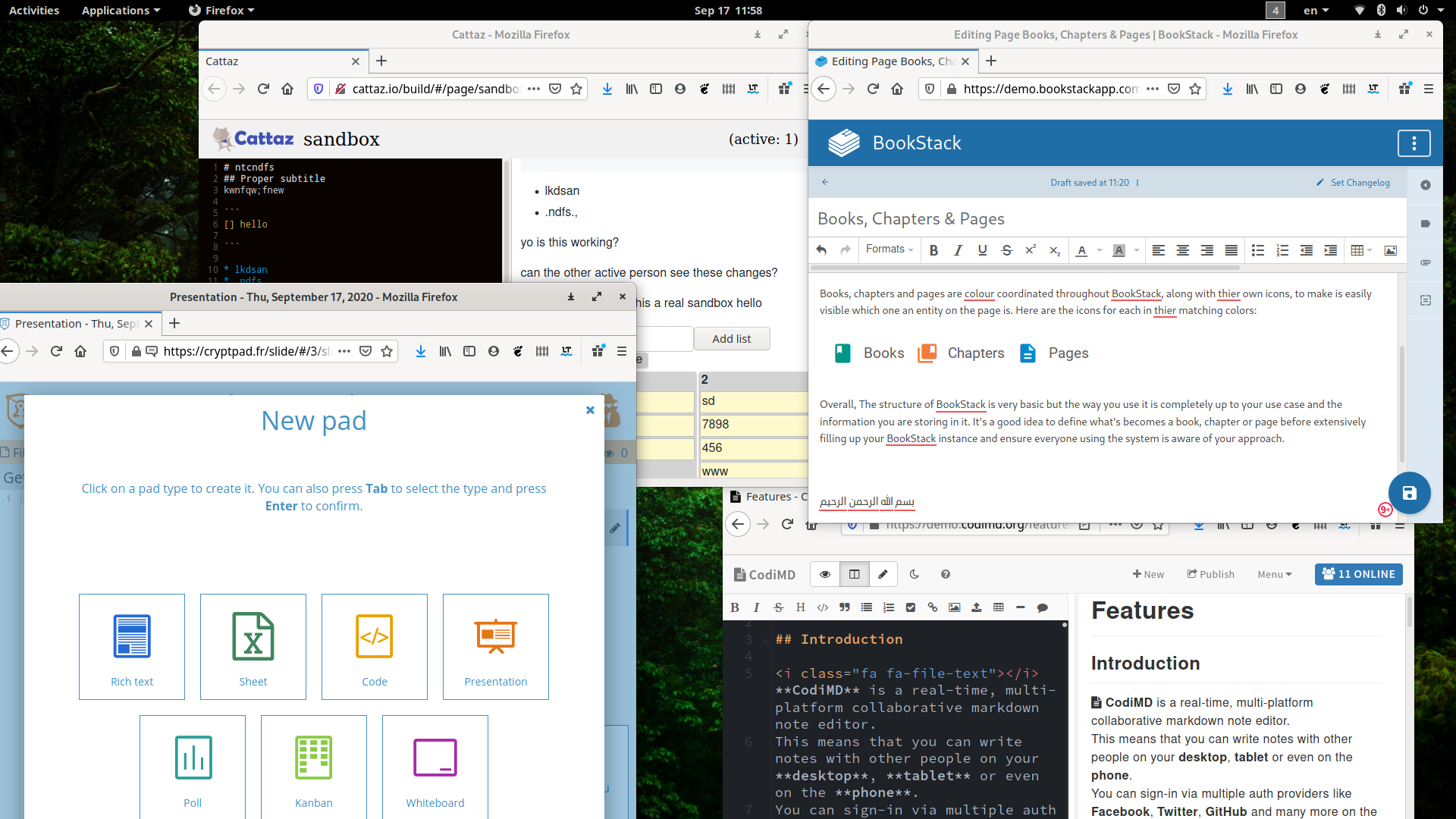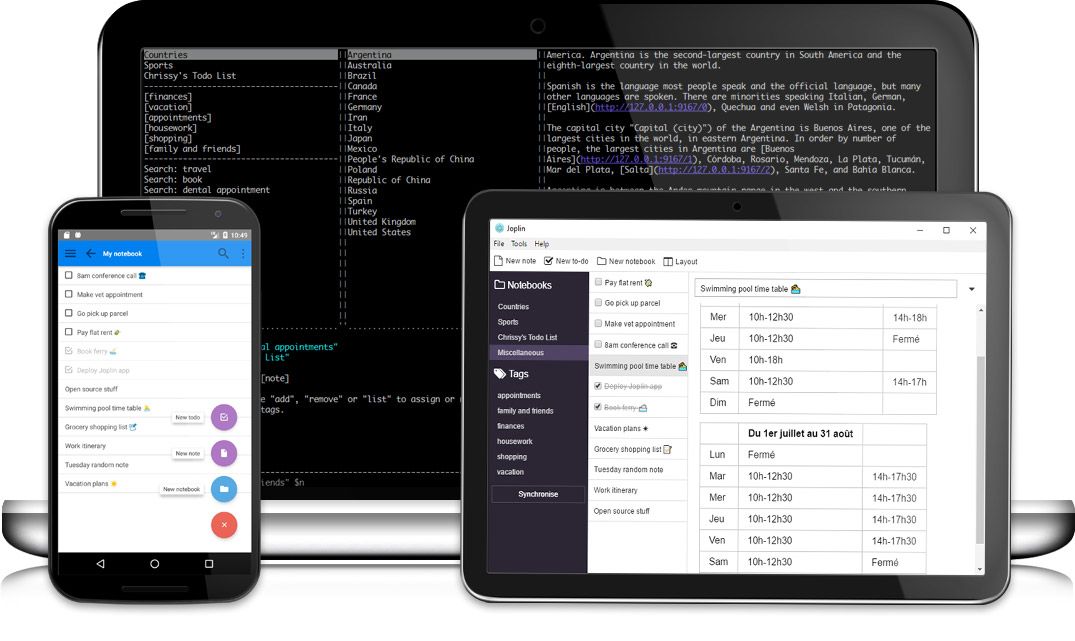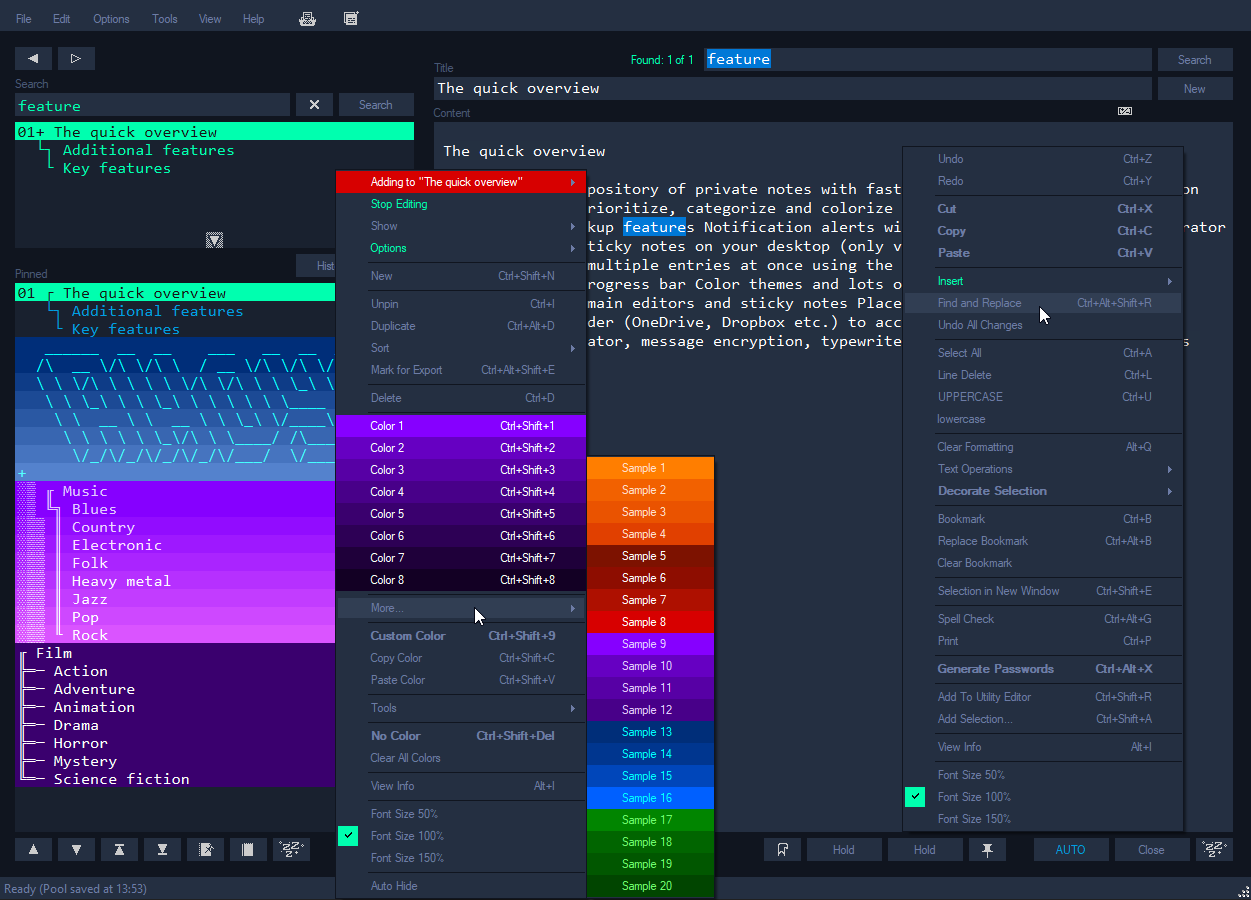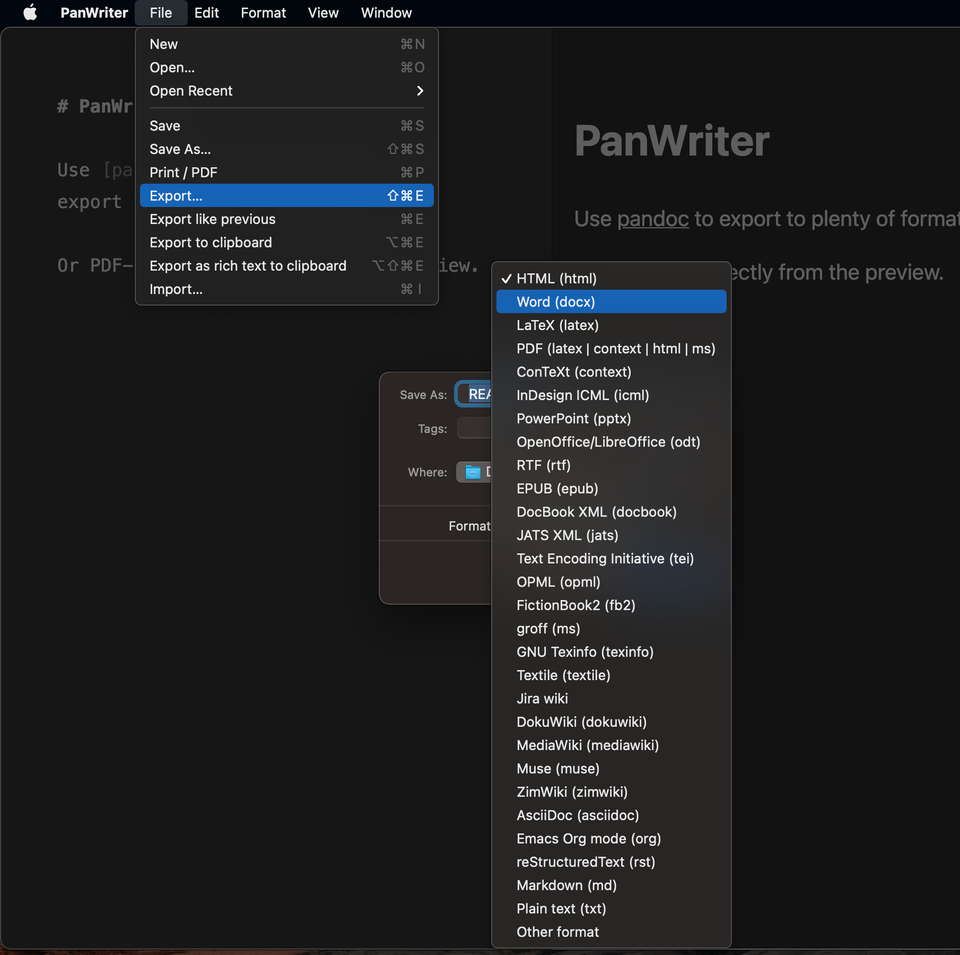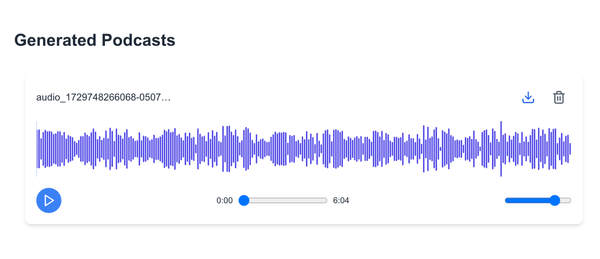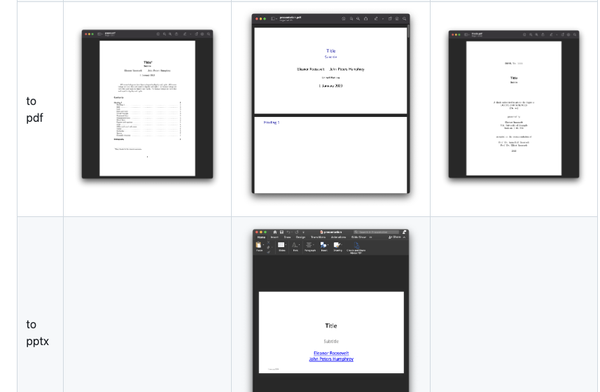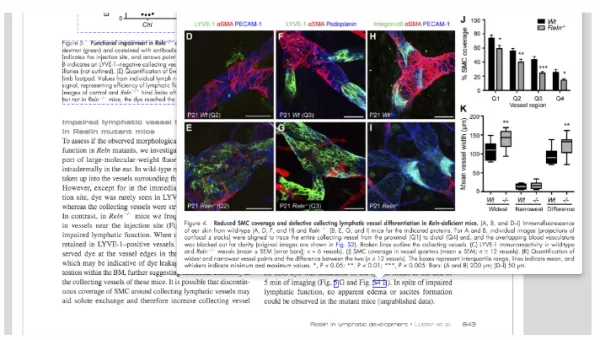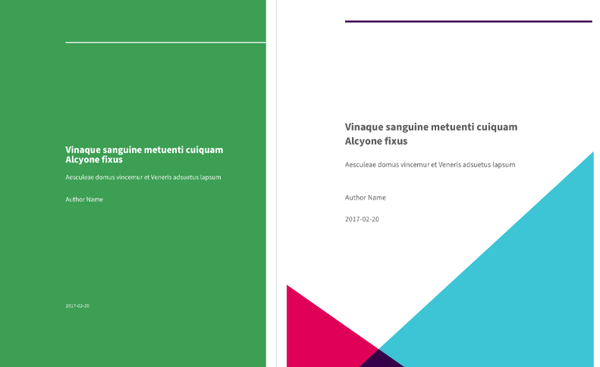Explore 11 Open-Source Free Markdown to PDF Converter Apps
Are You Truly Ready to Put Your Mobile or Web App to the Test?
Don`t just assume your app works—ensure it`s flawless, secure, and user-friendly with expert testing. 🚀
Why Third-Party Testing is Essential for Your Application and Website?We are ready to test, evaluate and report your app, ERP system, or customer/ patients workflow
With a detailed report about all findings
Contact us nowTable of Content
You know how we all love Markdown for its no-nonsense approach to writing - just you, your text, and some simple symbols to make everything look neat. It's like having a secret language that makes writing fun again!
But here's the thing - sometimes you need to share your work with people who might not be part of our Markdown-loving club, or maybe you just need that polished, professional PDF look for a presentation or some fancy documentation.
That's where these amazing tools come in!
I've rounded up 11 fantastic free tools that'll transform your Markdown masterpieces into beautiful PDFs. And the best part? They're all open-source, which means they're built by people like us, for people like us. No hidden costs, no sneaky subscriptions - just pure, helpful software goodness!

Whether you're the type who loves typing commands in the terminal (I see you, fellow tech nerds!) or someone who prefers clicking buttons in a nice, clean interface, I've got you covered. Some of these tools are super straightforward - perfect for when you just need to get that document converted quickly.
Others pack enough features to make a Swiss Army knife jealous, letting you tweak every little detail until your PDF looks exactly how you dreamed it would.
So, ready to discover your new favorite Markdown tool? Let's dive in and find the perfect match for your PDF-making needs!
1- Obsidian
Obsidian is more than a markdown editor, it is a complete markdown knowledge base platform that enables you create many workspaces, connect your ideas, and notes. You can also extend its functions with plugins easily.
With Obsidian, you can easily convert and export Markdown files into PDF files.
Obsidian is available for macOS, Windows, and Linux.
2- Inkdown
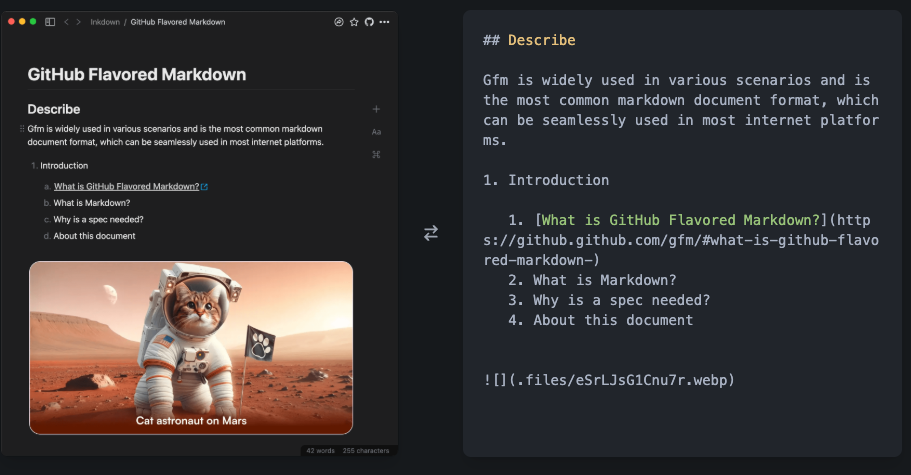
Inkdown is my favorite Markdown editor that I use for macOS. You can export your Markdown as PDF files with one simple click.
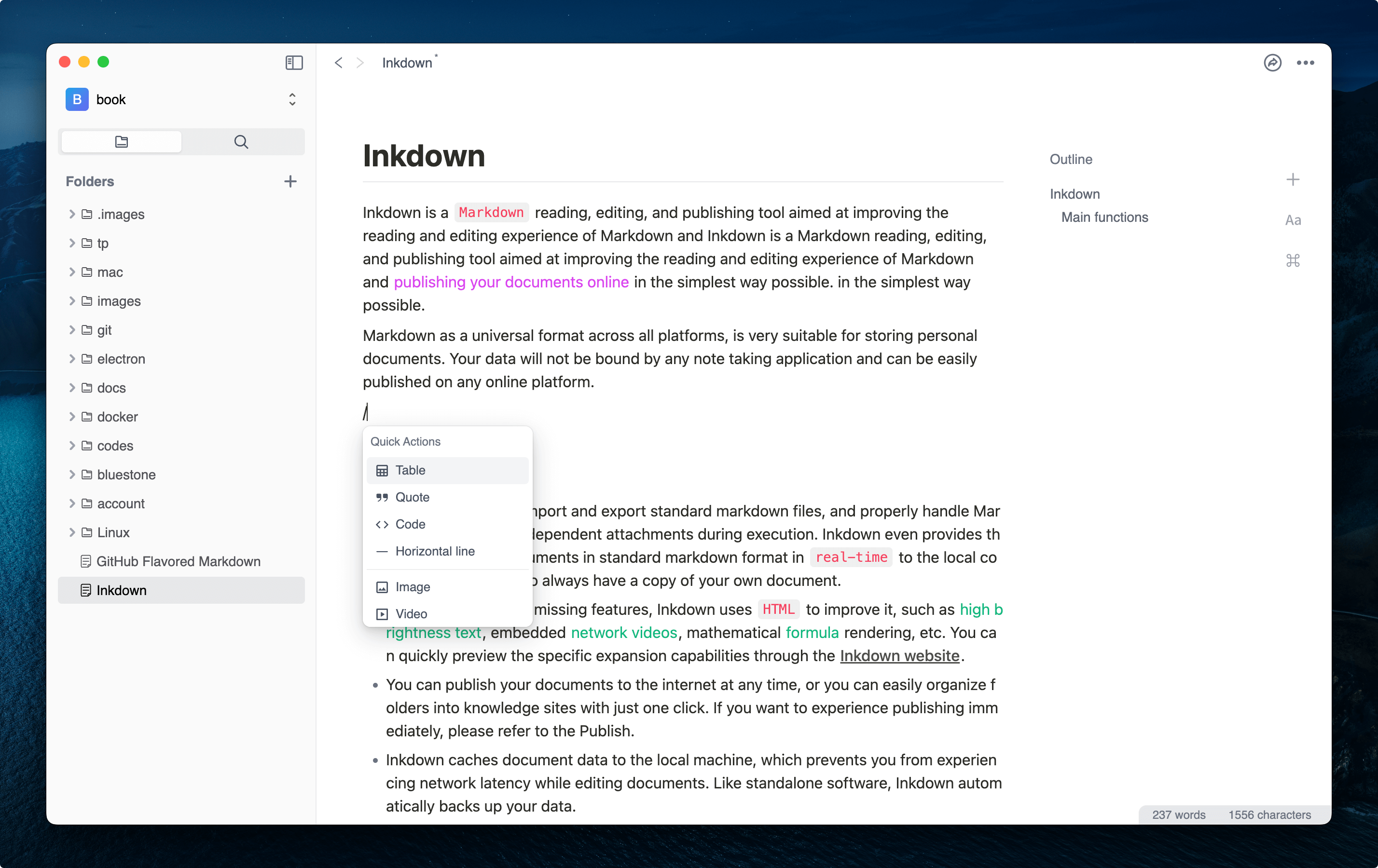
3- Notesnook
Notesnook is a free note-taking app, that allows you to take and edit notes in Markdown format, then save or export them to several formats.

4- PanWriter
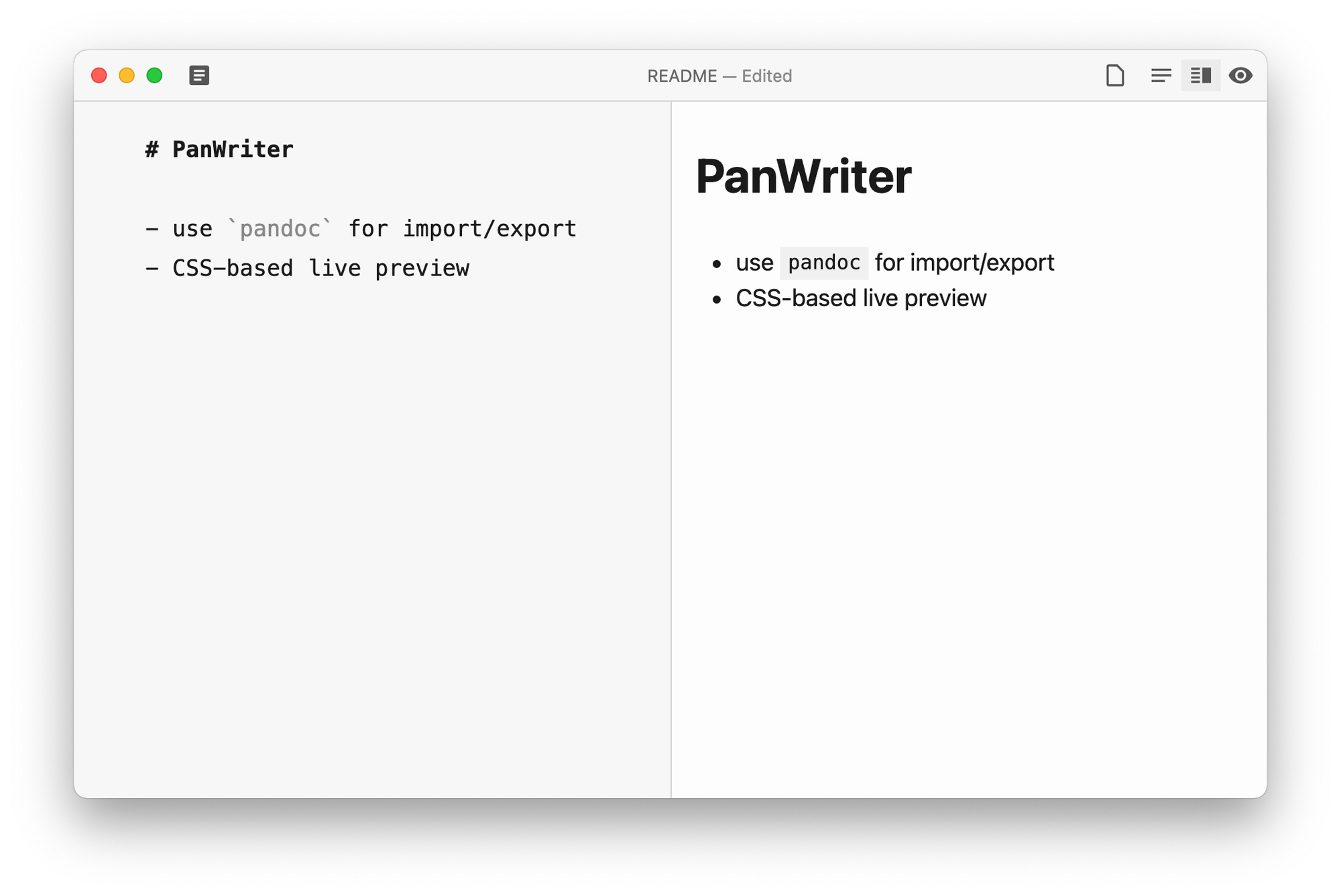
PanWriter is a cross-platform distraction-free markdown editor that enables you to export your markdown to several formats that include PDF, ePub, LaTeX, HTML and Docx.
5- Pandoc
Pandoc is a Haskell library for converting one markup format to another. It also provides a command-line tool that leverages this library. It supports dozens of text and document formats, allowing you to convert between them directly from the command line.
It supports markdown, PDF, ePub, docx, epub2, rtf, pptx, xwiki, zimwiki, and rst file format.
6- Eisvogel
The Eisvogel template is a clean Pandoc LaTeX template designed for converting Markdown files to PDF or LaTeX, specifically tailored for lecture notes and exercises, with a focus on computer science.
It is compatible with Pandoc 3, it can be used with a Docker image (pandoc/extra), which includes Pandoc, LaTeX, and additional components such as the Eisvogel template, Pandoc filters, and open-source fonts, eliminating the need to install LaTeX manually.
7- md2pdf
This Python script enables you to convert Markdown files to PDF from your command-line. You can also specify an external CSS file to add more colors and styles in your PDF.
Python developers can use it as a library.
The following snippets demonstrate how to install and use:
$ pip install md2pdf
$ md2pdf README.md README.pdf
$ md2pdf --css tests/assets/input.css README.md README.pdf8- md-to-pdf
This is a web service for converting markdown to PDF, written in Rust. You can download and self-host it as a barebone cli script or using Docker.
9- Markdown PDF
This is an open-source VSCode extension that enables developers to convert markdown md files to PDF, PNG, HTML or JPEG file.
10- Markdown to PDF
This app is a lightweight and customizable CLI tool for converting Markdown files to PDF. It utilizes Marked to transform Markdown into HTML, Puppeteer (headless Chromium) to convert the HTML into PDF, and highlight.js for syntax highlighting in code blocks.
With a compact source code (~250 lines of JavaScript, ~500 lines of TypeScript, and ~100 lines of CSS), the app is easy to clone, modify, and adapt to specific needs. It offers simplicity, hackability, and efficiency for users looking for a streamlined Markdown-to-PDF workflow.
Features
- Concurrently convert multiple Markdown files
- Watch mode
- Use your own or remote stylesheets/scripts
- Front-matter for configuration
- Headers and Footers
- Page Breaks
- Syntax highlighting in code blocks
- Extend the options of the underlying tools
- Programmatic API
- Supports
stdio - Convert HTML (or inline HTML) to PDF
11- markdown-pdf
markdown-pdf is a Node.js module for converting Markdown files to high-quality PDFs. It works by converting Markdown to HTML, integrating it into an HTML5 Boilerplate-styled index.html, and using PhantomJS to render the page and save it as a PDF.
Users can customize the PDF's appearance by providing a custom CSS file and preprocess the Markdown using a templating function before conversion. This tool offers flexibility and style options for creating polished PDFs from Markdown.
$ npm install -g markdown-pdf --ignore-scriptsUsage: markdown-pdf [options] <markdown-file-path>
Options:
-h, --help output usage information
-V, --version output the version number
<markdown-file-path> Path of the markdown file to convert
-c, --cwd [path] Current working directory
-p, --phantom-path [path] Path to phantom binary
-h, --runnings-path [path] Path to runnings (header, footer)
-s, --css-path [path] Path to custom CSS file
-z, --highlight-css-path [path] Path to custom highlight-CSS file
-m, --remarkable-options [json] Options to pass to Remarkable
-f, --paper-format [format] 'A3', 'A4', 'A5', 'Legal', 'Letter' or 'Tabloid'
-r, --paper-orientation [orientation] 'portrait' or 'landscape'
-b, --paper-border [measurement] Supported dimension units are: 'mm', 'cm', 'in', 'px'
-d, --render-delay [millis] Delay before rendering the PDF
-t, --load-timeout [millis] Timeout before the page is rendered in case `page.onLoadFinished` isn't fired
-o, --out [path] Path of where to save the PDFLooking for more free PDF and Markdown tools to speed up your productivity?