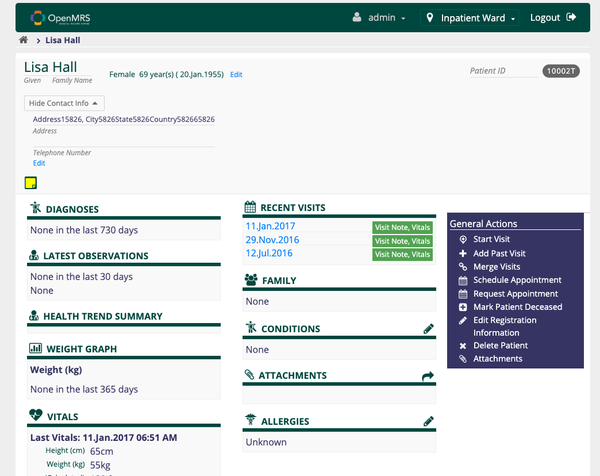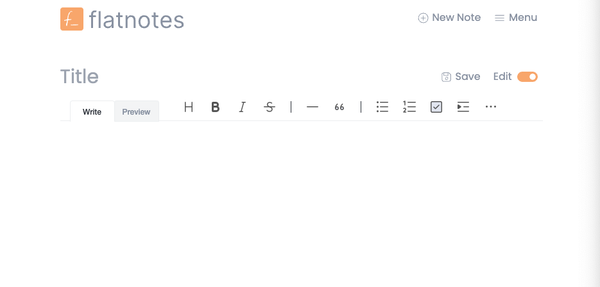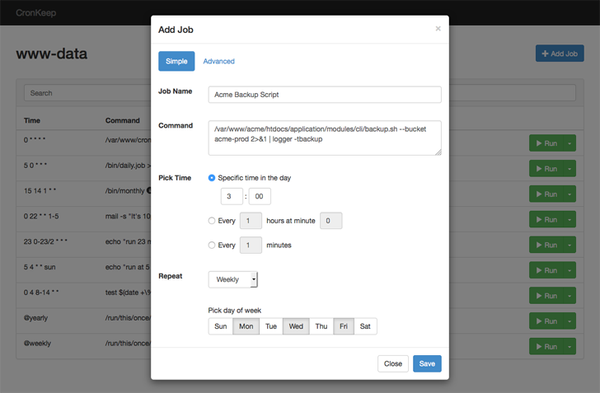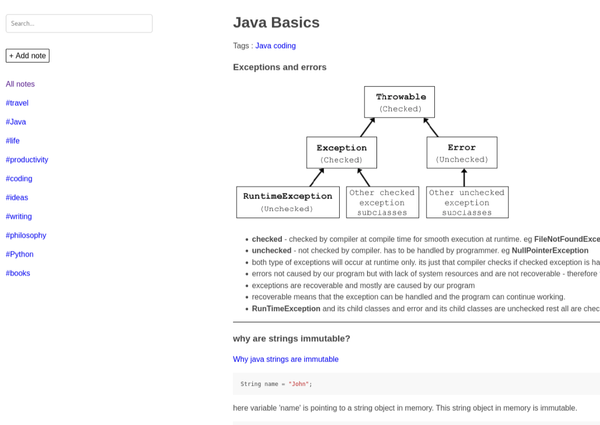Beyond Deployment: Docker as an Essential Tool for Setting Up Web Apps on Your Desktop
Streamlining Cloud and Web App Deployment with Docker Docker is Not Just for App Deployment, It is a Must Know Tool to Setup Web App on Desktop
Are You Truly Ready to Put Your Mobile or Web App to the Test?
Don`t just assume your app works—ensure it`s flawless, secure, and user-friendly with expert testing. 🚀
Why Third-Party Testing is Essential for Your Application and Website?We are ready to test, evaluate and report your app, ERP system, or customer/ patients workflow
With a detailed report about all findings
Contact us nowTable of Content
Docker has revolutionized how we deploy cloud and web-based applications. By using containerization technology, Docker allows developers to package applications and their dependencies into a single, portable container.
This means the application can run consistently across various environments, from a developer’s local machine to production servers in the cloud.
How Docker Works
Docker containers encapsulate everything an application needs to run: code, runtime, libraries, and system tools.
This self-sufficient package ensures that the app behaves the same regardless of where it’s deployed. Think of it as a lightweight, portable virtual machine.
Why Use Docker?
- Consistency Across Environments: With Docker, you can be confident that your application will run the same way on any machine, avoiding the classic "it works on my machine" problem.
- Scalability: Docker makes it easy to scale applications. You can quickly spin up new containers to handle increased load and distribute them across multiple servers.
- Isolation: Each Docker container is isolated from others, meaning you can run multiple applications on the same server without them interfering with each other.
- Efficiency: Containers are lightweight and share the host system’s kernel, which makes them more efficient than traditional virtual machines.
Docker for Non-Developers
Using Docker can be challenging for non-developers and those not tech-savvy due to its inherently technical nature. First, the command-line interface, which is central to Docker's operation, can be intimidating for those unfamiliar with coding or terminal commands.
Learning to navigate Docker's ecosystem requires understanding various concepts like images, containers, and volumes, which can be overwhelming without a technical background. Additionally, setting up Docker often involves dealing with installation issues, configuring environments, and managing dependencies, all of which demand a level of technical competence that non-developers might lack.
Moreover, troubleshooting Docker-related problems can be particularly daunting. When something goes wrong, it often involves interpreting complex error messages and logs, which can be cryptic for the uninitiated. This can lead to significant frustration and reliance on external help or extensive online searches for solutions.
Furthermore, the continuous updates and changes in Docker's platform can add another layer of complexity, requiring users to stay updated with the latest practices and fixes. These factors collectively make Docker a challenging tool for non-developers, highlighting the need for more intuitive and user-friendly alternatives for those without a technical background.
Getting Started with Docker
To start using Docker, you need to install Docker Engine on your machine. This is the runtime that handles the containers. Once installed, you can use Docker commands to build, run, and manage containers.
Creating a Docker Container
Here’s a quick example of how to create a Docker container for a simple web application:
Run the Container: Start your container using:
docker run -d -p 3000:3000 my-web-app
Build the Docker Image: Run the following command in your terminal:
docker build -t my-web-app .
Create a Dockerfile: This file contains the instructions needed to build your Docker image.
FROM node:14
WORKDIR /app
COPY . .
RUN npm install
EXPOSE 3000
CMD ["npm", "start"]
This sets up a Node.js application running in a Docker container, accessible on port 3000.
Managing Docker Containers
Docker provides various commands to manage your containers:
docker ps: Lists running containers.docker stop [container_id]: Stops a running container.docker rm [container_id]: Removes a stopped container.docker images: Lists all available Docker images.

Apps to Install with Docker
- Running MySQL and PHPMyAdmin
- Install and Run PostgreSQL with Docker and Docker Compose
- memos Memo hub and Knowledge Management System For Productive People
- Effortless Apache CouchDB Deployment Using Docker Compose
- Peppermint is a Self-hosted Ticket Management System and Helpdesk
- Neko, the Docker-based Virtual Browser built for your Privacy
- Benotes: The Top Self-Hosted Note-Taking and Bookmark Manager
- Linkwarden - Self-hosted Free Bookmark Manager for Teams and Communities
- Tabby - Self-hosted AI Powered Coding Assistant
- Teable.io: The Revolutionary Self-hosted Free Airtable Replacement
- Servas - Free Self-hosted Bookmark Management Tool.
- Flatnotes is a Self-hosted, database-less Note-taking web app
- PsiTransfer is a Free Self-hosted File Transfer Solution
- Dashy: a Personal dashboard
- APITable Low-code Airtable Alternative
- listmonk: Mailchimp Alternative
- Dauqu: Docker-based Deployment Panel for Full-Stack Web Applications
- Baserow
- Running CouchDB with Docker and Docker-Compose
- Running WordPress CMS With Docker and Docker Compose
- Pocketbase
- Grocy: An Open-source ERP for Grocery stores
- Monica is your own personal CRM solution
- Penpot: Prototyping and design platform for teams Alternative to Figma
- Crater: Personal Invoicing and expense manager
Conclusion
Docker simplifies the deployment of cloud and web-based applications by ensuring consistency, scalability, and efficiency. Whether you're a developer looking to streamline your workflow or a DevOps engineer managing complex systems, Docker offers a powerful solution for containerization.
For more details and in-depth tutorials on using Docker, you can explore Docker's official documentation.